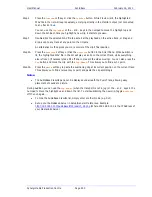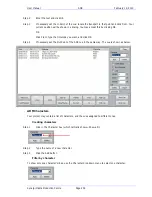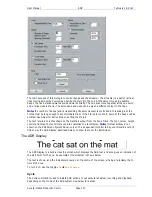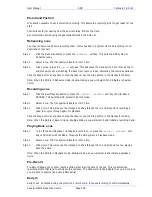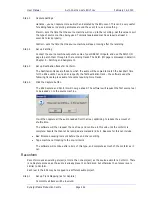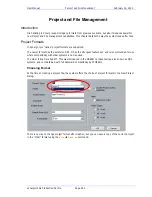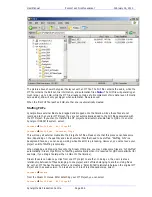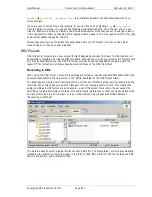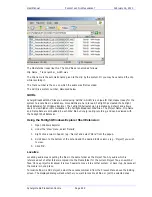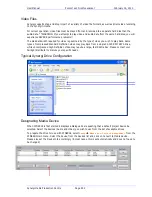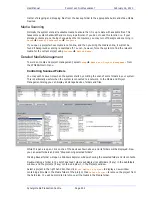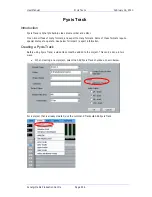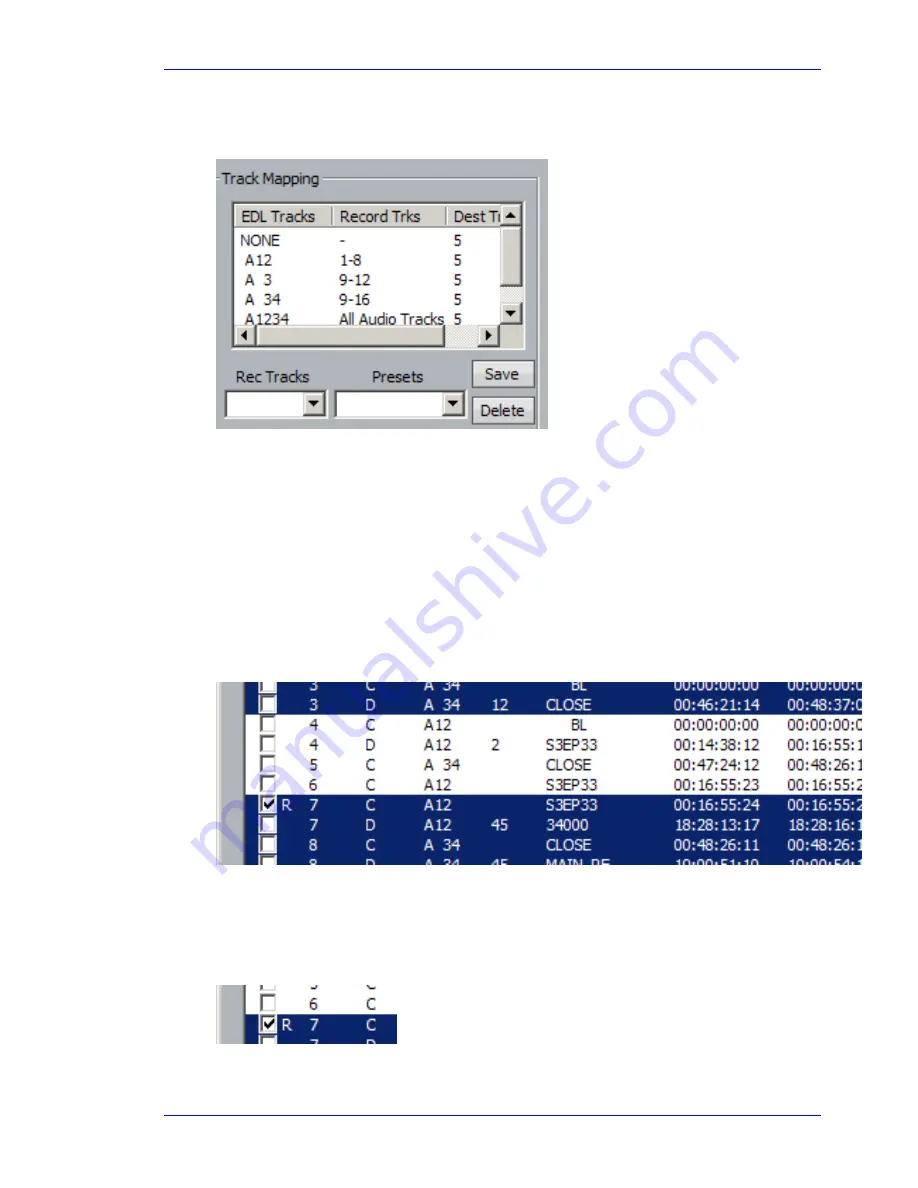
User Manual
A
UTO
C
ONFORM WITH
EDL
T
OOL
February
16,
2010
Xynergi Media Production Centre
Page 241
Before starting, we must set some parameters.
Step 1
Set up Track Mapping
Track mapping chooses the tracks where you will record in your currently open project. DREAM
II lists each type of edit that it finds in the EDL e.g. A12, A 3 etc., and allows you to choose
which audio tracks to record for each type. (Often it will be the same set of tracks for all edit
types.) Click in the Record Trks column for each type of edit, and choose from the drop down
list.
The Rec Tracks drop down list provides a convenient way to quickly fill in the track mapping for
a specific number of tracks per EDL track.
Presets allow you to save a track mapping for reuse. Type a name into the field and click Save.
To load a preset, simply select it from the drop down list.
Step 2
Select Edits to Capture
The system will capture only the highlighted events in the EDL display. Use the mouse to
highlight the required events. You can select a range of events by selecting the first, then
holding down SHIFT and selecting the last in the range. You can add or subtract an event from
the selection by holding down ctrl and clicking it.
Events that are marked with an R will not be recorded, even if they are selected.
Each time the system performs a recording, the events that successfully record are
automatically marked this way. You may also click in the checkbox for any event to mark or
unmark it manually.
Содержание Xynergi
Страница 1: ...Xynergi Media Production Centre User Manual 16 February 2010 Software Version 2 6 Issue 001...
Страница 8: ...Putting Machines Online 310 Editing with Machine Control 311...
Страница 192: ...User Manual SCREEN MIX CONTROLS February 16 2010 Xynergi Media Production Centre Page 194...
Страница 198: ...User Manual SCREEN MIX CONTROLS February 16 2010 Xynergi Media Production Centre Page 200 The Aux Panel...