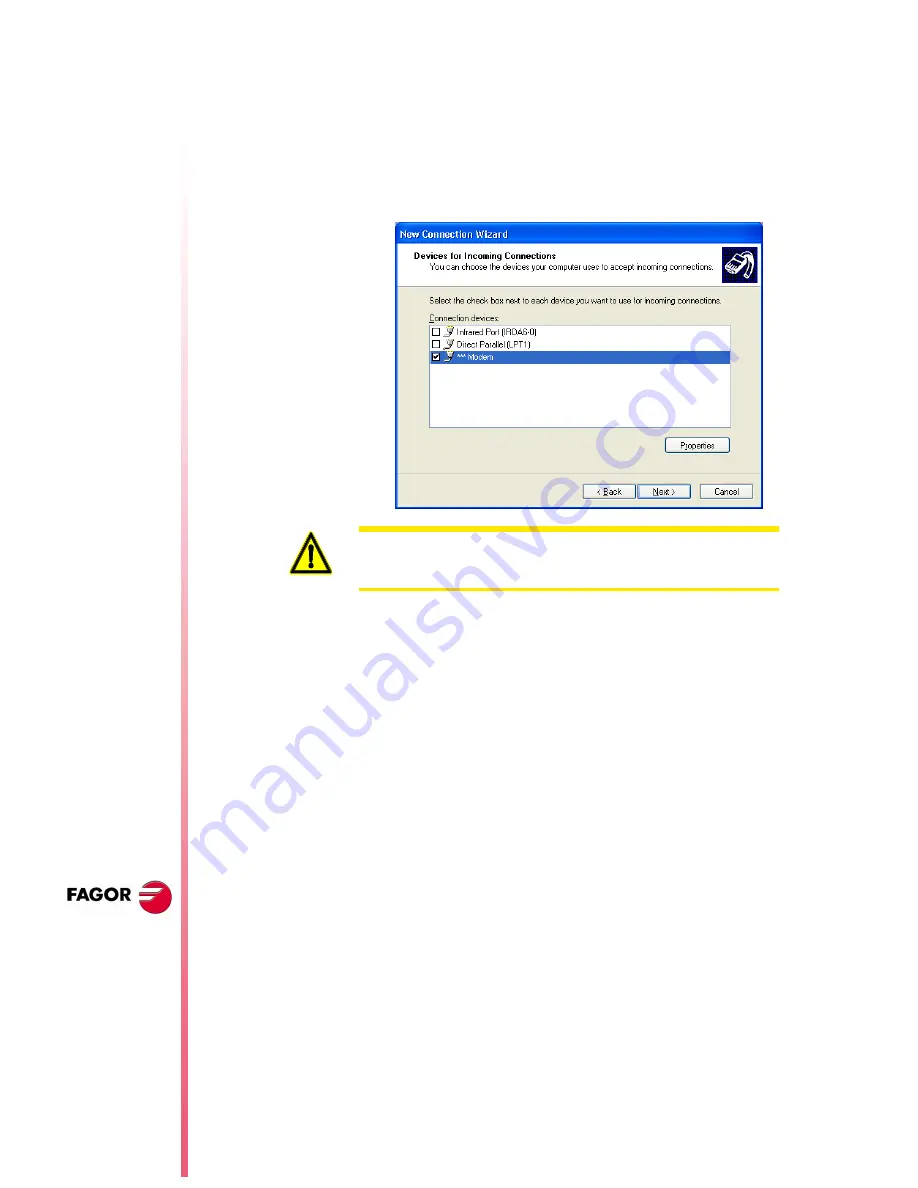
N
EW
F
EATURES
(S
OFT
M: 9.1
X
)
CNC 8
0
5
5
/ CNC 8
0
5
5
i
Page 84 of 106
O n Wi n dow s 20 0 0, se le ct the o pt io n "Ac ce pt in co m i n g
connections".
On Windows XP, first select the option "Configure an advance
connection" and, in the next step, the option "Accept incoming
connections".
2.
Then, select and configure the device through which to connect,
in this case the modem. To select it, activate the selection box next
to the device.
To configure the modem, select the properties button. A window
will appear with the connection preferences. If necessary, refer to
the documentation of your modem for the proper configuration. As
an example, the following values may be used.
On the "Properties" tab (the values are as examples).
On the "Advanced" tab (the values are as examples).
If it offers the option to display the window for the dialing terminal,
select the options so it is not shown in any case.
3.
The next step refers to the virtual connections. Choose the option
"Do not allow private virtual connections".
4.
To make the connection, define the users allowed to connect with
the PC. The window shows a list of users. To define a new user,
press the –Add– button.
To add a new user, define the name, the password and password
confirmation. The "Full name" field is optional.
To prevent undesired access to the PC, once telediagnosis has
concluded, the modem must be disabled. To do that, deactivate the
selection box next to the device.
Cancel the call if not connected in ... (sec)
60 sec
Port speed
115200
Data protocol
Standard EC
Compression
Enabled
Flow control
Hardware
Data bits
8
Parity
None
Stop bits
1
Modulation
Standard
Содержание CNC 8055
Страница 1: ...REF 0307 SOFT M 7 XX SOFT M 7 1X CNC 8055 CNC 8055i NEW FEATURES ...
Страница 2: ...Pág 2 de 2 CNC 8055 CNC 8055i NEW FEATURES SOFT M 7 XX SOFT M 7 1X ...
Страница 45: ...User notes NEW FEATURES SOFT M 7 XX Page 41 of 50 CNC 8055 CNC 8055i ...
Страница 46: ...User notes NEW FEATURES SOFT M 7 XX Page 42 of 50 CNC 8055 CNC 8055i ...
Страница 53: ...User notes NEW FEATURES SOFT M 7 1X Page 49 of 50 CNC 8055 CNC 8055i ...
Страница 54: ...User notes NEW FEATURES SOFT M 7 1X Page 50 of 50 CNC 8055 CNC 8055i ...
Страница 55: ...CNC 8055 CNC 8055 I REF 0504 SOFT M 9 0X SOFT M 9 1X NEW FEATURES Ref 0504 Soft M 9 0x Soft M 9 1x ...
Страница 56: ......
Страница 60: ......
Страница 114: ...Page 54 of 106 CNC 8055 CNC 8055i NEW FEATURES SOFT M 9 0X User notes ...
Страница 162: ...Page 102 of 106 CNC 8055 CNC 8055i NEW FEATURES SOFT M 9 1X User notes ...
Страница 165: ...Page 105 of 106 CNC 8055 CNC 8055i NEW FEATURES SOFT M 9 1X User notes ...
Страница 166: ...Page 106 of 106 CNC 8055 CNC 8055i NEW FEATURES SOFT M 9 1X User notes ...






























