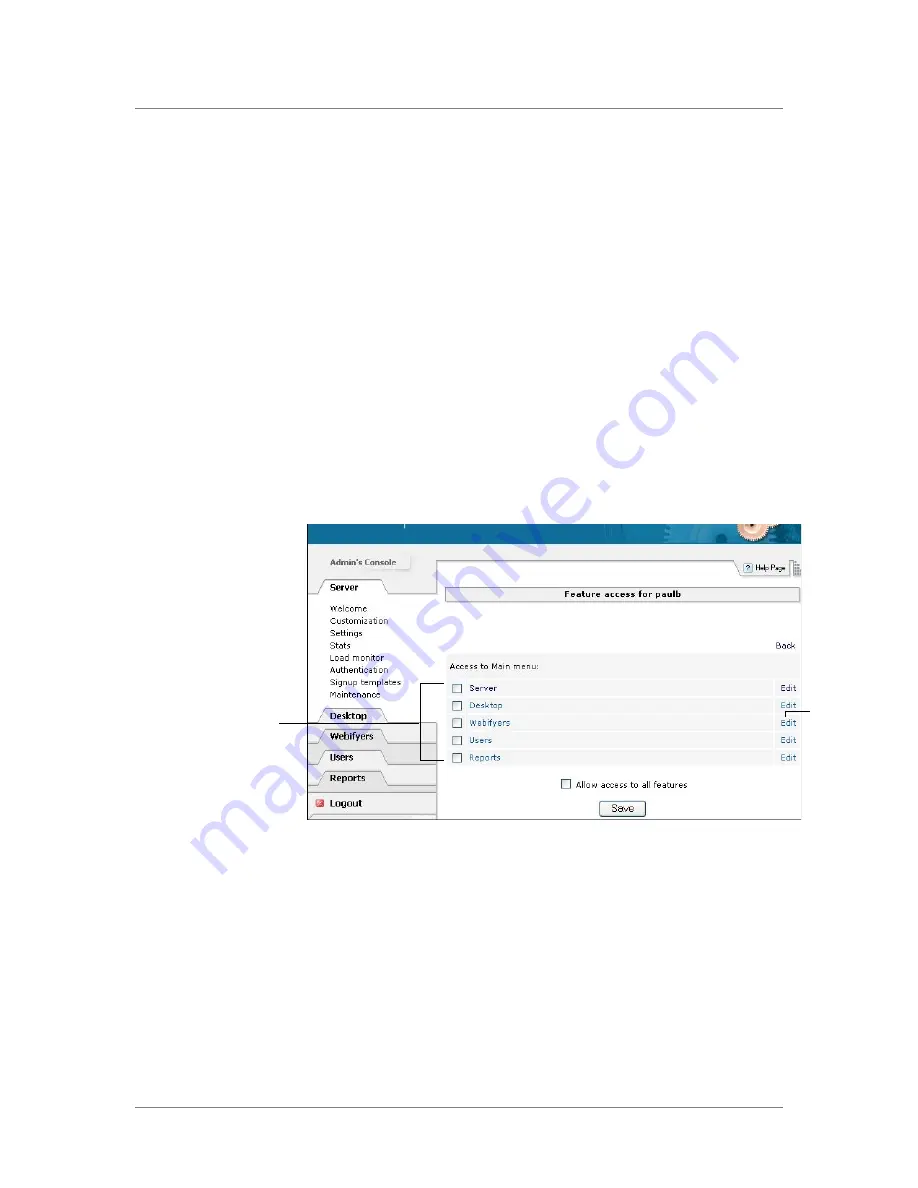
Chapter 3
3 - 20
To assign administrative privileges to a user account
1. Log into the Administrative Console as the superuser, or as a user
who already has administrative privileges.
2. Under the Server tab on the left side of the Administrative Console,
click the Security link.
3. On the Security screen, click the Administrators link.
4. Enter the user’s login name in the text box and then click the Add
button.
The user’s name is added to the list in the FirePass Administrators
panel, but the user does not have administrative privileges until you
explicitly assign them.
5. To assign administrative privileges for features in the
Administration Console, click the Edit link in the Feature Access
column next to the user’s name.
The Feature Access screen opens.
6. Do any of the following:
• To allow access to all tabs, panels, and features in the
Administrative Console, select the Allow Access to All Features
option, and then click the Save button.
• To allow access to a subset of the tabs in the Administrative
Console, select the tab names on the Feature Access panel, and
then click the Save button.
Select these tab names to
allow the user access to
the tabs in the
Administrative Console.
Click these
Edit links to
allow access
to a subset of
the panels for
a particular
tab.
Содержание FirePass
Страница 1: ...FirePassTM Server Administrator Guide version 4 0 MAN 0081 00 ...
Страница 2: ......
Страница 4: ...ii ...
Страница 5: ...Table of Contents ...
Страница 6: ......
Страница 12: ......
Страница 18: ...Chapter 1 1 6 ...
Страница 20: ......
Страница 44: ...Chapter 2 2 24 ...
Страница 46: ......
Страница 82: ...Chapter 3 3 36 ...
Страница 84: ......
Страница 124: ......
Страница 156: ...Chapter 5 5 32 ...
Страница 158: ......
Страница 168: ......
Страница 177: ...Index ...
Страница 178: ......






























