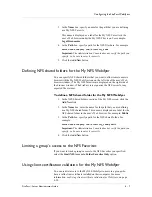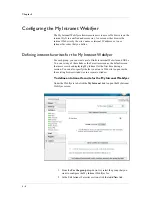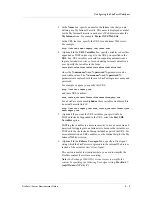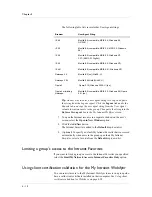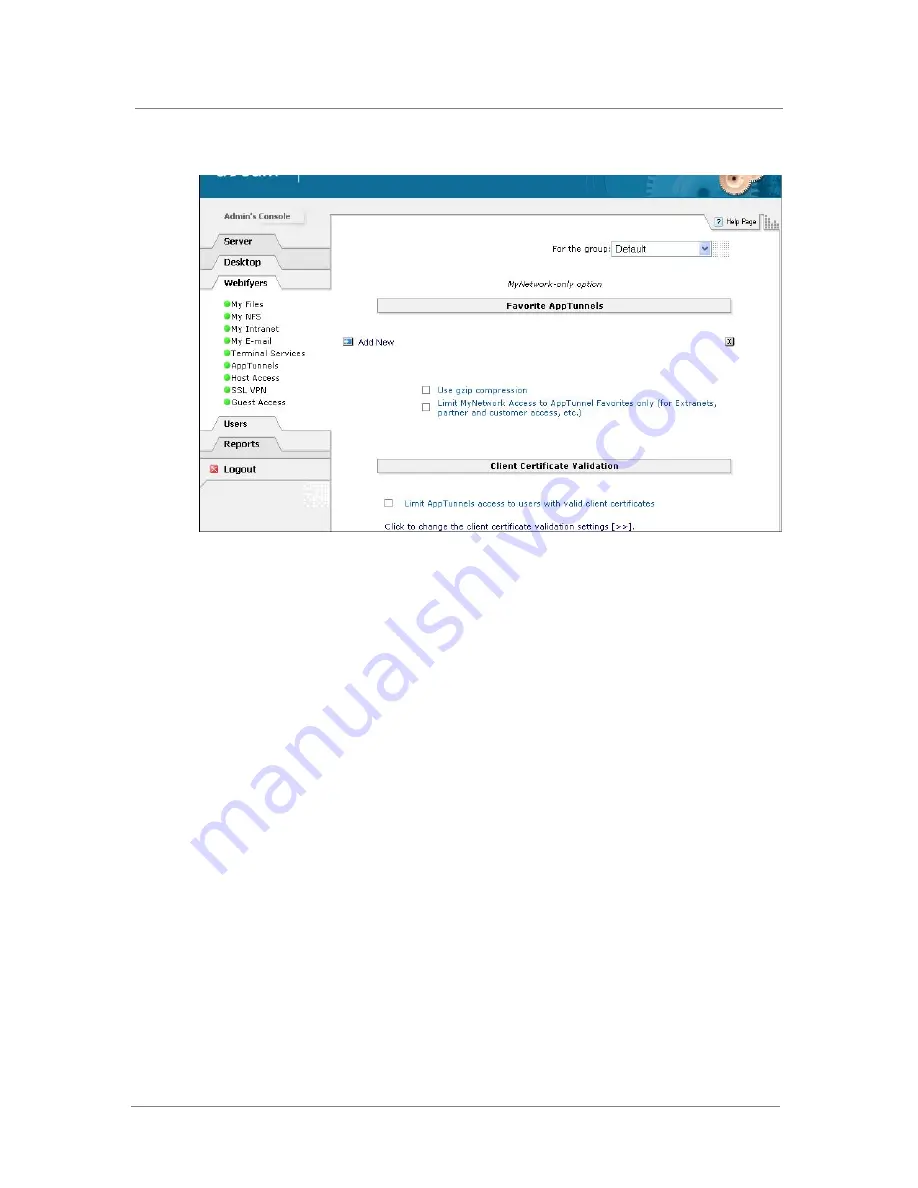
Configuring the FirePass Webifyers
FirePass
™
Server Administrator Guide
4 - 19
To configure AppTunnel Favorites
1. From the For the group drop-down list, select the group that you
want to configure the AppTunnels for.
2. In the Favorite AppTunnels section, click the Add New link.
3. In the Name box, specify a name for the AppTunnel Favorite.
This name is displayed as a label for the AppTunnels Favorite in
each user’s Web browser under the AppTunnels icon. For example:
XYZ Application.
4. From the drop-down list, select an application class.
5. In the text box next to the drop-down list, enter the remote host IP
address or the host name, as appropriate.
Note: If you specify a host name, the HOSTS file at the access point
is temporarily patched for the duration of access. This temporary
patch allows the AppTunnels Webifyer to temporarily override the
port settings while preserving the usual LAN settings for the
applications. The original HOSTS file is restored when the
AppTunnels session is terminated. Also note that on NT platforms,
either a user has to have local administrative rights to modify the
HOSTS file, or the attributes of the HOSTS file have to be changed
by the administrator.
6. Click the Add New icon.
On the next screen, the template for the AppTunnel appears.
Содержание FirePass
Страница 1: ...FirePassTM Server Administrator Guide version 4 0 MAN 0081 00 ...
Страница 2: ......
Страница 4: ...ii ...
Страница 5: ...Table of Contents ...
Страница 6: ......
Страница 12: ......
Страница 18: ...Chapter 1 1 6 ...
Страница 20: ......
Страница 44: ...Chapter 2 2 24 ...
Страница 46: ......
Страница 82: ...Chapter 3 3 36 ...
Страница 84: ......
Страница 124: ......
Страница 156: ...Chapter 5 5 32 ...
Страница 158: ......
Страница 168: ......
Страница 177: ...Index ...
Страница 178: ......