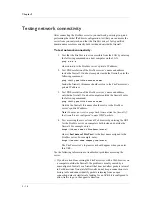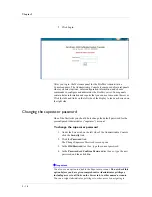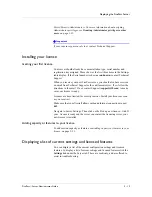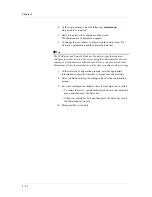Chapter 3
3 - 4
4. Click the Create button.
The new group is now accessible from the Group list on the panels
for setting up authentication methods, Webifyers, and signup
templates.
Deleting groups
To delete a group
1. In the Delete Group section of the Group Management panel, select
the group from the Group to Delete drop-down list.
2. From the Reassign Users to drop-down list, choose the group to
which you want to reassign the users from the deleted group.
3. Click the Delete button.
Moving users to a different group
If you are not using group mapping for a group, you can move users to a
different group.
To move users to a different group
1. In the Move Users section of the Group Management panel, select
the group from the Move Users to Group drop-down list to which
you want to move users.
2. Click the Select Users button.
3. In the Move Users panel, select the users you want to move by
clicking the check box next to each name.
4. Click the Move To Group button.
Showing a list of all users in a group
To show a list of all users in a group
1. In the Show Users section of the Group Management panel, select
the group from the Show All Users in a Group drop-down list.
2. Click the Go button.
Using Windows domain-based group mapping
Typically, there are multiple groups defined within a Windows domain and
users belong to one or more of these groups. To use the group membership
information from the Windows domain, you can map the Windows domain
Содержание FirePass
Страница 1: ...FirePassTM Server Administrator Guide version 4 0 MAN 0081 00 ...
Страница 2: ......
Страница 4: ...ii ...
Страница 5: ...Table of Contents ...
Страница 6: ......
Страница 12: ......
Страница 18: ...Chapter 1 1 6 ...
Страница 20: ......
Страница 44: ...Chapter 2 2 24 ...
Страница 46: ......
Страница 82: ...Chapter 3 3 36 ...
Страница 84: ......
Страница 124: ......
Страница 156: ...Chapter 5 5 32 ...
Страница 158: ......
Страница 168: ......
Страница 177: ...Index ...
Страница 178: ......