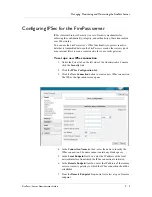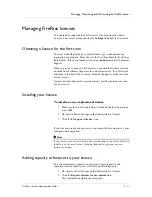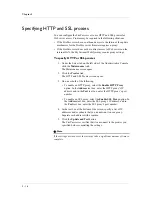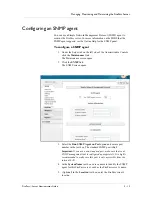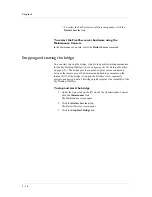Chapter 5
5 - 20
Specifying the email server
To have the FirePass server send email messages to the FirePass
administrator and users, you must specify an email server for the FirePass
server to use.
To specify an email server for the FirePass server to use
1. Under the Server tab on the left side of the Administrative Console,
click the Maintenance link.
The Maintenance screen opens.
2. Click the SMTP Server link.
The FirePass global SMTP Server Address screen opens.
3. In the text box at the top of the screen, enter the name of the mail
server, such as mailserver.company.com.
4. Click the Go button.
5. To test the email server connection, enter an email address in the
lower text box on the screen, and then click the Send button.
Specifying the FirePass administrator’s email address
You can specify to whom you want the FirePass server to send notification.
To specify the FirePass administrator’s email address
1. Under the Server tab on the left side of the Administrative Console,
click the Maintenance link.
The Maintenance screen opens.
2. Click the Admin Email link.
The Administrator's Email Address screen opens.
3. In the To field, enter the FirePass administrator’s email address.
4. (Optional) In the From field, specify a return address.
5. Click the Go button.
Содержание FirePass
Страница 1: ...FirePassTM Server Administrator Guide version 4 0 MAN 0081 00 ...
Страница 2: ......
Страница 4: ...ii ...
Страница 5: ...Table of Contents ...
Страница 6: ......
Страница 12: ......
Страница 18: ...Chapter 1 1 6 ...
Страница 20: ......
Страница 44: ...Chapter 2 2 24 ...
Страница 46: ......
Страница 82: ...Chapter 3 3 36 ...
Страница 84: ......
Страница 124: ......
Страница 156: ...Chapter 5 5 32 ...
Страница 158: ......
Страница 168: ......
Страница 177: ...Index ...
Страница 178: ......