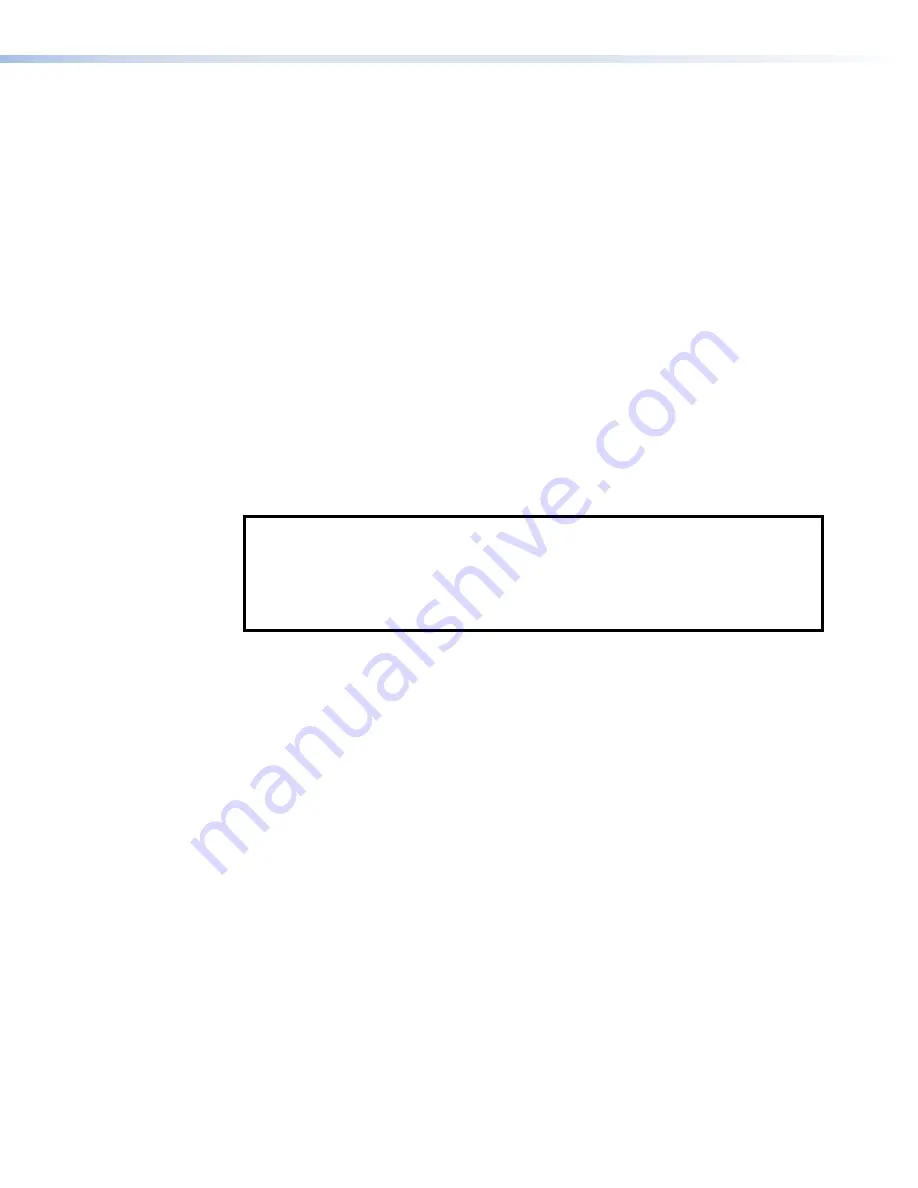
Reset All IP Settings
This mode resets all IP settings to factory defaults.
Activation
To reset all IP settings:
1.
Hold down the
RESET
button for about 6 seconds until the
Reset
LED blinks twice (once at
3 seconds and again at 6 seconds).
2.
Release and press
RESET
momentarily (for <1 second) within 1 second. Nothing happens if
the momentary press does not occur within 1 second.
Result
Reset All IP Settings mode:
•
Sets the IP address back to factory default (192.168.254.251).
•
Sets the subnet back to factory default (255.255.255.0).
•
Sets the default gateway address to the factory default (0.0.0.0).
•
Sets all other IP settings, addresses, and domain and host names back to factory default.
•
Turns DHCP off.
Reset to Factory Defaults
This mode resets all IP settings and touchpanel settings, including passwords, to factory defaults
and removes all configurations. It allows you to start over with configuration and uploading.
NOTES:
•
The factory configured passwords for all accounts on this device have been set to the
device serial number. Passwords can be changed during configuration. Passwords
are case sensitive.
•
If the device is reset to default settings, the password is the default password
configuration. The default password is
extron
(for either
admin
or
user
accounts).
Activation
To reset the unit to all factory default settings:
1.
Hold down the
RESET
button for about 9 seconds until the
Reset
LED blinks three times
(once at 3 seconds, again at 6 seconds, and again at 9 seconds).
2.
Release and press
RESET
momentarily (for <1 second) within 1 second. Nothing happens if
the momentary press does not occur within 1 second.
Result
Reset to Factory Defaults mode performs a complete reset to factory defaults (except the
firmware):
•
Does everything Reset All IP Settings mode does.
•
Removes touchpanel user interface layout and configurations.
•
Resets all touchpanel settings to factory default.
TLP Pro 525, 725, and 1025 Series Touchpanels • Reference Material
34



















