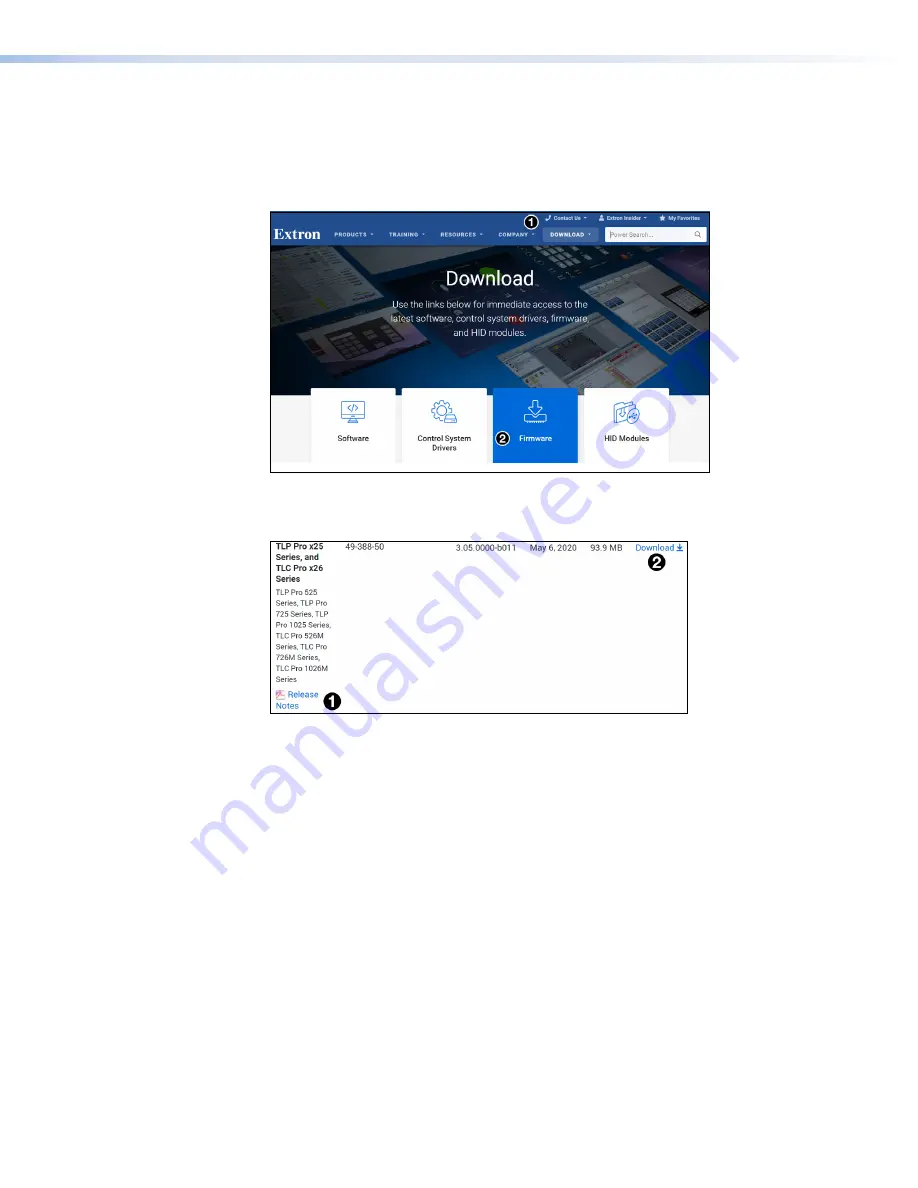
Updating the Firmware
Firmware for the TLP Pro 725 series touchpanels can be upgraded using Toolbelt. Before
starting, consult your IT team and ensure that the touchpanel has a unique IP address.
1.
Power on a computer that is connected to the same network as the touchpanel.
2.
Go to
Download
(see figure 20,
1
) and then click
Firmware
(
2
).
Figure 20.
Firmware Download Center
3.
Click the letter
T
from the alphabet menu.
4.
Scroll down the page until you find the firmware for your TLP Pro model.
Figure 21.
TLP Pro Firmware download
5.
Click
Release Notes
(see figure 21,
1
) for more information about the firmware (optional).
6.
Click
Download
(
2
).
7.
Enter the required information and click the download button. Go to the
Downloads
folder
and click on the file to install the firmware on the PC. By default, it is stored at
C:\\Program
Files
(
x86)\Extron\Firmware\<product
name>\<firmware
version>
.
8.
Upload this file to the touchpanel using Toolbelt. For information about using Toolbelt to
update the firmware, see the
Toolbelt Help File
.
TLP Pro 525, 725, and 1025 Series Touchpanels • Configuration Software
26



























