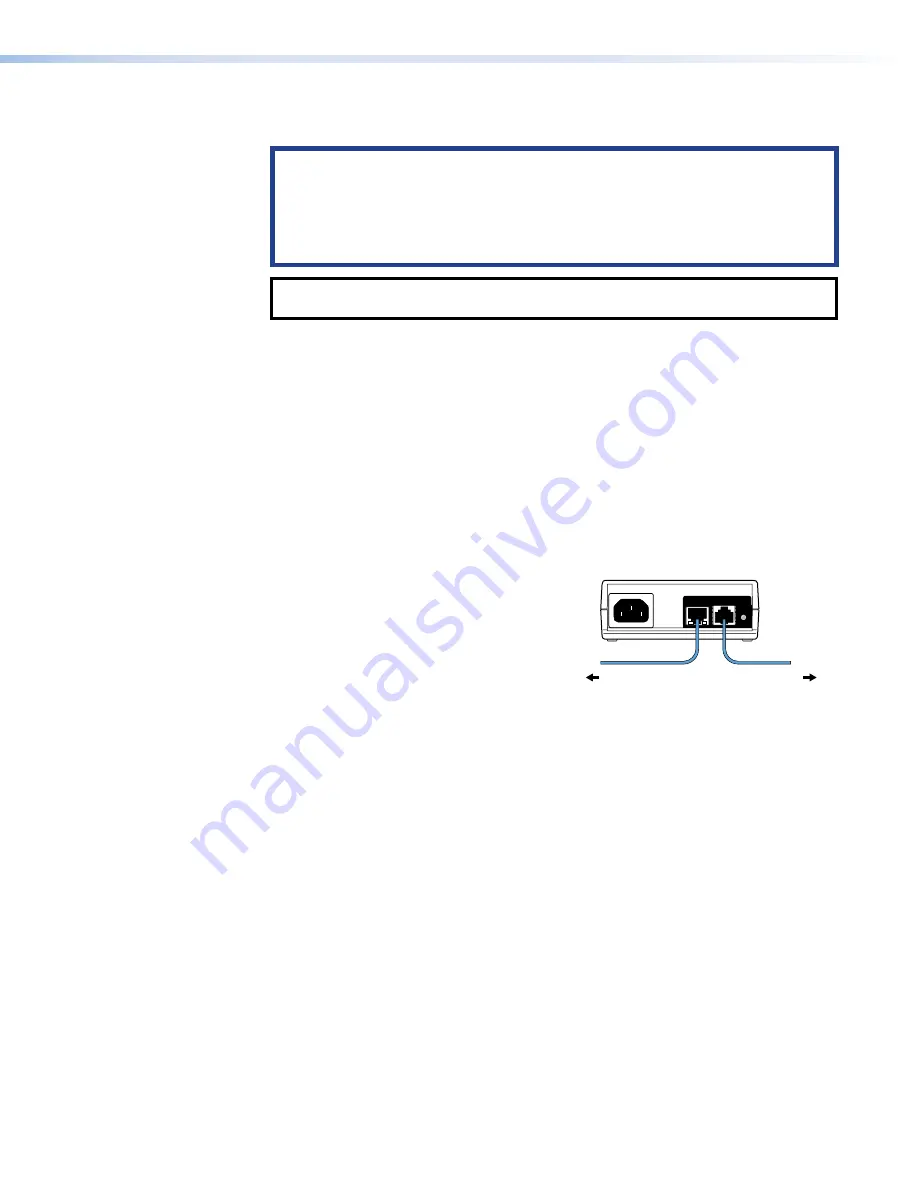
LAN/PoE connector
(see
on the previous page) — These touchpanels must be
powered by Power over Ethernet (PoE; see
, below).
ATTENTION:
•
Do not power on the touchpanels or control processors until you have read the
about Power over Ethernet (PoE) power supplies (see page 13).
•
Ne branchez pas les écrans tactiles ou les processeurs de contrôle avant d’avoir
lu la
sur les sources d’alimentation via Ethernet (PoE) (voir
NOTE:
The touchpanels ship without a power injector. The power injector must be
purchased separately.
An Extron IPL Pro control processor must also be connected to the same network domain
as the TouchLink Pro touchpanel (see the
for a list of suggested models).
The network port has two LEDs. The green LED lights steadily to indicate that the
touchpanel is connected correctly to a network. The yellow LED blinks to indicate that data
is being passed to or from the touchpanel.
Speaker
—
A single speaker
provides audible feedback for the user.
Connecting Power
These touchpanels must be powered by Power over Ethernet (PoE). Users must provide their
own PoE power injector. Figure 5 shows the Extron XTP PI 100. Your power injector may look
different.
1.
Connect a straight‑through Ethernet cable from the power injector to a switch or router
LAN/PoE connector
Speaker
(figure 5,
1
). This cable carries network
information from the switch or router to the
power supply.
2.
Connect a second straight‑through cable (
2
)
from the power injector to the touchpanel.
This cable carries the network information
and 48 VDC from the power injector to the
touchpanel.
3.
Connect the IEC power cord to a convenient
100 VAC to 240 VAC, 50‑60 Hz power source
(
3
).
Alternatively, connect the touchpanel to a PoE
switch.
100-240V
~
50-60Hz
0.4A MAX
XTP
PWR
XTP PWR
To network switch
To touchpanel
1
1
1
2
2
2
3
3
3
Figure 5.
XTP PI 100 Power Injector
figure 5
TLP Pro 525, 725, and 1025 Series Touchpanels • Panel Features
12
















































