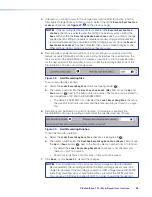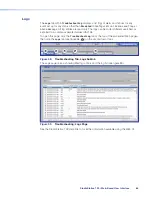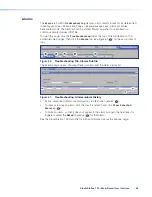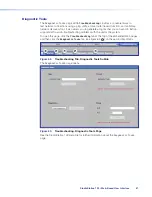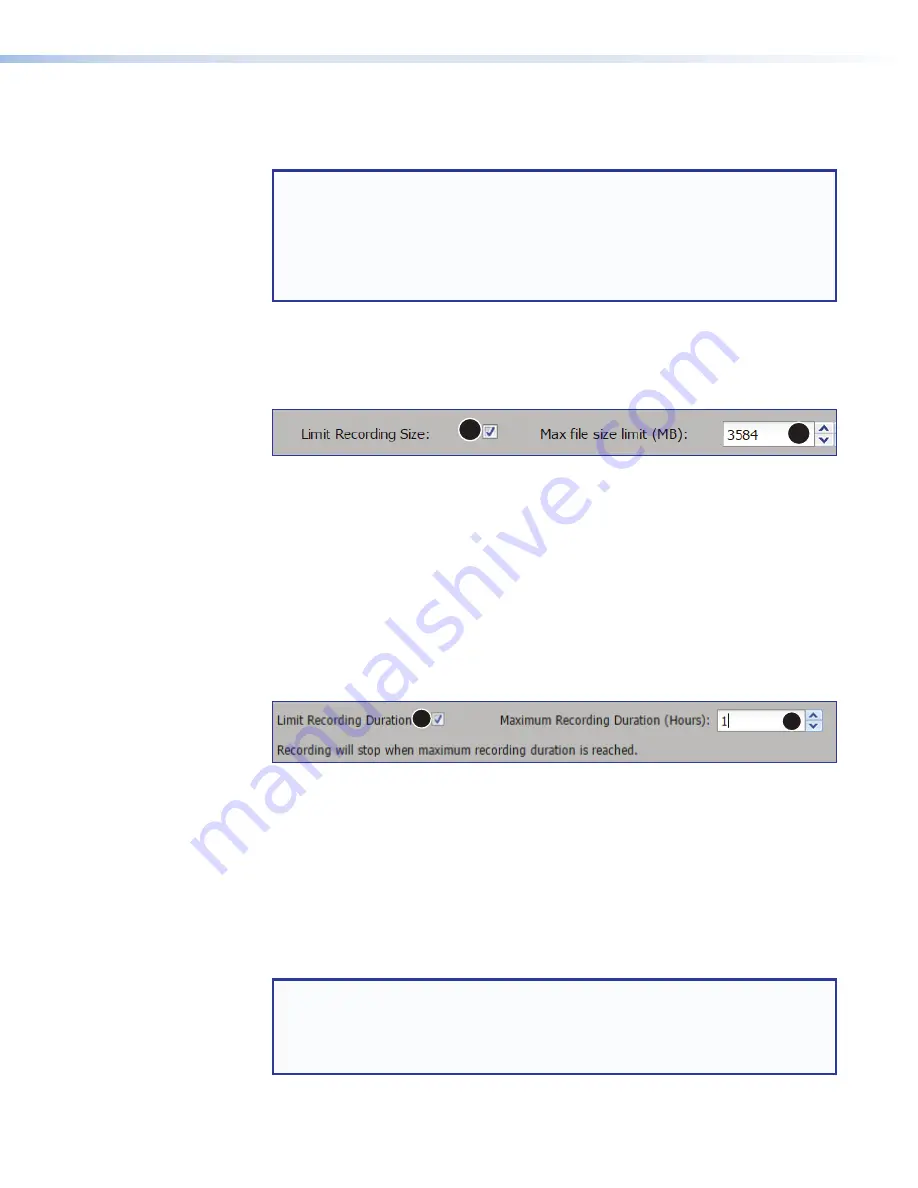
StudioStation 100 • Web-Based User Interface
58
4.
If desired, you can limit users to the storage drive location selected in step 2 or the
Secondary storage drives specified in step 3. Select (check) the
Record
Destination
Limiter
5
on the previous page).
NOTE:
If the recording destination limiter is enabled (the
Record
Destination
Limiter
checkbox is selected and the setting has been saved by clicking the
Save
button within the
Recording
Media
Selection
panel), you cannot change
any destination settings or enable or disable secondary storage mode until the
record destination limiter is disabled and that change is saved. Once the
Record
Destination
Limiter
has been disabled, then you can make changes to the
other settings, which can be applied once they are saved.
5.
Recording files can be limited (portions of long recordings) to a specific size. If this
feature is enabled (default), each time a recording file reaches the specified size, the
file is saved and the StudioStation 100 creates a new file (of up to the specified size)
for the next portion of the recording, and so on until the recording event ends or the
StudioStation 100 runs out of storage space.
1
2
Figure 48.
Limit Recording Size
To set a recording file size limit:
a.
Select the
Limit
Recording
Size
1
).
b.
Then enter a number into the
Max
file
size
limit
(MB)
field or use the
Up
and
Down
arrows (
2
) next to the field to select a number. The file size can be limited to
any size between 100 MB to 3.8 GB (3800 MB).
•
The default is 3584 MB. If you deselect the
Limit
Recording
Size
checkbox,
the size limit function is disabled, and the entire recording is stored in a single
file.
6.
Recordings can be limited to a specific duration. If this feature is enabled, the
StudioStation 100 stops recording an event after the specified number of hours.
1
2
Figure 49.
Limit Recording Duration
To limit the recording duration:
a.
Select the
Limit
Recording
Duration
checkbox (see figure 49,
1
).
b.
Then enter a number into the
Maximum
Recording
Duration
(Hours)
field or use
the
Up
and
Down
arrows (
2
) next to the field to select a number from 0 to 8 hours.
•
By default the
Limit
Recording
Duration
checkbox is not checked and
there is no limit on duration.
•
Enter time in full hours only. Fractions of time will not be saved.
7.
Click
Save
, or click
Cancel
to discard the changes.
NOTE:
For a StudioStation 100 set for secondary storage mode with unlimited
file size selected, the recording saved on the internal storage drive is saved in a
single file. However, if the recording is saved to a USB storage device with FAT32
formatting, recording stops at around 3.6 GB as a result of the FAT32 size limit.
You can use a USB drive formatted for NTFS in order to avoid the file size limit.
figure 48
figure 49