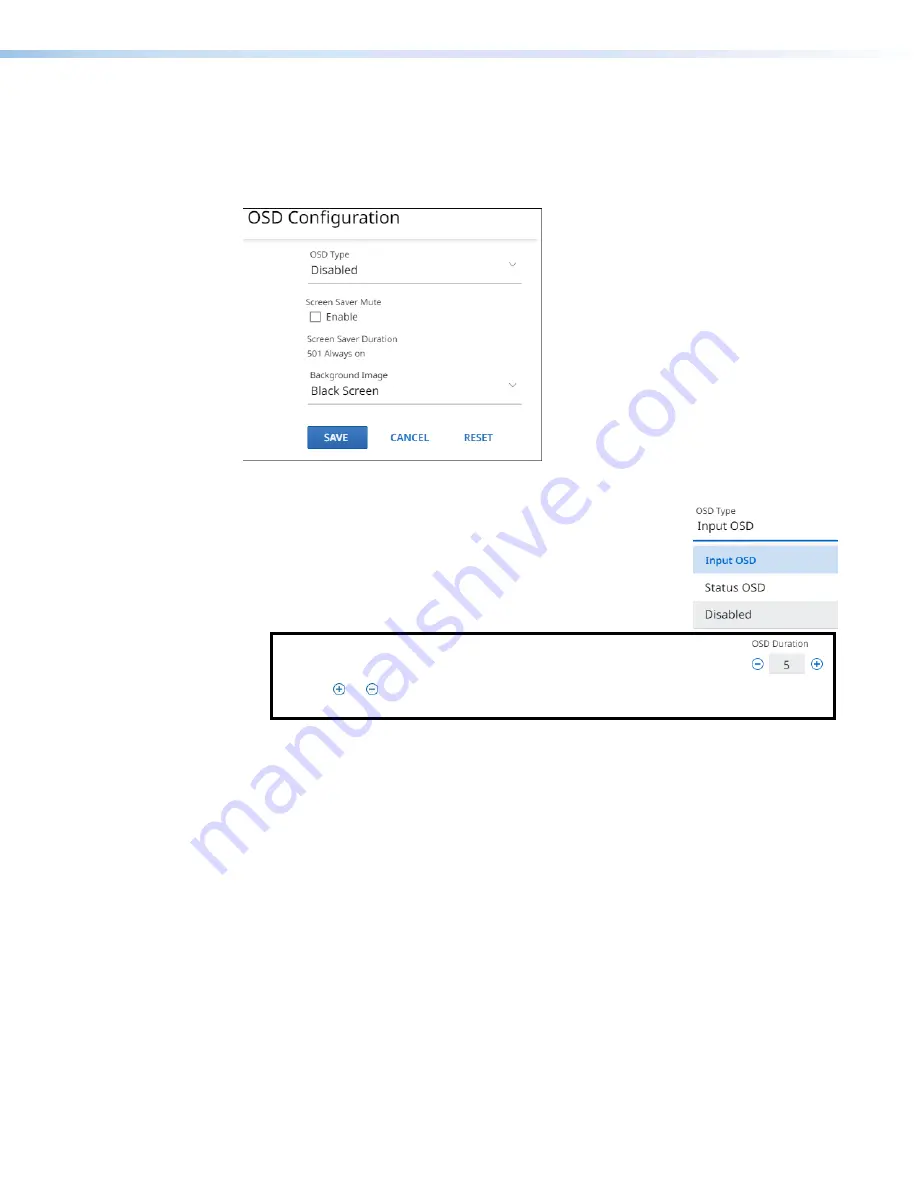
NAV E 501 and NAV E 101 Encoders • HTML Operation
28
On Screen Display (OSD) pane
See figure 21. This pane shows the options for the OSD and screen saver on the Loop Thru
(see
on page 5) and streamed outputs. If you change any setting, either directly or
by clicking
Reset
(
7
), the
Save
button (
5
) becomes selectable. Click
Save
to take change
or
Cancel
(
6
) to abandon the changes. Clicking either button closes the dialog box.
5
5
5
5
5
5
5
5
5
5
5
5
5
5
5
5
5
5
6
6
6
6
6
6
6
6
6
6
6
6
6
6
6
6
6
6
7
7
7
7
7
7
7
7
7
7
7
7
7
7
7
7
7
7
1
1
1
1
1
1
1
1
1
1
1
1
1
1
1
1
1
1
2
2
2
2
2
2
2
2
2
2
2
2
2
2
2
2
2
2
3
3
3
3
3
3
3
3
3
3
3
3
3
3
3
3
3
3
4
4
4
4
4
4
4
4
4
4
4
4
4
4
4
4
4
4
Figure 21.
OSD Configuration Pane
1
OSD Type
— Click the drop-down list to select among the
OSD options for display:
•
Input
OSD
(input connection details)
•
Status
OSD
(general encoder details)
•
Disabled
(no OSD)
NOTE
:
When
Input
OSD
or
Status
OSD
is selected, an extra control,
OSD
Duration
appears below
OSD
Type
.
Click or to increment or decrement the duration (from
1
to
500
in seconds) of
how long the OSD stays active.
501
is always on.
on page 29 for typical on-screen displays.
2
Screen Saver Mute
— Click to toggle the
Screen
Saver
on and off for the Loop Thru
(see
on page 5) and streamed outputs. This control sets whether the screen
immediately enters low power mode (screen saver is muted) upon loss of sync or
displays the user-entered background image (see
Background
Image
,
4
) for a period
of time set by the
Screen
Saver
Duration
setting,
3
.






























