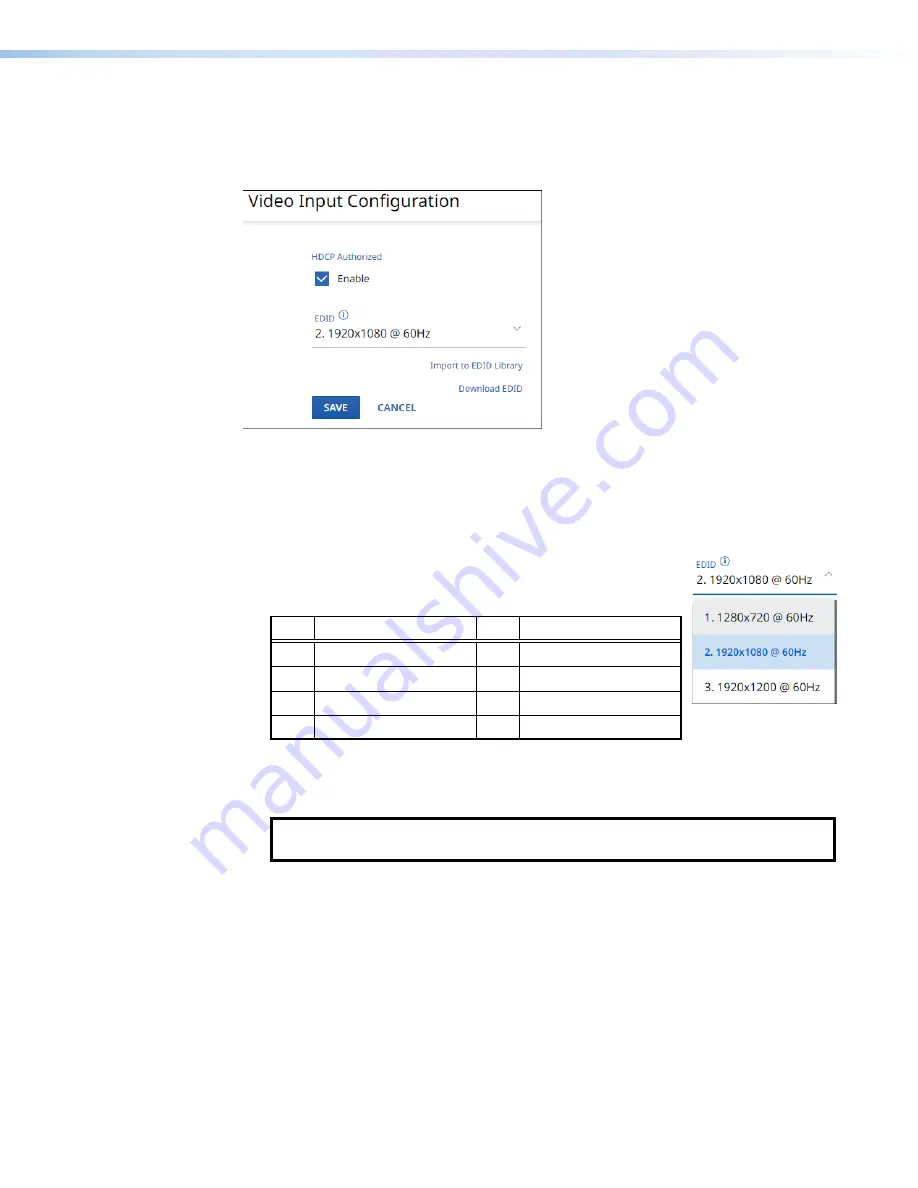
NAV E 501 and NAV E 101 Encoders • HTML Operation
21
Video pane
See figure 14. If you change any of the settings in the
Video
Input
Configuration
dialog
box (
1
through
4
), the
Save
button (
5
) becomes selectable. Click
Save
to take changes
or
Cancel
(
6
) to abandon them. Clicking either button closes the dialog box.
1
1
1
1
1
1
1
1
1
1
1
1
1
1
1
1
1
1
2
2
2
2
2
2
2
2
2
2
2
2
2
2
2
2
2
2
3
3
3
3
3
3
3
3
3
3
3
3
3
3
3
3
3
3
4
4
4
4
4
4
4
4
4
4
4
4
4
4
4
4
4
4
5
5
5
5
5
5
5
5
5
5
5
5
5
5
5
5
5
5
6
6
6
6
6
6
6
6
6
6
6
6
6
6
6
6
6
6
Figure 14.
Video Input Configuration Dialog Box
1
HDCP Authorized
— Click to toggle
HDCP
Authorized
on and off. HDCP Authorized
is used to communicate to the source devices that do not support HDCP.
This helps with devices like Apple TV
®
that always encrypt the output even when not
displaying HDCP content.
2
EDID
— Click the drop-down list to select among the
available EDIDs. The table below details the default encoder
EDIDs. All EDIDs shown are HDMI format with 2-channel audio.
Slot
Resolution
Slot
Resolution
1
1280x720@60 Hz
5
3480x2160@60 Hz
2
1920x1080@60 Hz*
6
Loop-thru monitor
3
1920x1200@60 Hz
7
Decoder output
4
3480x2160@30Hz
8
User EDID slot
* Default
3
Import to EDID Library
— Click to import external EDID information to the encoder
EDID library, slot 8.
NOTE:
Import
to
EDID
library
(
3
) is disabled when the encoder is accessed
via proxy from another device (see the
on page 32).
4
Download EDID
— Click to download the currently-selected EDID to the connected
computer.






























