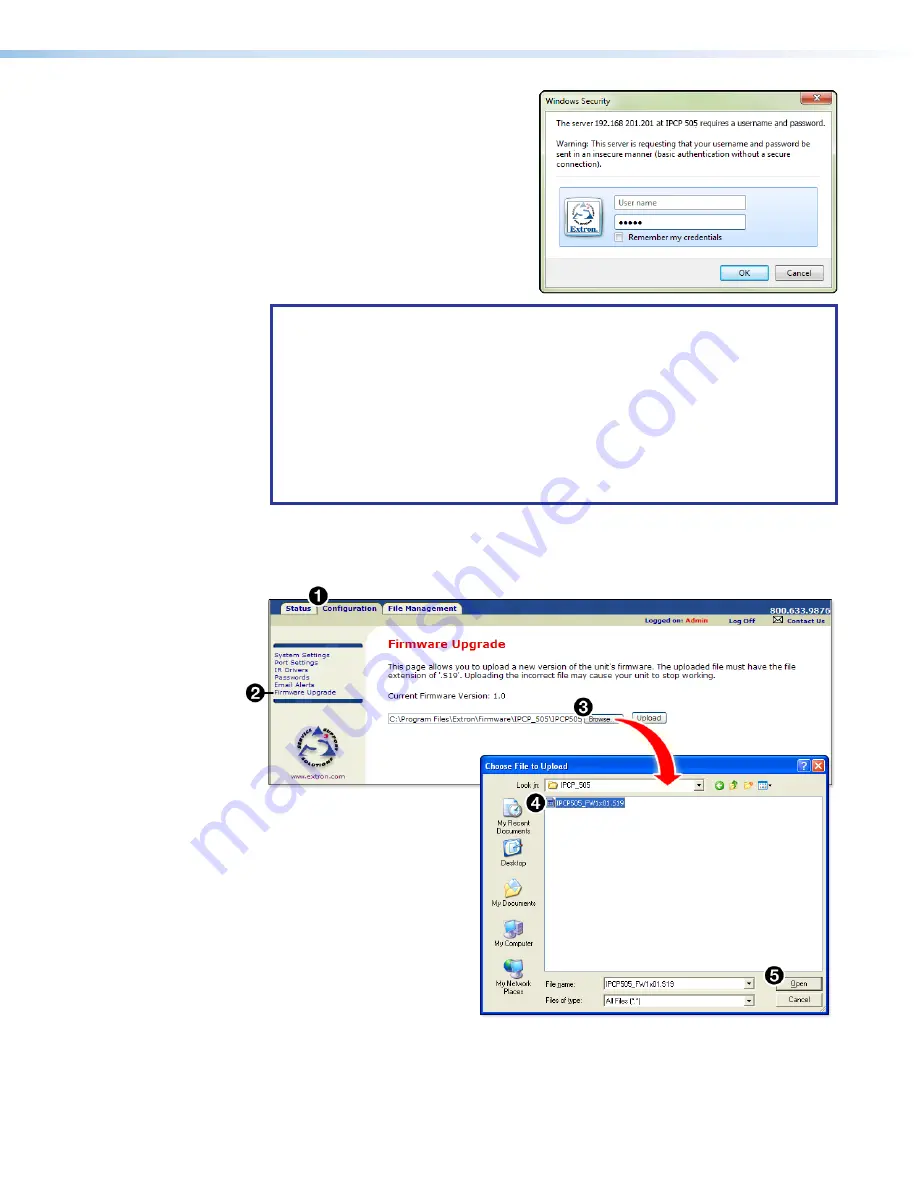
IPCP 505 • Firmware Updates
87
3.
If a password was previously set for
the controller, an
Enter Network
Password, Connect to...
, or
Windows Security
dialog box
appears (see the image on the right).
Enter the IP address of the controller
or the text of your choice in the
User Name
field. Enter the
administrator password in the
Password
field, and click
OK
. The
IPCP default web page appears.
NOTES:
•
The factory configured password for this device has been set to the device
serial number. Passwords are case sensitive. Performing a Reset to Factory
Defaults reset sets the password to no password.
•
Passwords must contain 4 to 12 alphanumeric characters. Symbols and
spaces are not allowed, and the passwords are case-sensitive.
•
If the unit has been previously configured with GC, a GlobalViewer web page
appears instead. To access the factory-embedded web page, in the address
field of the browser, type the IP address of the unit followed by
\nortxe_
index.html
. For example,
10.13.197.9\nortxe_index.html
.
4.
Click on the
Configuration
tab (see figure 47,
1
), then select
Firmware Upgrade
(
2
) from the list on the left of the screen. The
Firmware Upgrade
page appears.
5.
Click the
Browse
button (
3
). The
Choose File to Upload
dialog box opens.
Figure 46.
Selecting the New Firmware File for the Upgrade
6.
In the
Choose File to Upload
dialog box, locate and select the firmware file (*
.s19
)
(
4
) you downloaded to
C:\Program Files\Extron\Firmware\IPCP_505\
xx
, and
click the
Open
button (
5
). The dialog box closes.
Rev. C: Added a note about the
factory configured password being
set to the device serial number.
Содержание IPCP 505
Страница 1: ...IPCP 505 IP Link Control Processor 68 2026 01 Rev C 03 20 User Guide IP Link Products ...
Страница 6: ......

















