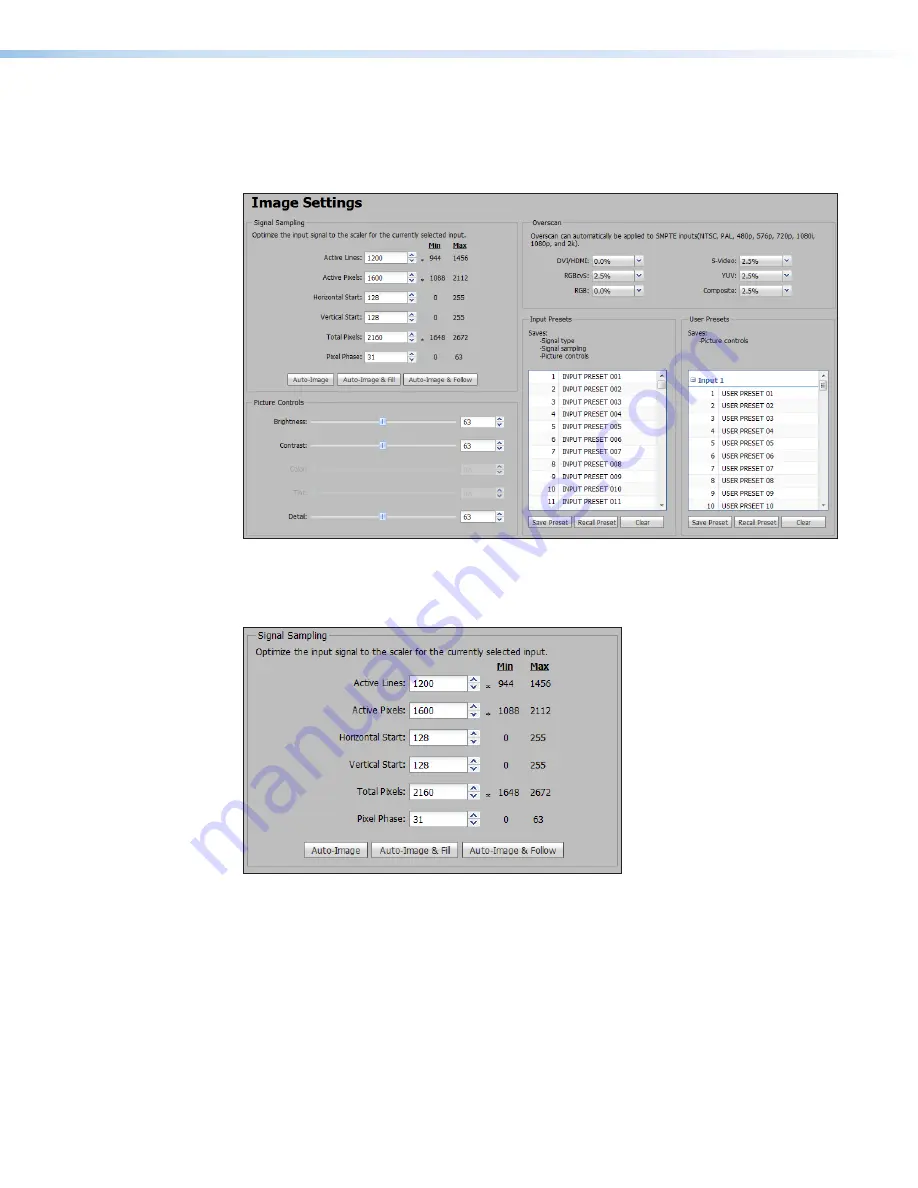
IN1606 and IN1608 Series Scaling Presentation Switcher • Internal Web Pages
63
Image Settings Page
From this page, signal sampling and picture control settings can be adjusted, user and input
presets can be saved and recalled, and overscan settings can be applied. Click the
Image
Settings
icon on the Global Navigation Bar to open the Image settings page.
Figure 38.
Image Settings Page
Signal Sampling panel
Signal sampling optimizes the input signal to the scaler for the currently selected input.
Figure 39.
Signal Sampling Panel
To manually adjust signal sampling settings, enter a value within the Min and Max values
displayed to the right of each adjustable setting or click the
Up
or
Down
arrows. An asterisk
beside a chosen value for a signal sampling setting indicates that it is a default value for the
applied video signal.
To automatically adjust these settings, perform one of the following:
•
Click the
Auto-Image
button to perform a one-time Auto-Image.
•
Click the
Auto-Image & Fill
button to perform a one-time Auto-Image and fill the
entire video output (ignores aspect ratio setting).
•
Click the
Auto-Image & Follow
button to perform a one-time Auto-Image and to
maintain the aspect ratio of the input signal (ignores aspect ratio setting).






























