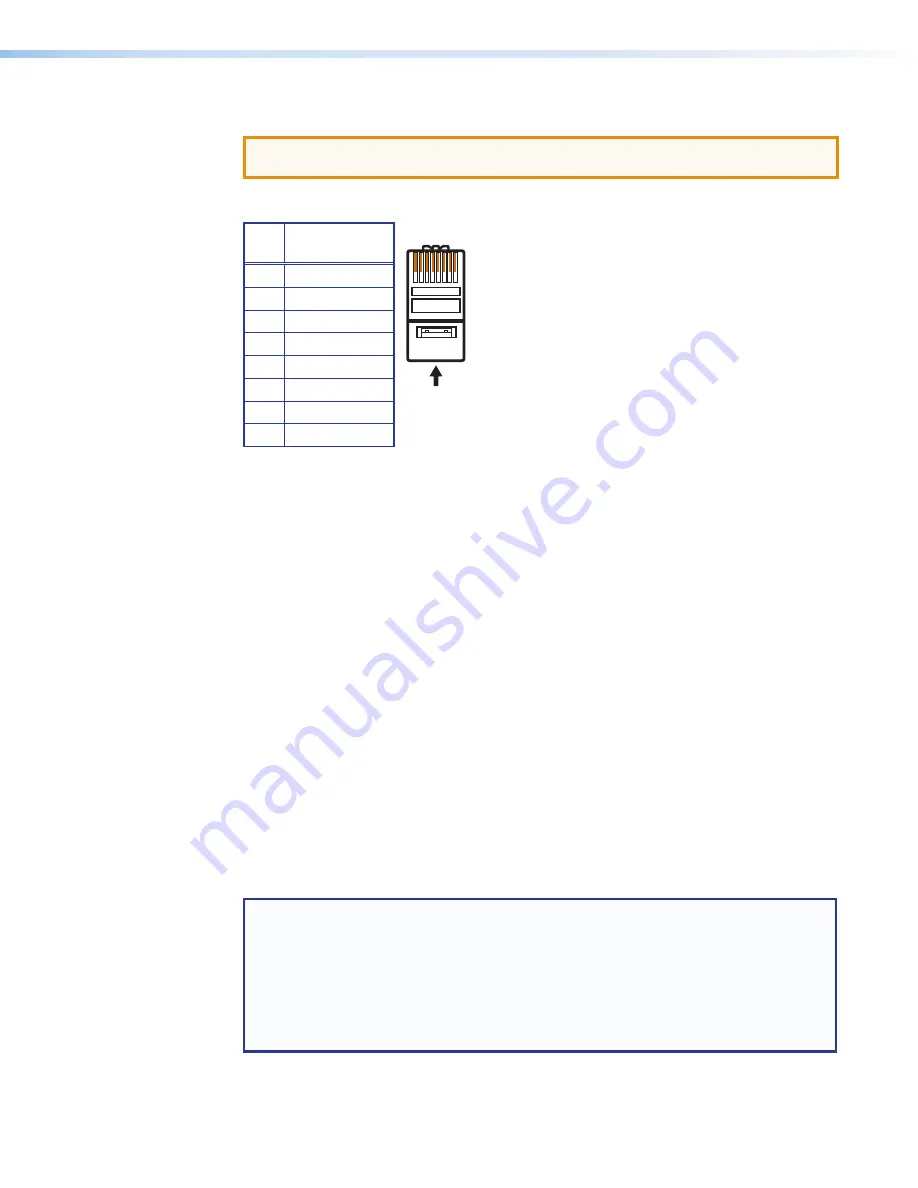
IN1606 and IN1608 Series Scaling Presentation Switcher • Installation
13
Twisted Pair Recommendations for DTP Communication
ATTENTION:
Do not use Extron UTP23SF-4 Enhanced Skew-Free AV UTP cable or
STP201 cable to link the scaler with DTP transmitters or receivers.
Use the following pin configurations for twisted pair cables.
Figure 11.
Twisted Pair Cable Configuration
Supported cables
The scalers are compatible with CAT 5e, 6, 6a, and 7 shielded twisted pair (F/UTP, SF/UTP,
and S/FTP) and unshielded twisted pair (U/UTP) cable.
Cable recommendations
Extron recommends using the following practices to achieve full transmission distances up
to 230 feet (70 m) and reduce transmission errors.
•
Use the following Extron XTP DTP 24 SF/UTP cables and connectors for the best
performance:
•
XTP DTP 24/1000
Non-Plenum 1000’ (305 m) spool
22-236-03
•
XTP DTP 24P/1000
Plenum 1000’ (305 m) spool
22-235-03
•
XTP DTP 24 Plug
Package of 10
101-005-02
•
If not using XTP DTP 24 cable, at a minimum, Extron recommends 24 AWG, solid
conductor, STP cable with a minimum bandwidth of 400 MHz.
•
Terminate cables with shielded connectors to the TIA/EIA T 568 B standard.
•
Limit the use of more than two pass-through points, which may include patch points,
punch down connectors, couplers, and power injectors. If these pass-through points
are required, use CAT 6 or 6a shielded couplers and punch down connectors.
NOTE:
When using CAT 5e or CAT 6 cable in bundles or conduits, consider the
following:
•
Do not exceed 40% fill capacity in conduits.
•
Do not comb the cable for the first 20 m, where cables are straightened, aligned,
and secured in tight bundles.
•
Loosely place cables and limit the use of tie wraps or hook and loop fasteners.
•
Separate twisted pair cables from AC power cables.
Pin
T568B
Wire Color
1
White-orange
2
Orange
3
White-green
4
Blue
5
White-blue
6
Green
7
White-brown
8
Brown
12345678
RJ-45
Connector
Insert Twisted
Pair Wires
Pins:
Pin
1
2
3
4
5
6
7
8
Wire color
White-green
Green
White-orange
Blue
White-blue
Orange
White-brown
Brown
Wire color
T568A
T568B
White-orange
Orange
White-green
Blue
White-blue
Green
White-brown
Brown
















































