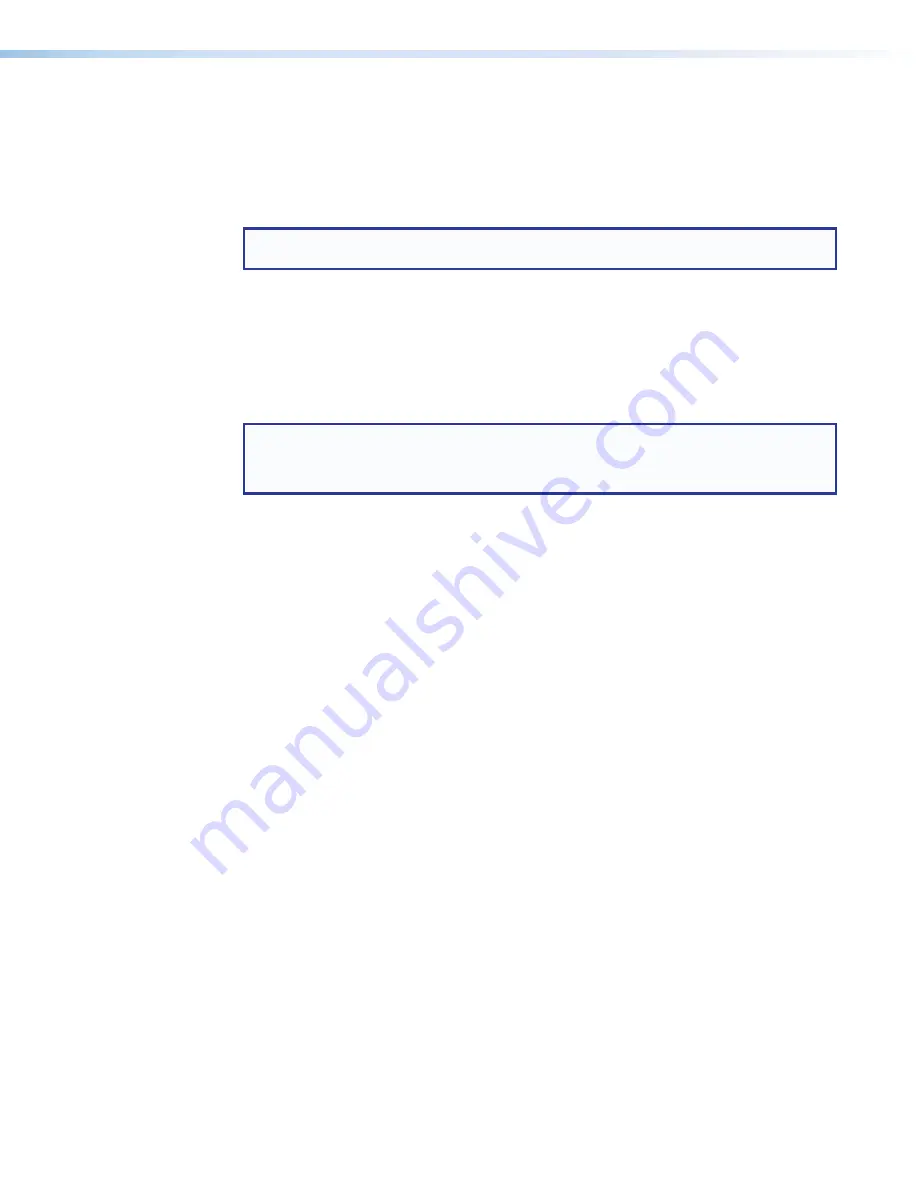
IN1606 and IN1608 Series Scaling Presentation Switcher • Internal Web Pages
58
Auto-Image button
Click the
Auto-Image
button to start a one-time Auto-Image on the currently selected input.
AV Inputs buttons
Click an AV Inputs button to select an input. As a new input is selected, the summary within
the panel changes to reflect the new input and output status.
NOTE:
The signal indicators on the AV input buttons display green when a signal is
present on the corresponding input or gray when there is no signal present.
Breakaway Audio check box
Select the
Breakaway Audio
check box to enable audio breakaway. The input buttons
separate into two columns: video and audio.
From the Video column, click the input button associated with the video to be used.
From the Audio column, click the input button associated with the audio to be used.
NOTES:
•
Audio breakaway is not available to inputs configured for digital audio formats.
•
Video breakaway is not available from inputs configured for digital video formats.
Video and Audio Mute buttons
Click the
Video Mute
button to mute only the video signal. The button turns red.
Click the
Audio Mute
button to globally mute only the audio. The button turns red.
Click the
AV Mute
button to mute both video and audio simultaneously. The button along
with the Video Mute and Audio Mute buttons turn red.
To unmute any signal, click the appropriate button. The button reverts to the default color,
indicating the signal has been unmuted.
Freeze button
Click the
Freeze
button to freeze the current video frame. The button turns blue.






























