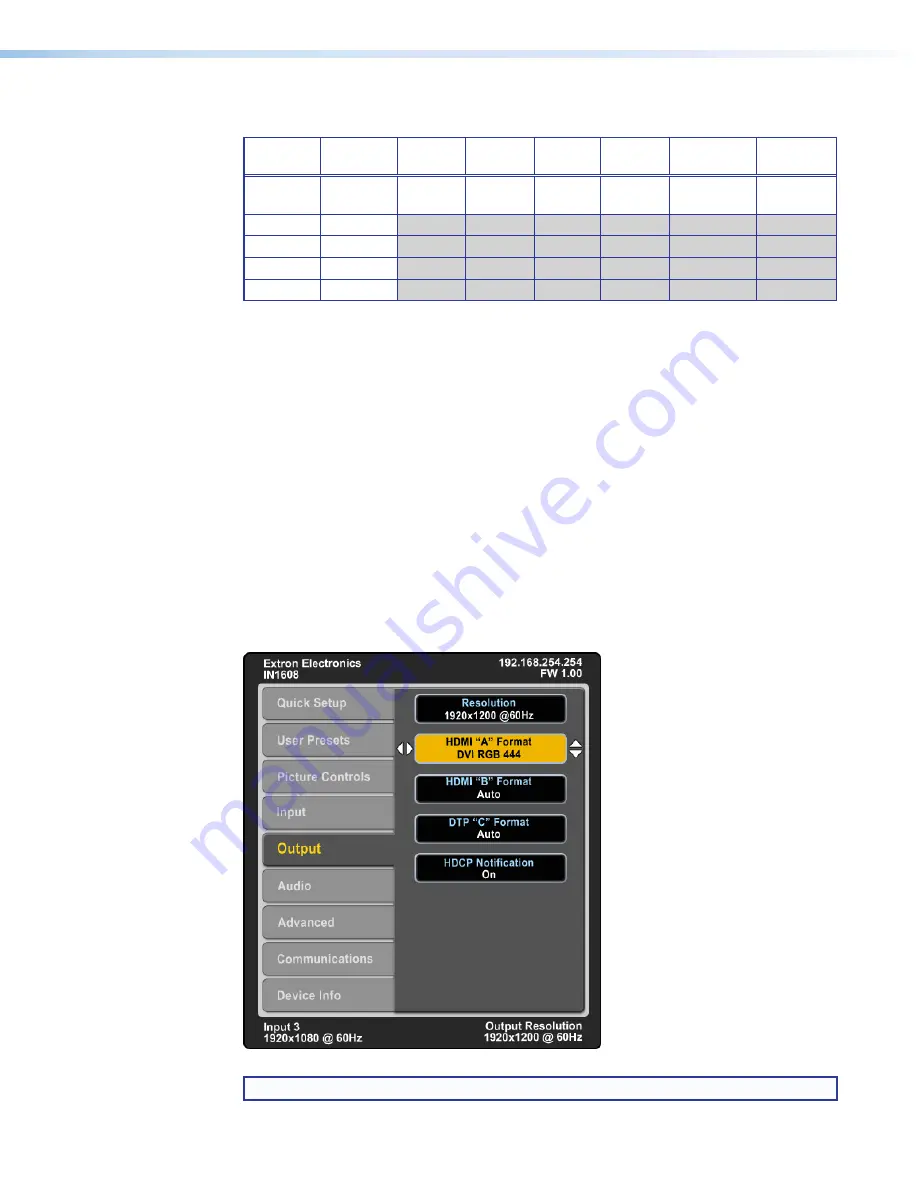
IN1606 and IN1608 Series Scaling Presentation Switcher • Operation
21
Input Format
— Press the Navigation buttons to select an analog video input format for
inputs 1 and 2. All other inputs are digital inputs for HDMI or DVI input signals. The following
table shows the available input formats for each input.
Input 1
Input 2
Input 3
Input 4
Input 5
Input 6
Input 7
(IN1608)
Input 8
(IN1608)
RGB
(default)
RGB
(default)
HDMI
(default)
HDMI
(default)
HDMI
(default)
HDMI
(default)
HDMI
(default)
HDMI
(default)
YUV
YUV
RGBcvS
RGBcvS
S-Video
S-Video
Composite Composite
Film Mode
— Press the Navigation buttons to turn Film Mode 3:2 and 2:2 detection on
(auto detect mode) or off.
Start
— Press the Left and Right buttons to select the horizontal (H) or vertical (V) pixel start
values. Press the Up and Down buttons to adjust the selected position (analog inputs only).
Active
— Press the Left and Right buttons to select the horizontal (H) or vertical (V) active
pixels. Press the Up and Down buttons to adjust the selected value (analog inputs only).
Total Pixels and Phase
— Press the Left and Right buttons to select either Total Pixels or
Phase. Press the Up and Down buttons to adjust the selected value (analog inputs only).
HDCP Authorized
— Press the Navigation buttons to enable or disable HDCP Authorized.
When HDCP Authorized is set to Disabled, the scaler appears to be non-compliant to
connected source devices (digital inputs only).
EDID
— Press the Navigation buttons to select an EDID for the active input. Select a
discrete EDID from a list of factory-supplied EDID or select Match Output to use the output
resolution and refresh rate (see
Resolution
on page 22 for a full list of available resolution
and refresh rates).
Output Submenu
Figure 17.
Output Submenu (IN1608)
NOTE:
The IN1608 models include a submenu for DTP output.






























