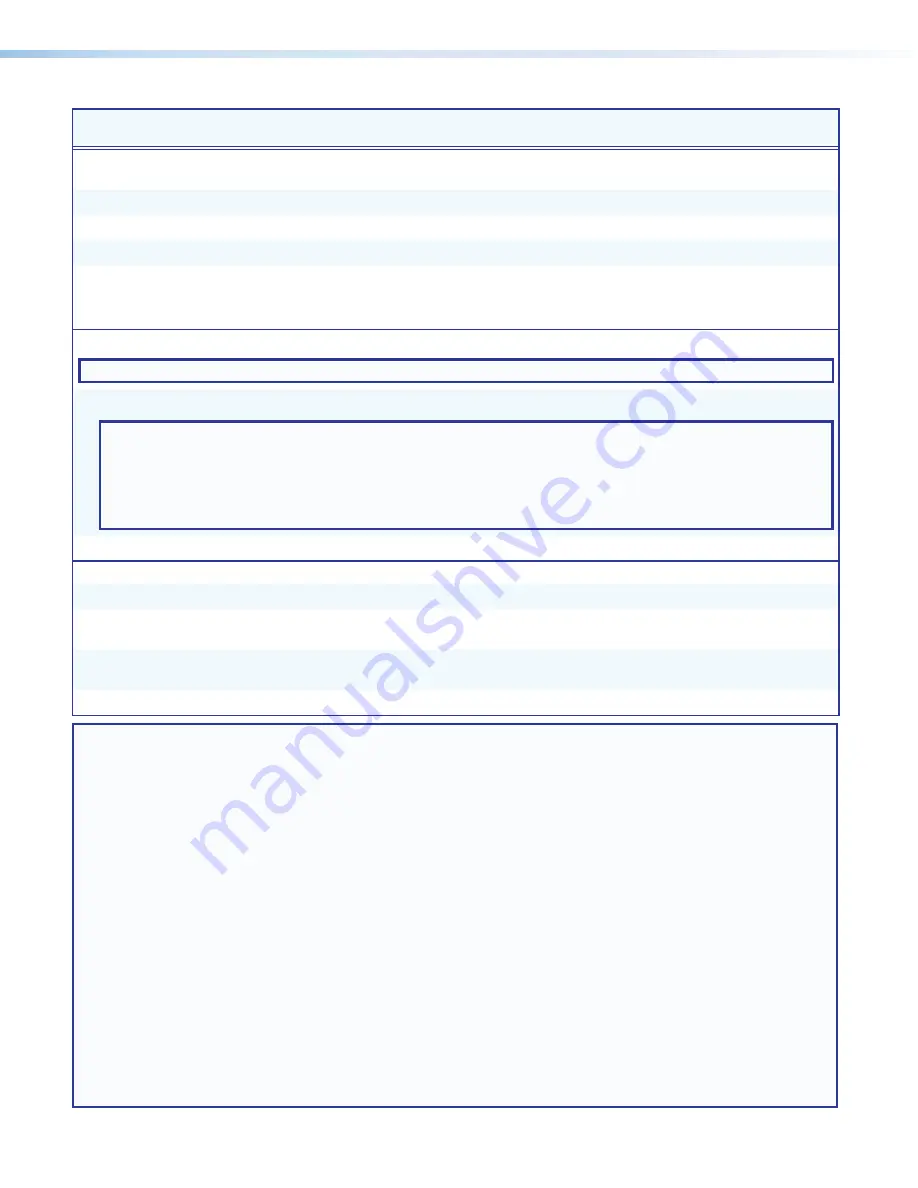
IN1604 DTP and IN1604 HD Scalers • SIS Configuration and Control
41
Command
ASCII Command
(host to scaler)
Response
(scaler to host)
Additional Description
Audio Configuration Commands
Output audio mute
Enable global audio mute
1Z
Amt1
]
Enables audio mute on all outputs.
Disable global audio mute
0Z
Amt0
]
Disable audio mute on all outputs.
Set discrete audio mute
X4*
*
X(
Z
Amt
X4*
*
X(]
Set audio mute on output
X4*
.
View output audio mute
Z
X(•X(]
Amt
X(•X(]
View the audio mute status on the
analog and digital audio output.
Verbose mode 2 and 3
Audio input format
NOTE:
For audio input format details, see
Audio Configuration Page
on page 68.
Set audio input format
E
I
X!
*
X3%
AFMT
}
AfmtI
X!
*
X3%]
Set the audio format of input
X!
to
X3%
.
NOTES:
•
For input 1,
X3%
can only be set to
0
,
1
, and
2
. Attempting to set this input to a digital format returns an
E14
error message.
•
For inputs 2-4, digital auto modes (
X3%
=
5
,
6
,
7
, and
8
) detect and use embedded digital audio when
present or will use the analog audio input when digital audio is not detected.
View audio input format
E
I
X!
AFMT
}
X3%]
View the audio input format of input
X!
.
Audio gain and attenuation (analog inputs only)
Set gain or attenuation
EX3*
G
Aud
X3*]
Set the audio input gain to
X3*
.
Increment gain or
attenuation
+G
Aud
X3*]
Increase the audio input gain by 1 dB.
Decrement gain or
attenuation
-G
Aud
X3*]
Decrease the audio input gain by 1 dB.
View audio gain level
G
X3*]
View the audio level of the current input.
NOTES:
X!
= Input selection
1
= configurable VGA
2
= HDMI/DVI 1
3
= HDMI/DVI 2
4
= HDMI/DVI 3
X(
= Enable or disable
0
= off or disabled
1
= on or enabled
X3%
= Audio input format
0
= none (input muted)
1
= analog 1 (TRS) (default for input 1)
2
= analog 2 (captive screw)
3
= LPCM-2Ch digital (default for inputs 2-4)
4
= Multi-Ch digital
5
= LPCM-2Ch digital auto (analog 1)
6
= Multi-Ch digital auto (analog 1)
7
= LPCM-2Ch digital auto (analog 2)
8
= Multi-Ch digital auto (analog 2)
X3*
= Audio input gain
-18
to
+24
in dB (
0
= default)
X4*
= Audio output mute
1
= local 5-pole captive and remote 5-pole remote (DTP)
captive analog audio output
2
= embedded HDMI audio






























