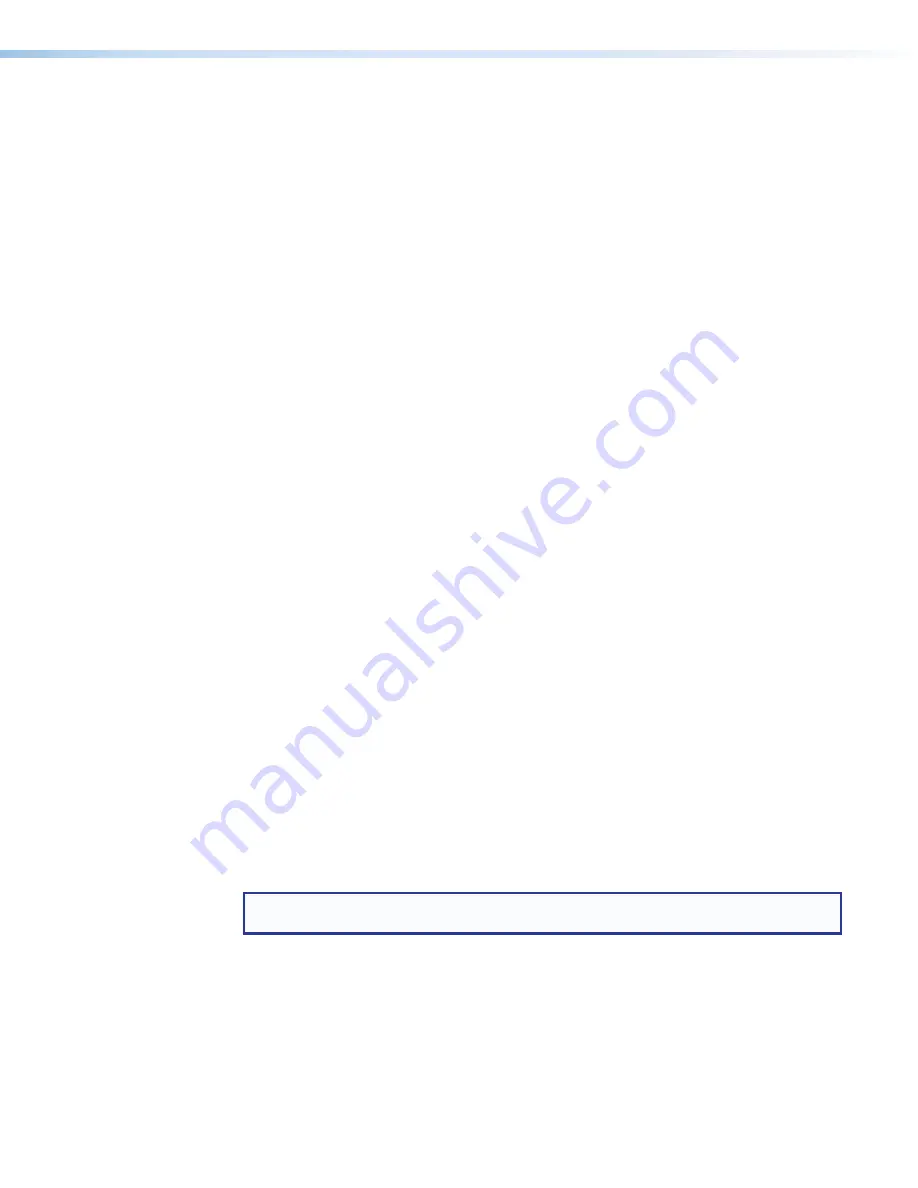
IN1604 DTP and IN1604 HD Scalers • Operation
13
Powering Up
When power is applied to the scaler, the Input selection buttons light green before
illuminating just the selected input.
Input Selection
Press any of the Input selection buttons on the front panel to select an input.
Output Resolution Change
When the On-screen Display (OSD) menu system is not active, press and hold (for about
5 seconds) the Down (
<
) button to toggle between 1024x768 @ 60 Hz and 720p @ 60 Hz
output rates.
Auto-Image from the Front Panel
When the OSD menu system is not active, press the Right (
>
) button to activate a
one-time Auto-Image. When asked to confirm the Auto-Image, press the Right (
>
) button
again to confirm or wait until the message disappears to cancel the Auto-Image. This
feature is not available when the scaler is in executive mode 1, but is available when the
scaler is in executive mode 2.
On-Screen Display (OSD) Menu System
The OSD menu is used primarily when the scaler is initially set up. Configuration and
adjustments can also be performed with Extron SIS commands or the Extron Product
Configuration Software. The OSD menu presents configuration options on a local monitor
and can be adjusted with front panel controls.
Menu Navigation Using Front Panel Controls
Menu button
— Press the Menu button to activate or exit the OSD menu, deselect a
submenu, or cancel a pending change.
Enter button
— Press the Enter button to activate the OSD menu, select submenus or
submenu items, or accept pending changes.
Navigation buttons
— Press the Up (
>
) button or the Down (
<
) button to navigate
submenus or submenu items. Press the Right (
>
) button to access currently selected
submenus or submenu items. Press the Left (
>
) button to exit currently selected submenus
or submenu items. Also use the navigation buttons to adjust settings according to specific
setting directions.
NOTE:
The Down button can be used when the OSD is inactive to quickly change the
output resolution between several rates.
Input selection buttons
— Press any of the Input selection buttons to change the
selected input.






























