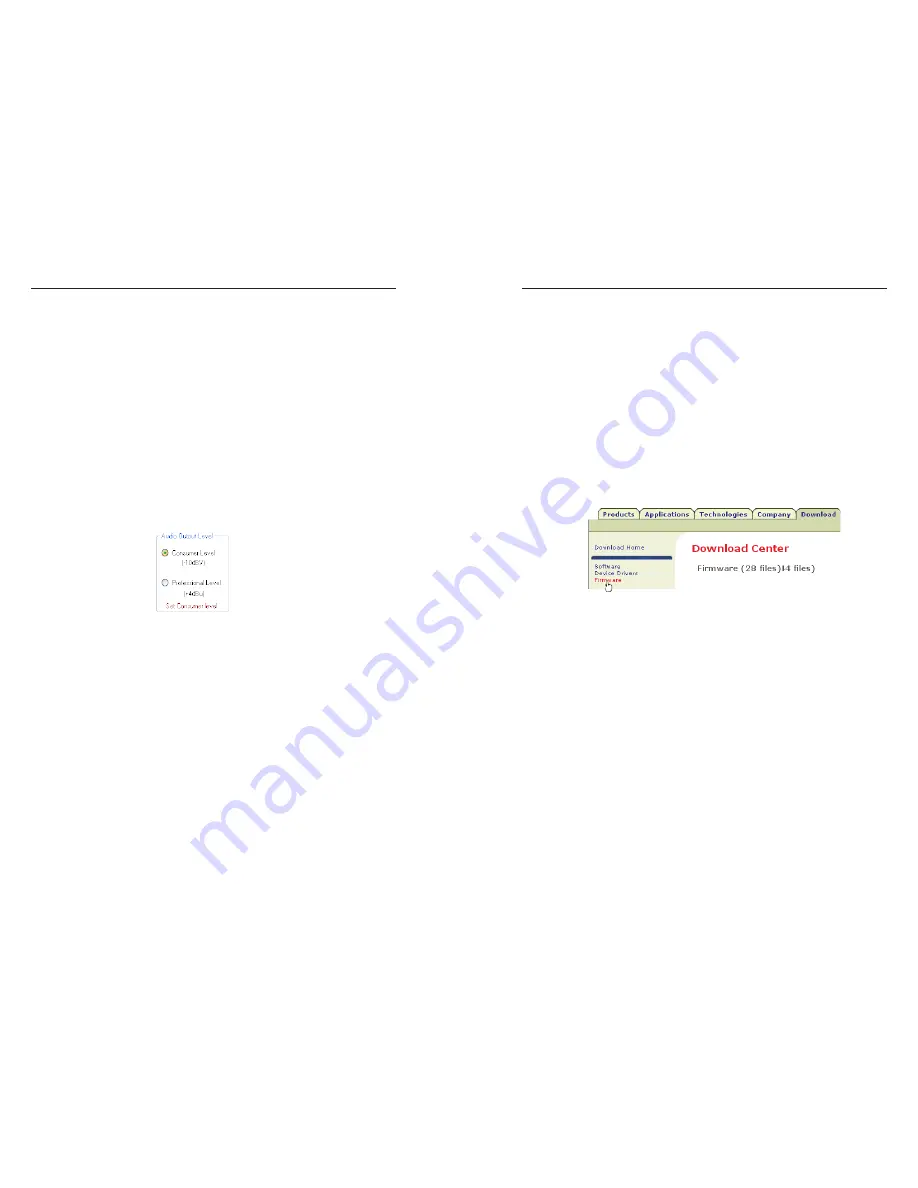
FOX 500 Tx/Rx • Remote Control
Remote Control, cont’d
4-22
FOX 500 Tx/Rx • Remote Control
4-23
Audio Output Level area
Audio Output Level radio buttons —
Click either the
Consumer Level (-10 dBV) or Professional Level (+4 dBu) radio
button to select the output audio level.
N
When you make an audio output level change, the setting
is changed in the receiver. It reports the changes to the
transmitter via the optional Optical 2 cable.
If you are connected to either of the transmitter's serial
ports, and the Optical 2 cable is not connected in your
system, the program cannot report the output audio level
in the control program's Audio Adjustment area. You
can change the level, but the program cannot report
the changes. The program shows the
Set Consumer
(or
Professional
)
level
message to indicate that the
output level command is control only, not and indication
(figure 4-7). The message is displayed for approximately
1 second.
Figure 4-7 — Alternate Audio Adjustment area
indication
Firmware upgrade
Firmware can be upgraded for each unit via either of that unit's
serial ports by calling the Extron Firmware Loader utility from
the Windows-based control program.
N
When firmware upgrades are available, they are unique to
the unit; a transmitter firmware upgrade for the Tx unit
and a receiver upgrade for the Rx unit.
You must connect directly to the unit to be updated.
Upload replacement firmware as follows:
1
.
Visit the Extron web site, www.extron.com, click the
Download Center tab, and then click the Firmware link
(figure 4-8). Select the appropriate firmware file(s) to
download and copy it (them) to your computer. Note the
folder to which you save the firmware file(s).
Figure 4-8 — Location of firmware upgrade files
2
.
In the Windows Explorer or other file browser, double-click
the downloaded executable (*.exe) file(s) to self-extract the
firmware file(s).
3
.
Connect a Windows-based computer to the either
serial port (rear panel Remote RS-232 or front panel
Configuration) of the unit to be updated. See chapter 2,
"Installation", for more details.
4
.
Start the FOX 500 Control Program. See "Starting the
program", on page 4-16.
5
.
Click Tools > Update Firmware. The Extron Firmware
Loader appears (figure 4-9).
im Vertrieb von
CAMBOARD Electronics
www.camboard.de
Tel. 07131 911201
Fax 07131 911203





















