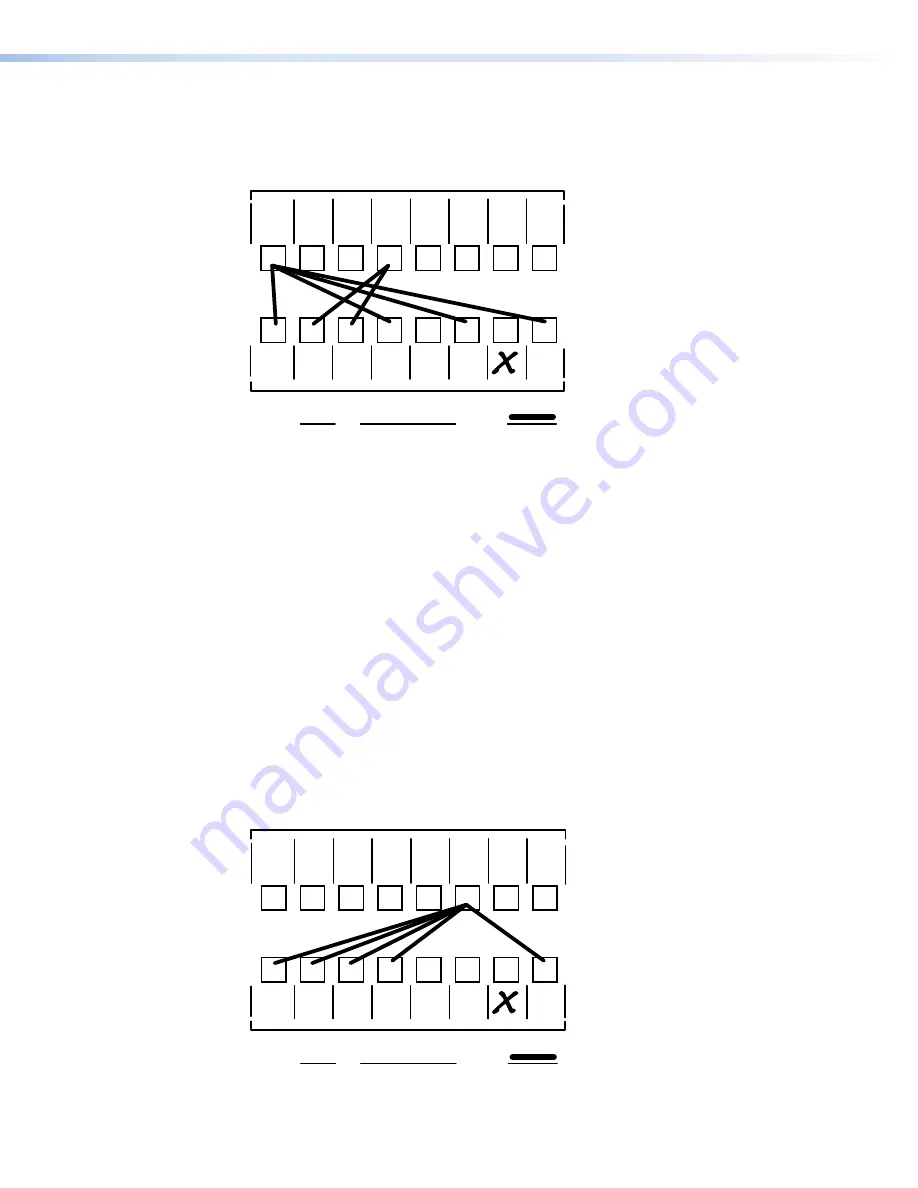
DXP DVI, DXP DVI Pro, and DXP HDMI Series • Operation
47
Worksheet Example 2: Daily Configuration
Figure
68
continues from worksheet example 1 by showing the video ties that make up
the configuration of preset 1. A solid ink line shows video ties.
Preset #
Title:
Video ties:
Daily configuration
3
1
2
3
4
5
6
7
8
1
2
3
4
5
6
7
8
VTR
#2
VTR
#1
DVI PRO/
HDMI
Camera
#2
DVI PRO/
HDMI
Camera #1
Main
podium
Main hall
#1
Main hall
#2
Podium
monitor
#1
Conf.
Room
Podium
monitor
#2
Demo
Room
Lobby
monitor
Editing
Station
#1
VTG
400DVI
1
Input Sources
Output Destinations
DVI PRO/
HDMI
Camera
#3
Editing
Station
#2
Fill in the preset number and use colors, dashes, and so forth to make connecting lines.
Figure 68.
Worksheet Example 2: Daily Configuration
In this example:
•
The image of the presenter, from the main podium camera (input 1), is:
•
Displayed in the main hall (output 1)
•
Displayed in the conference room (output 4) to the overflow crowd
•
Displayed in the lobby (output 8)
•
Displayed in the Demo Room (output 6)
•
The presenter has a presentation stored in the VTR (input 4) that is:
•
Displayed in the main hall (output 2)
•
Displayed locally on the #1 podium (output 3).
Worksheet Example 3: Test Configuration
The AV system in our fictional organization needs to be fine tuned on a regular basis.
Figure
69
shows a typical test configuration, with an Extron video test generator (input 6)
generating a test pattern to all monitors (outputs 1, 2, 3, 4, and 8).
Preset #
Title:
Video ties:
System Test
3
1
2
3
4
5
6
7
8
1
2
3
4
5
6
7
8
VTR
#2
VTR
#1
DVI PRO/
HDMI
Camera
#2
DVI PRO/
HDMI
Camera #1
Main
podium
Main hall
#1
Main hall
#2
Podium
monitor
#1
Conf.
Room
Podium
monitor
#2
Demo
Room
Lobby
monitor
Editing
Station
#1
1
Input Sources
Output Destinations
DVI PRO/
HDMI
Camera
#3
Editing
Station
#2
Fill in the preset number and use colors, dashes, and so forth to make connecting lines.
VTG
400DVI
Figure 69.
Worksheet Example 3: Test Configuration
















































