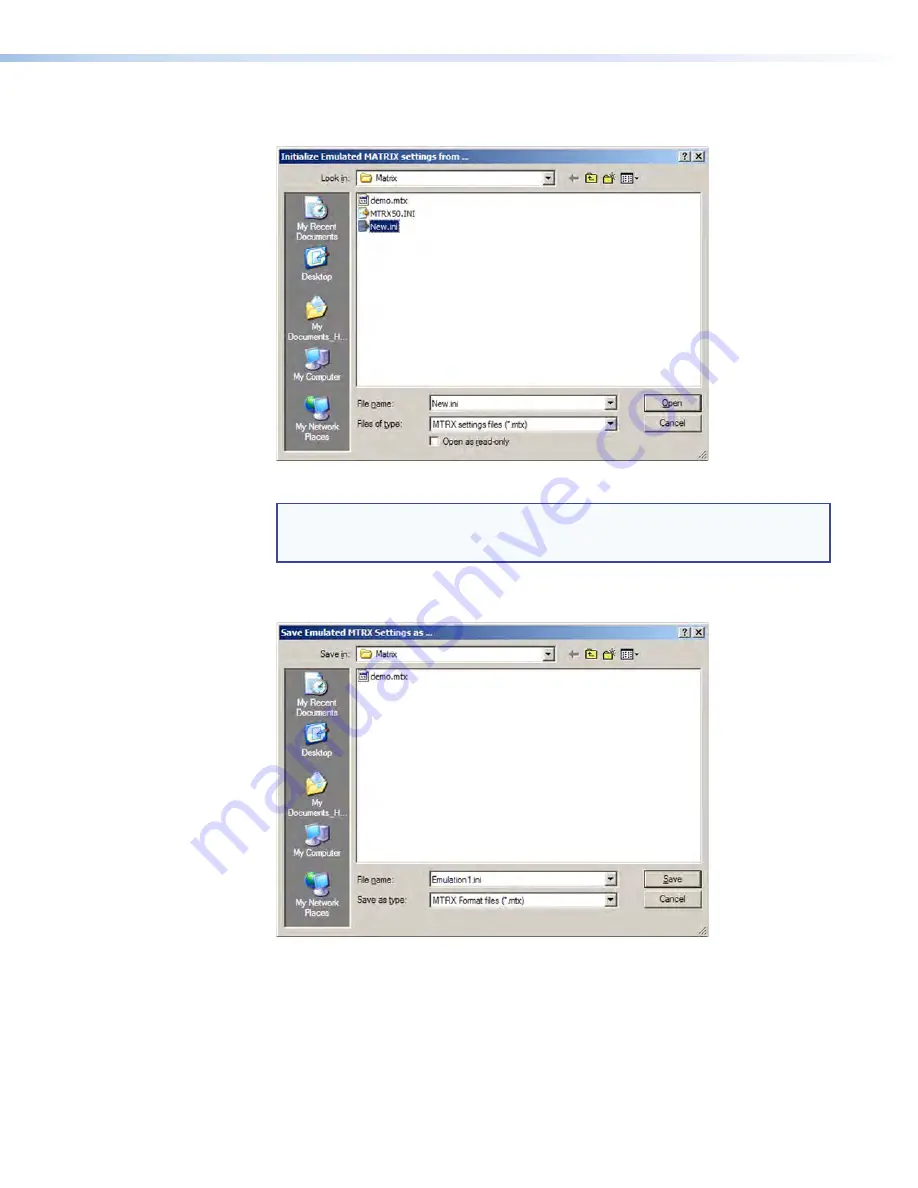
DXP DVI, DXP DVI Pro, and DXP HDMI Series • Matrix Software
100
3.
On the Initialize Emulated Matrix Settings From window, select an emulation file (.mtx
extension), then click
Open
.
Figure 99.
Selecting an Emulation File
NOTE:
Selecting the
Demo.mtx
file provides a sample of a completed matrix
setup. Selecting the
New.ini
file or clicking
Cancel
provides a blank
setup screen to get you started.
4.
On the Save Emulated Matrix Settings window, enter a file name under which you
want to save any changes to the file, and click
Save
.
Figure 100.
Saving a New Emulation File






























