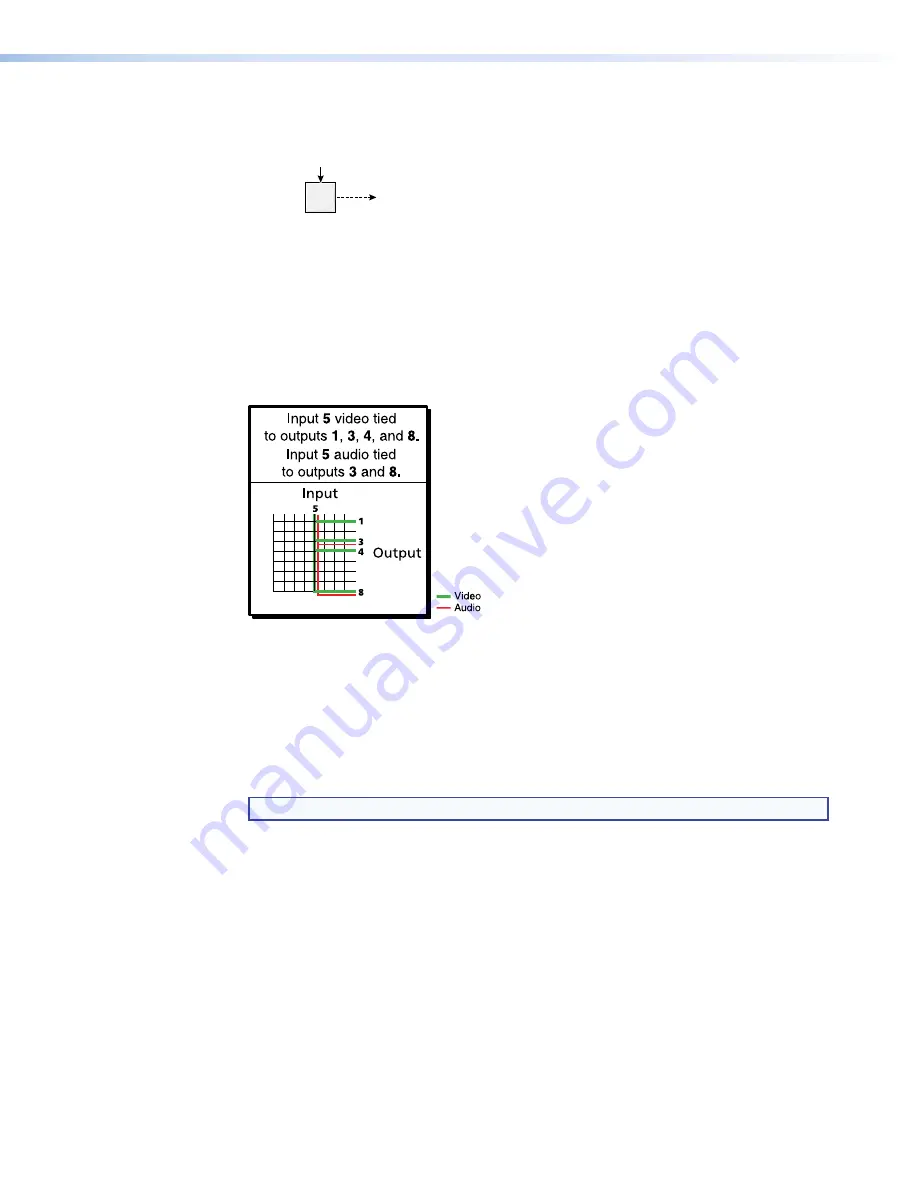
DXP DVI, DXP DVI Pro, and DXP HDMI Series • Operation
25
5.
Press and release the Enter button.
ENTER
All input and output buttons
become unlit or return to
background illumination.
Press the Enter button to
confirm the configuration
change.
The Enter button
becomes unlit or returns to
background illumination.
Figure 29.
Confirm the Tie Removal
The configuration now is:
•
Input 5 video tied to output 1, output 3, output 4, and output 8
•
Input 5 audio tied to output 3 and output 8
•
Input 5 video and audio tied to output 3 and output 8
Figure 30.
Example 3, Final Configuration
Viewing a Configuration
You can view the current set of video and audio ties using the front panel buttons. The
view-only mode prevents inadvertent changes to the current configuration. View-only
mode also provides a way to mute outputs (see “
Muting and Unmuting Video and
Audio Outputs
” on page
36
).
NOTE:
The DXP DVI (non-Pro) series do not support audio ties.
View the current configuration as follows:
1.
Press the Esc button to clear any remaining input, output, or control button selections.
2.
Press and release the View button. All output buttons that are
not
tied light as follows:
•
Amber:
No tied video or audio input
•
Green:
No tied video input
•
Red:
No tied audio input
3.
Select video, audio, or both to view by pressing the Video and Audio buttons.
















































