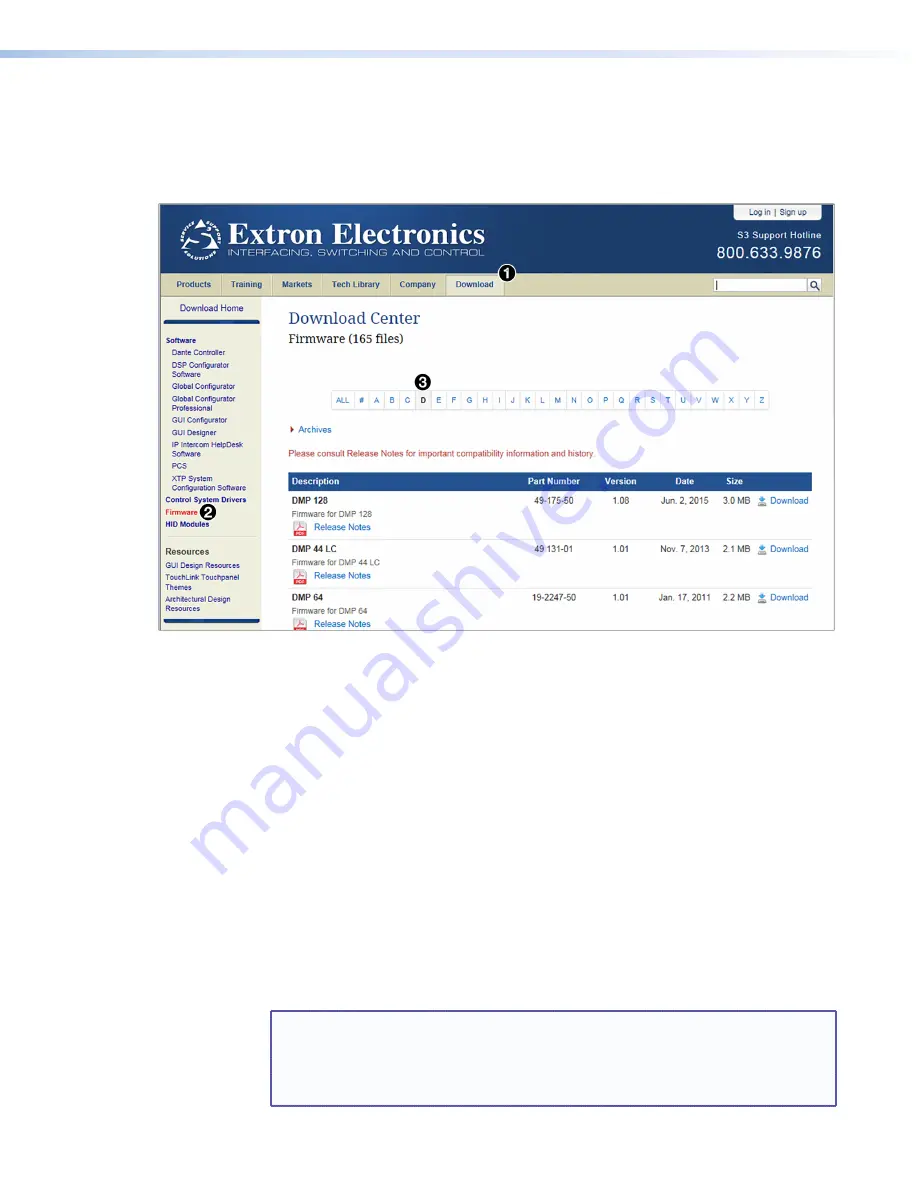
DVC RGB-HD A • Remote Configuration and Control
26
Downloading and Installing the DVC RGB-HD A Firmware
To obtain the latest version of firmware for the DVC RGB-HD A:
1.
Go to
Download
link at the top of the page (see
figure 17,
1
).
Figure 17.
Firmware Links on the Download Center Screen
2.
On the
Download
screen, click the
Firmware
link (
2
) in the left panel.
3.
On the
Download
Center
screen that appears next, click the
D
button (
3
) near the top
of the page, then scroll to locate the DVC RGB-HD A firmware.
4.
In the
DVC
RGB-HD
A
panel of the firmware
Download
Center
screen, click the
Download
button at the right edge of the page.
5.
On the
Please
log
in
for
File
Downloading
, log in with your e-mail address
and password. (If you do not have an Extron account with a password, follow the
instructions on the screen to obtain one, then proceed to step 6).
6.
On the
Download
Center
page that appears next, fill in the required information, then
click the
Download
button for the new firmware version.
7.
Follow the instructions on the rest of the download screens to run the executable
firmware installer file.
8.
Follow the instructions on the
Installation
Wizard
screens to install the new
firmware on your computer. A Release Notes file, providing information on what has
changed in the new firmware version, and a set of instructions for updating the firmware
are also loaded.
NOTE:
When downloaded from the Extron website, by default the firmware is
placed in a folder at:
C:\Program
Files\Extron\Firmware\DVC
RGB-HD
A
(Windows XP) or
C:\Program
Files
(x86)\Extron\Firmware\DVC
RGB-HD
A
(Windows 7 or higher).
Содержание DVC RGB-HD A
Страница 1: ...User Guide DVC RGB HD A Video Converters RGB HDMI Converter 68 2898 01 Rev D 04 21...
Страница 2: ......
Страница 7: ...DVC RGB HD A Contents vii...























