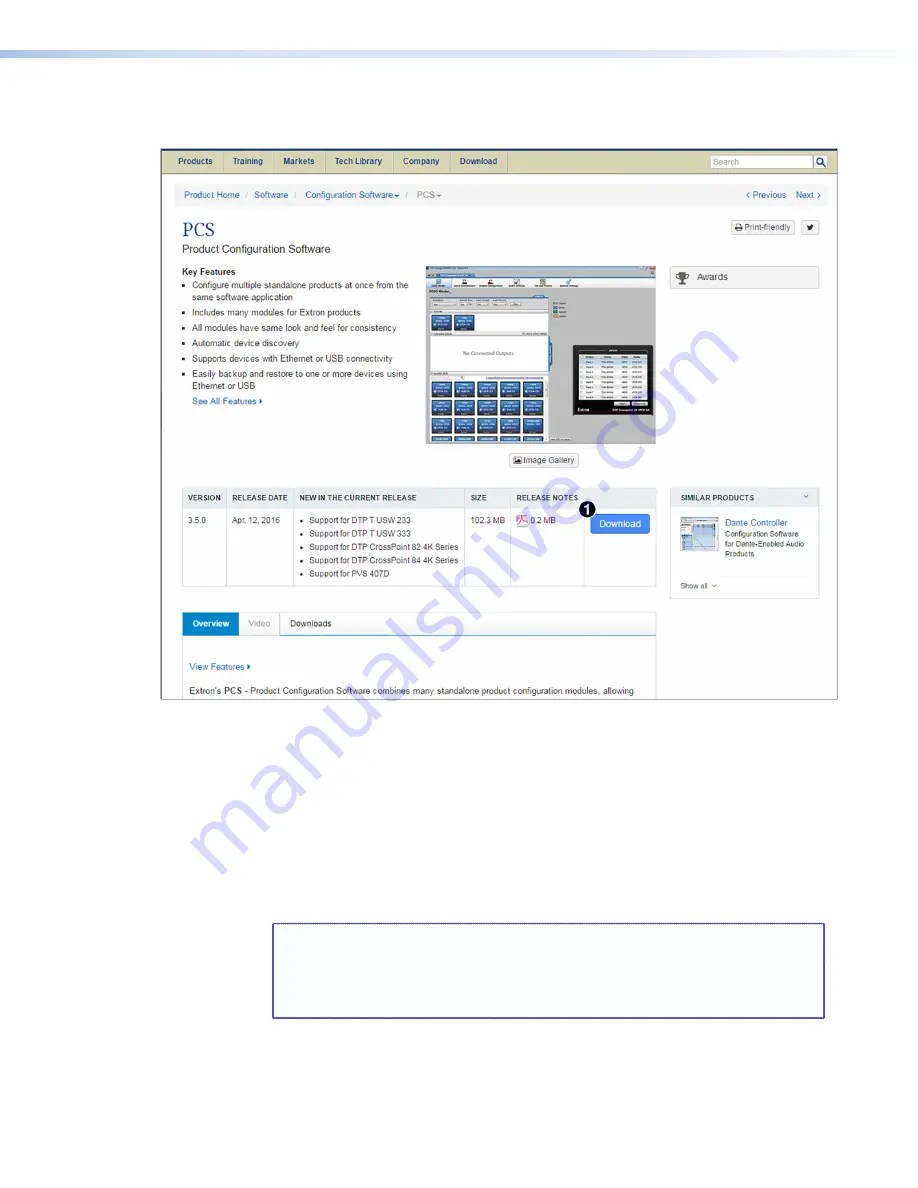
DVC RGB-HD A • Remote Configuration and Control
20
3.
On the
PCS
page, click the
Download
button in the new features table (see
figure 11,
1
).
Figure 11.
Download Button on the PCS Web Page
4.
On the
Download
Center
page, fill in the required information, then click the
Download
PCS_v
n
x
n
x
n
x
nn
.exe
button.
5.
On the next screen, log in with your e-mail address and password. (If you do not have
an Extron account with a password, follow the instructions on the screen to obtain one,
then proceed to step 6).
6.
On the
Download
Center
page that is displayed next, fill in the required information,
then click the
Download
pcss_v
n
x
n
.exe
button.
7.
If the
File
Download
-
Security
Warning
window appears, click
Run
to begin
downloading the installer file.
NOTE:
If you want to save the installation file to your computer hard drive to run
later, click
Save
. On the
Save
As
window that opens, save the setup file to the
desired location. When you are ready to install the software, double-click on the
PCS_v
n
x
n
x
n
x
nn
.exe
icon, click
Run
on the download screen that opens, and
restart this procedure at step 6.
If, instead, you see a
Download
icon at the bottom of the page, wait until the icon
displays the name
PCS_v
n
x
n
x
n
x
nn
.exe
, then click it.
8.
On the next prompt window that opens, click
Run
to start the installation process.
Содержание DVC RGB-HD A
Страница 1: ...User Guide DVC RGB HD A Video Converters RGB HDMI Converter 68 2898 01 Rev D 04 21...
Страница 2: ......
Страница 7: ...DVC RGB HD A Contents vii...















































