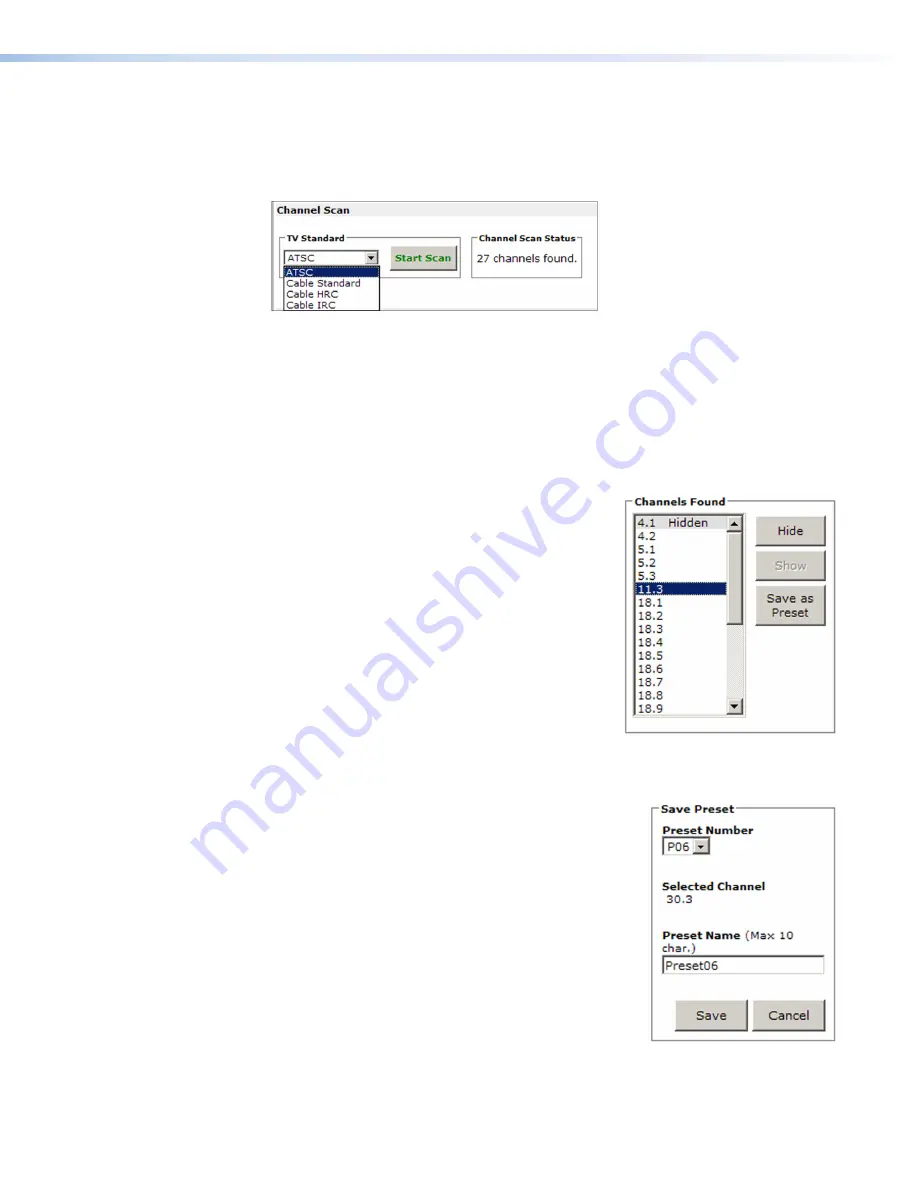
AVT 200HD Tuner • HTML Configuration and Control
81
Channel Scan section
In this section you can select the signal source (ATSC or cable) and initiate scanning for all
channels in your area with active signals. To scan for channels using this screen:
1.
From the
TV Standard
drop-down menu, select the desired signal source.
Figure 51.
Channel Scan Section of Tuner Settings Page
2.
Click
Start
Scan
. The AVT scans for active channels and saves them to memory. The
Channel Scan Status field displays the number of channels saved.
Edit Channels and Presets section
In this section, you can hide or show channels found in the scan and save channels to
presets. You can also edit and delete saved presets.
Hiding and showing channels
When you hide a channel, it does not appear in the LED
and LCD displays on the front panel.
To hide a channel:
1.
From the
Channels
Found
list, select the channel
number to hide.
2.
Click the
Hide
button. On the
Channels
Found
list, the channel number is followed by
Hidden
.
To show a hidden channel:
3.
From the Channels Found list, select a hidden
channel number. The
Show
button becomes
accessible.
4.
Click
Show
. The
Hidden
designation is removed from the selected channel.
Saving a preset
To save a channel as a preset:
1.
From the
Channels
Found
list, select the channel that
you want to save as a preset.
2.
Click the
Save
as
Preset
button. The fields in the
Save Preset section are activated and the Selected
Channel field is populated with the channel number
you selected in step
1
.
3.
In the Save Preset section, select an available preset
number from the drop-down menu.
4.
If desired, enter a name for the preset in the
Preset
Name
field. (By default, the name is shown as
Preset
nn
, where
nn
is the preset number.)
5.
Click
Save
. The saved preset is added to the Presets list at right. (The newest preset
is shown in
blue
until the page is refreshed or a new preset is added.)






























