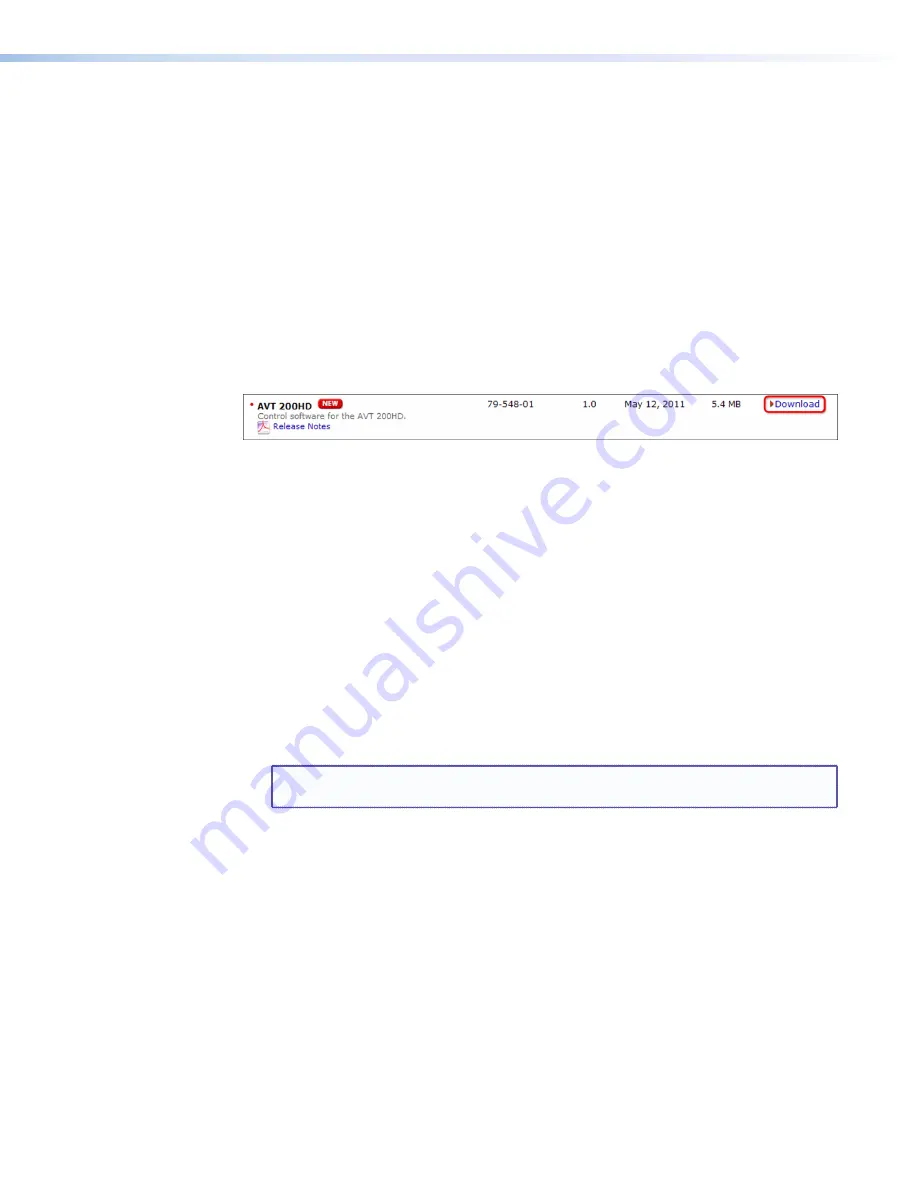
AVT 200HD Tuner • Remote Configuration and Control
71
Using the Configuration & Control Program Help File
For instructions on using the AVT 200HD Configuration & Control Program to set up and
control the AVT, use the program help file. To access it, select
Help
from the
Help
menu.
Updating the Firmware
The Firmware Loader utility provides a way to replace the AVT firmware. Update the
firmware as follows:
1.
Visit the Extron website,
www.extron.com
, and download the latest firmware file to
your computer.
a.
On the Extron web page, select the
Download
tab.
b.
On the Download Center page, click the
Firmware
link on the left sidebar menu.
c.
On the list of available firmware files, locate the AVT 200HD and click the
Download
link at right.
d.
On the next screen, fill in the required information, then click the
Download
AVT200HDFW
n
x
nn
.exe
button.
e.
On the next two File Download - Security Warning windows, click
Run
.
If you want to save the firmware installer file to install the firmware on your
computer later, click
Save
on these two windows. On the Save As window that
opens, browse to the folder where you want to save the firmware installation file,
and click
Save
. When you are ready to install the firmware on your computer, locate
and double-click this installer file.
f.
Follow the instructions on the installation wizard screens to install the firmware
on your computer. By default, the firmware file is placed in a folder at
C:\Program
Files\Extron\Firmware\AVT
200HD
or
C:\Program
Files
(x86)\Extron\Firmware\AVT
200HD
(for Windows 7).
2.
Start the AVT 200HD Configuration and Control Program.
3.
From the
Device
menu, select
Update
Firmware
. The main window minimizes and the
Firmware Loader window opens.
NOTE:
For full instructions about using the Firmware Loader, select
Help
from the
Help
menu on the Firmware Loader window or press the <F1> key.
4.
On the Firmware loader window, select your AVT 200HD name in the Devices section, if
necessary.






























