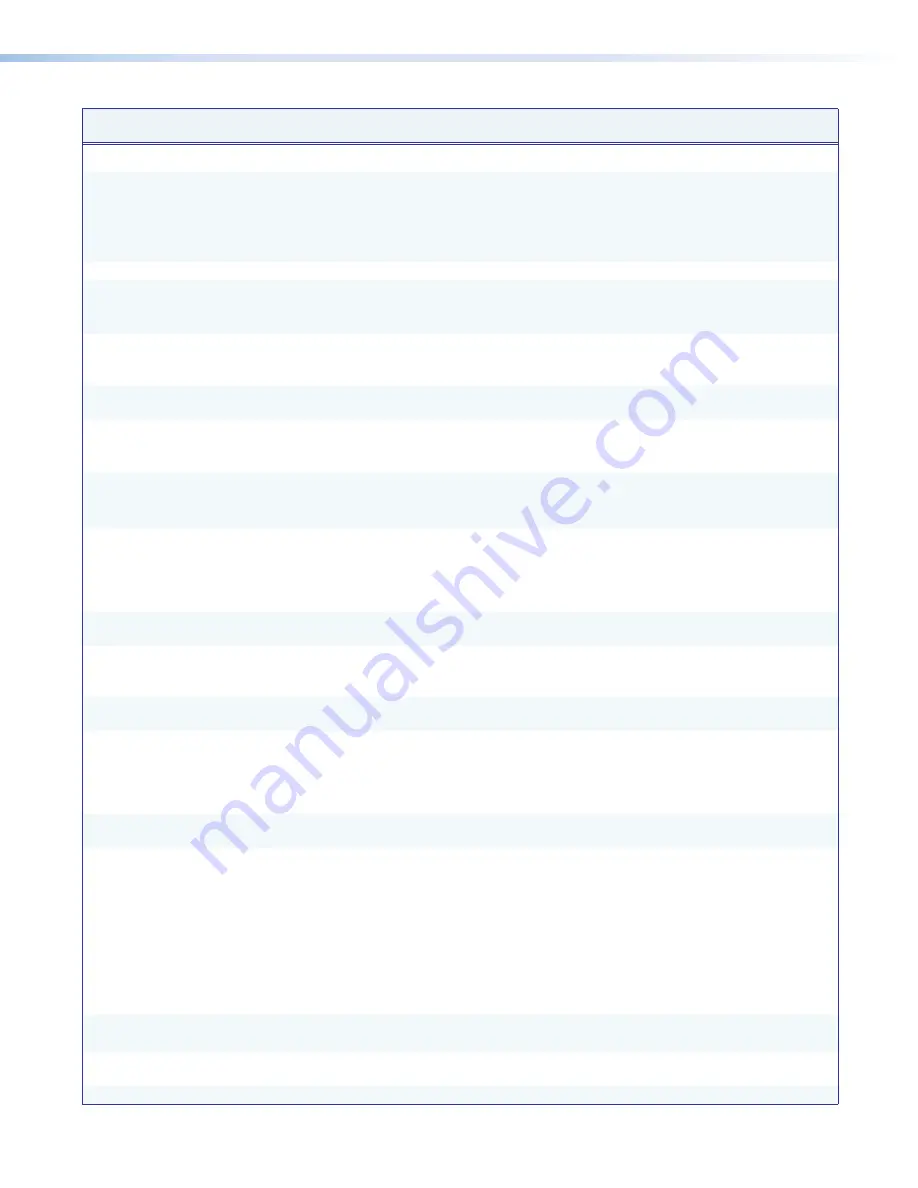
AVT 200HD Tuner • Remote Configuration and Control
61
Command
ASCII Command
(Host to Tuner)
Response
(Tuner to Host)
Additional Description
IP Setup Commands (continued)
Set DHCP on
24
E
1DH
}
Idh1
]
Set Dynamic Host Configuration
Protocol (DHCP) to On.
The
AVT automatically obtains
its IP address from the local
network.
Set DHCP off
24
E
0DH
}
Idh0
]
Set DHCP to Off.
View DHCP mode
E
DH
}
X4%]
For
X4%
:
1
= DHCP is on.
0
= DHCP is off.
Set IP address
EX5$
CI
}
Ipi
X5$]
X5$
= IP address
(
nnn.nnn.nnn.nnn
). Leading
zeros in the octets are optional.
View IP address
E
CI
}
X5$]
Leading zeros are suppressed in
returned values.
View hardware (MAC) address
E
CH
}
X5(]
In verbose mode:
Iph
•
X5(]
X5(
= hardware media
access code (MAC) address
(
xx-xx-xx-xx-xx-xx
).
View number of open
connections
E
CC
}
Number
of
connections
In verbose mode:
Icc
Number
of
connections
]
Set subnet mask
EX6)
CS
}
Ips
X6)]
X6)
= subnet mask
(
nnn.nnn.nnn.nnn
). Syntax
is the same as for IP addresses.
Leading zeros are optional in the
octets.
View subnet mask
E
CS
}
X6)]
Leading zeros are suppressed in
returned values.
Set gateway IP address
EX5$
CG
}
Ipg
X5$]
X5$
= IP address
(
nnn.nnn.nnn.nnn
). Leading
zeros are optional.
View gateway IP address
E
CG
}
X5$]
Leading zeros are suppressed in
returned values.
Set DNS server IP address
EX5$
DI
}
Ipd
•
X5$]
Set the IP address
X5$
for the Domain Name
System (DNS) in the format
(
nnn.nnn.nnn.nnn
). Leading
zeros in the octets are optional.
View DNS server IP address
E
DI
}
X5$]
Leading zeros are not shown
response.
Set verbose mode
EX6@
CV
}
Vrb
X6@]
Enable or disable verbose mode
type
X6@
. For
X6@
:
0
= clear/none
1
= verbose mode
2
= tagged responses for queries
3
= mode and tagged responses
for queries.
Default is
0
for Telnet
connections and
1
for RS-232
control.
View verbose mode
E
CV
}
X6@]
Set broadcast mode
EX9%
,
X5$}
Bmd
X9%
,
X5$]
Set broadcast mode to default
address
EX9%
EB
}
Bmd
X9%
,
X5$]
Clear broadcast mode
E
0EB
}
Bmd000,
X5$]






























