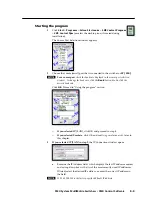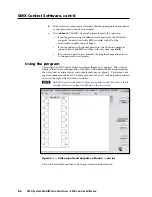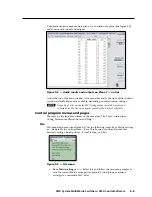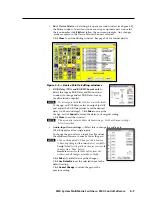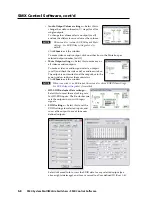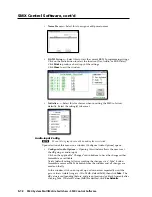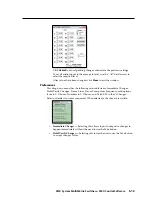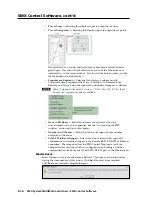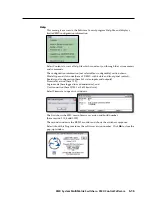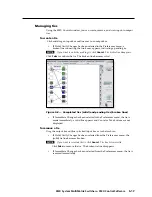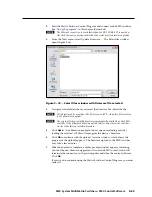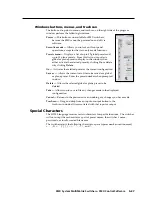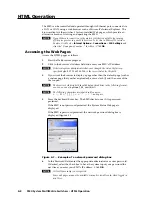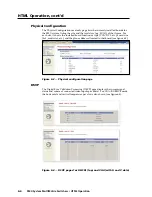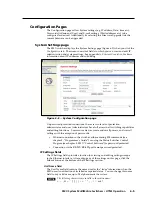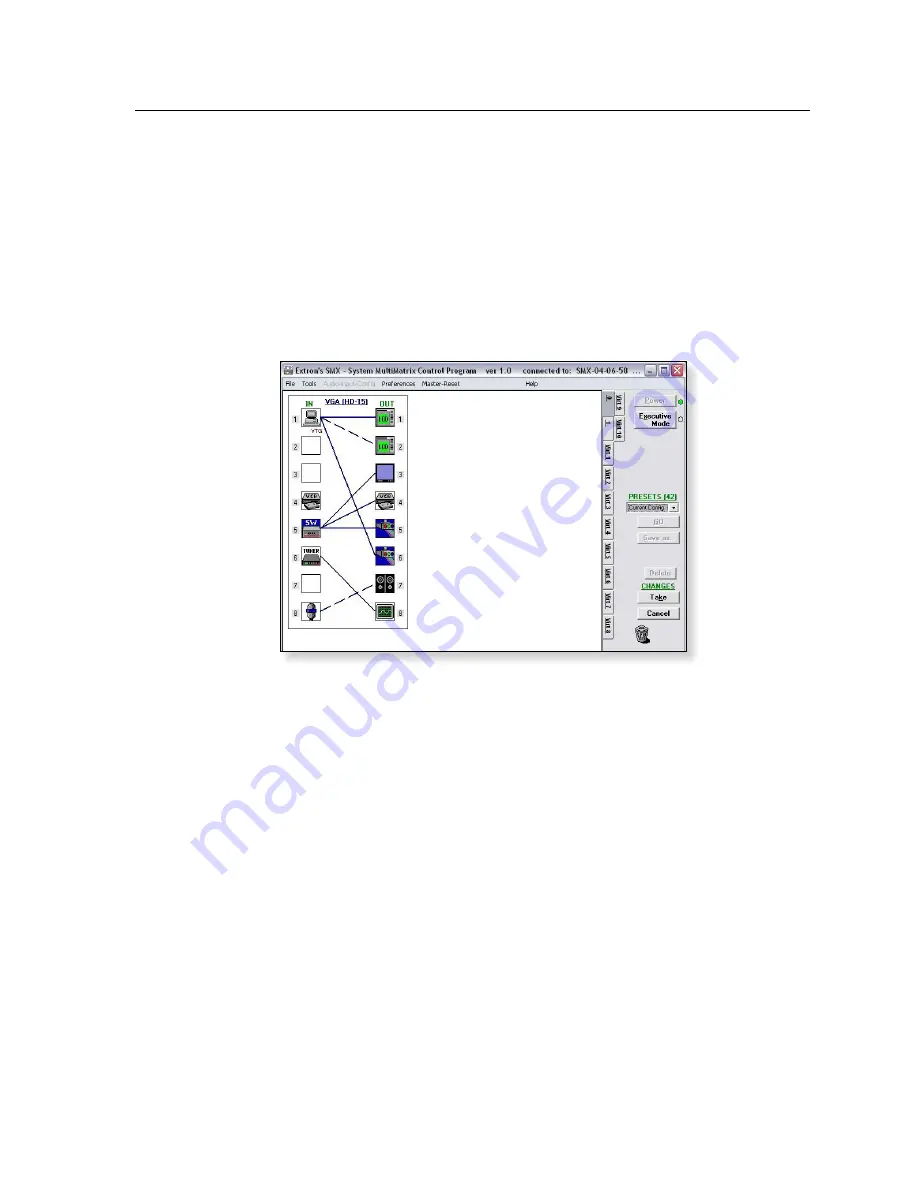
5-17
SMX System MultiMatrix Switchers
•
SMX Control Software
Managing ties
Using the SMX Control window, you can create, remove, and view input-to-output
ties.
To create a tie
Click and drag an input box outline over to an output box.
• If Hold/Verify Changes has been selected in the Preferences menu, a
broken line connecting the two boxes appears, indicating a pending tie.
N
If you want to undo the pending tie, click
Cancel
. The broken line disappears.
Click
Take
to confirm the tie. The broken line becomes solid.
Figure 5–8 — Completed ties (solid) and pending ties (broken lines)
•
If Immediate Changes has been selected in the Preferences menu, the tie is
made immediately, a solid line appears and Cancel or Take buttons are not
displayed.
To remove a tie
Drag the output box outline to its tied input box or to the trash can.
• If Hold/Verify Changes has been selected from the Preferences menu, the
(solid) tie line becomes broken.
N
If you want to reinstate the tie, click
Cancel
. The line becomes solid.
Click
Take
to remove the tie. The broken tie line disappears.
•
If Immediate Changes has been selected from the Preferences menu, the tie is
removed immediately.
Содержание 60-1021-01
Страница 1: ...SMX System MultiMatrix Switcher 68 1452 01 Rev A 10 09 ...
Страница 111: ...PRELIMINARY SMX System MultiMatrix Switchers A Appendix A Ethernet Connection Ethernet Link Subnetting A Primer ...
Страница 135: ...Reference Information cont d SMX System MultiMatrix Switchers Reference Information B 16 Button label blanks ...