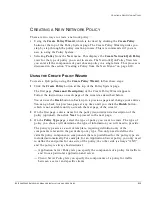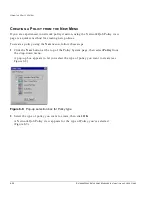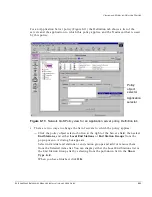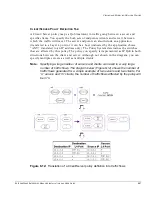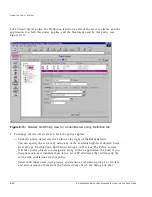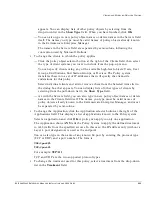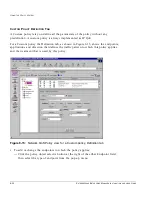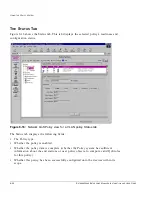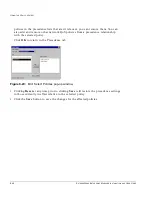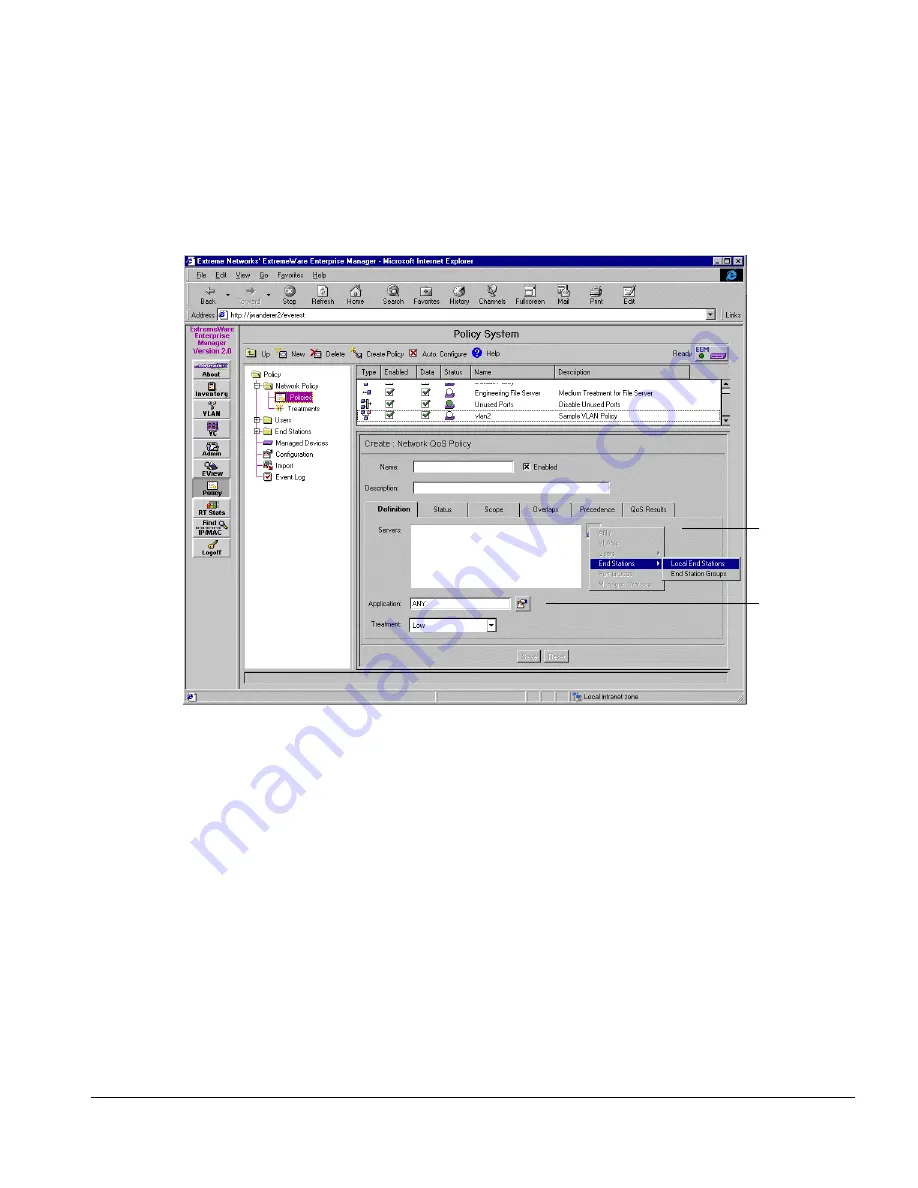
E
XTREME
W
ARE
E
NTERPRISE
M
ANAGER
I
NSTALLATION
AND
U
SER
G
UIDE
8-25
V
IEWING
AND
M
ODIFYING
N
ETWORK
P
OLICIES
For an Application Server policy (Figure 8-11) the Definition tab shows a list of the
servers and the application to which this policy applies, and the Treatment that is used
by this policy.
Figure 8-11: Network QoS Policy view for an Application server policy, Definition tab
•
There are two ways to change the list of servers to which the policy applies:
—
Click the policy object selector button at the right of the Servers field, then select
End Stations
, and either Local End Stations or End Station Groups from the
pop-up menu. A dialog box appears.
Select individual end stations or end station groups and add or remove them
from the Selected items list. You can display either the Local End Stations list or
the End Station Groups list by selecting from the pull-down list in the Show
Type
field.
When you have finished, click OK.
Policy
object
selector
Application
selector
Содержание ExtremeWare Enterprise Manager
Страница 10: ...x ...
Страница 16: ...xvi ...
Страница 20: ...XX EXTREMEWARE ENTERPRISE MANAGER INSTALLATION AND USER GUIDE PREFACE ...
Страница 188: ...8 60 EXTREMEWARE ENTERPRISE MANAGER INSTALLATION AND USER GUIDE USING THE POLICY SYSTEM ...
Страница 248: ...C 6 EXTREMEWARE ENTERPRISE MANAGER INSTALLATION AND USER GUIDE DATABASE UTILITIES ...
Страница 252: ...D 4 EXTREMEWARE ENTERPRISE MANAGER INSTALLATION AND USER GUIDE EXTREMEWARE ENTERPRISE MANAGER PROPERTIES FILES ...