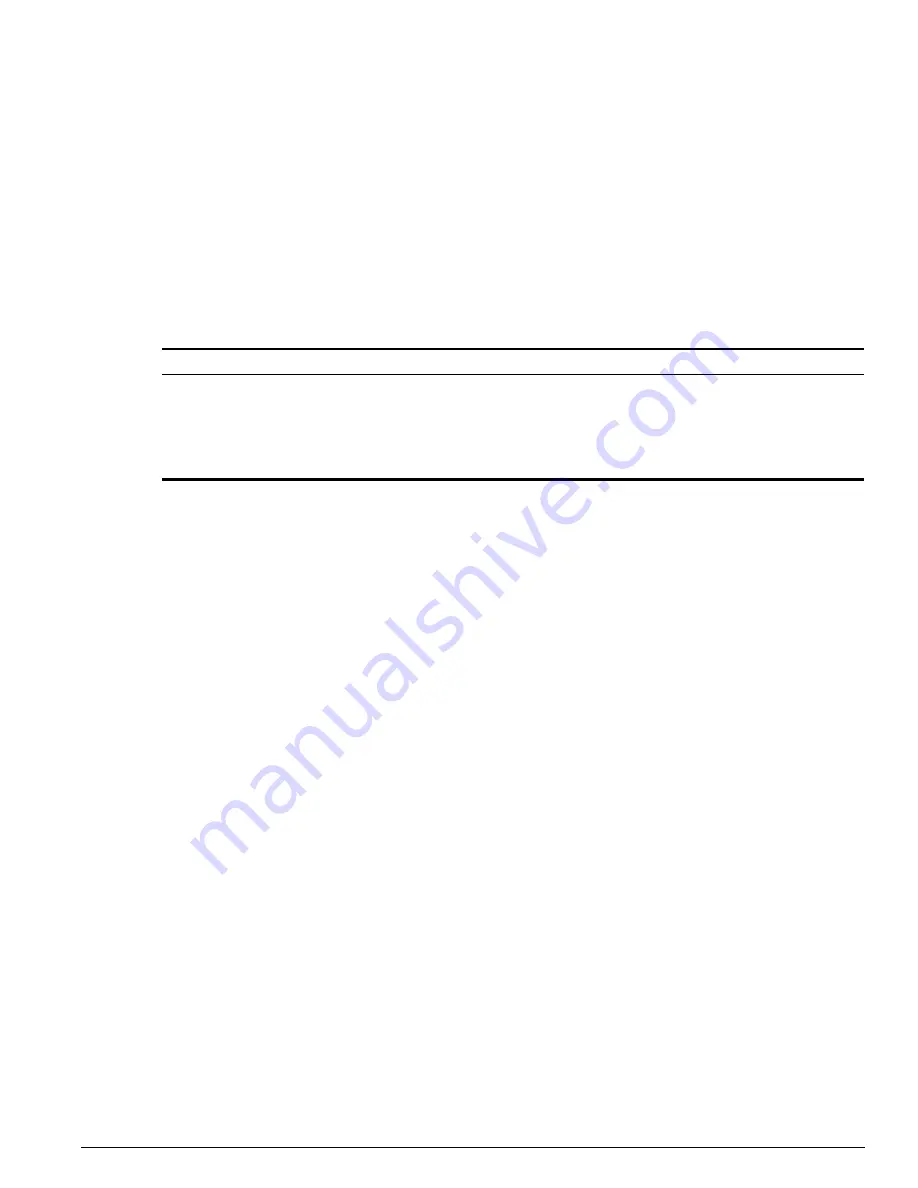
Configuring the Summit 400 using ExtremeWare Vista
ExtremeWare 7.2e Installation and User Guide
261
When you choose a submenu link in the task frame, the content frame populates with the
corresponding data. However when you choose a new task, the content frame does not change until
you choose a new a submenu link and repopulate the frame.
Browser Controls
Browser controls include drop-down list boxes, check boxes, and multiselect list boxes. A multiselect list
box has a scrollbar on the right side of the box. Using a multiselect list box, you can select a single item,
all items, a set of contiguous items, or multiple noncontiguous items. Table 43 describes how to make
selections from a multiselect list box.
Status Messages
Status messages are displayed at the top of the content frame. The four types of status messages are:
• Information
—Displays information that is useful to know before, or as a result of, changing
configuration options.
• Warning
—Displays warnings about the switch configuration.
• Error
—Displays errors caused by incorrectly configured settings.
• Success
—Displays informational messages after you click Submit. The message displayed reads,
“Request was submitted successfully.” These informational messages indicate that the operation was
successful.
Standalone Buttons
At the bottom of some of the content frames is a section that contains standalone buttons. Standalone
buttons are used to perform tasks that are not associated with a particular configuration option. An
example of this is the Reboot Switch button.
Configuring the Summit 400 using ExtremeWare Vista
You can configure many features of the Summit 400-48. Click the Configuration button in the task frame
to reveal the submenu links, as shown in Figure 54. These configuration tasks are described in the
following sections:
•
IP Forwarding on page 262
•
License on page 263
•
OSPF on page 264
•
Ports on page 270
Table 43: Multiselect List Box Key Definitions
Selection Type
Key Sequence
Single item
Click the item using the mouse.
All items
Click the first item, and drag to the last item.
Contiguous items
Click the first desired item, and drag to the last desired item.
Selected noncontiguous items
Hold down [Ctrl], click the first desired item, click the next desired item, and
so on.
Содержание ExtremeWare 7.2e
Страница 14: ...14 ExtremeWare 7 2 0 Software User Guide Contents...
Страница 18: ...18 ExtremeWare 7 2e Installation and User Guide Preface...
Страница 46: ...46 ExtremeWare 7 2e Installation and User Guide Summit 400 48t Switch Overview and Installation...
Страница 80: ...80 ExtremeWare 7 2e Installation and User Guide Accessing the Switch...
Страница 102: ...102 ExtremeWare 7 2e Installation and User Guide Virtual LANs VLANs...
Страница 108: ...108 ExtremeWare 7 2e Installation and User Guide Forwarding Database FDB...
Страница 180: ...180 ExtremeWare 7 2e Installation and User Guide Security...
Страница 194: ...194 ExtremeWare 7 2e Installation and User Guide Ethernet Automatic Protection Switching...
Страница 218: ...218 ExtremeWare 7 2e Installation and User Guide Spanning Tree Protocol STP...
Страница 248: ...248 ExtremeWare 7 2e Installation and User Guide Interior Gateway Protocols...
Страница 256: ...256 ExtremeWare 7 2e Installation and User Guide IP Multicast Routing...
Страница 308: ...308 ExtremeWare 7 2e Installation and User Guide Using ExtremeWare Vista on the Summit 400...
Страница 316: ...316 ExtremeWare 7 2e Installation and User Guide Technical Specifications...
Страница 324: ...324 ExtremeWare 7 2e Installation and User Guide Software Upgrade and Boot Options...
















































