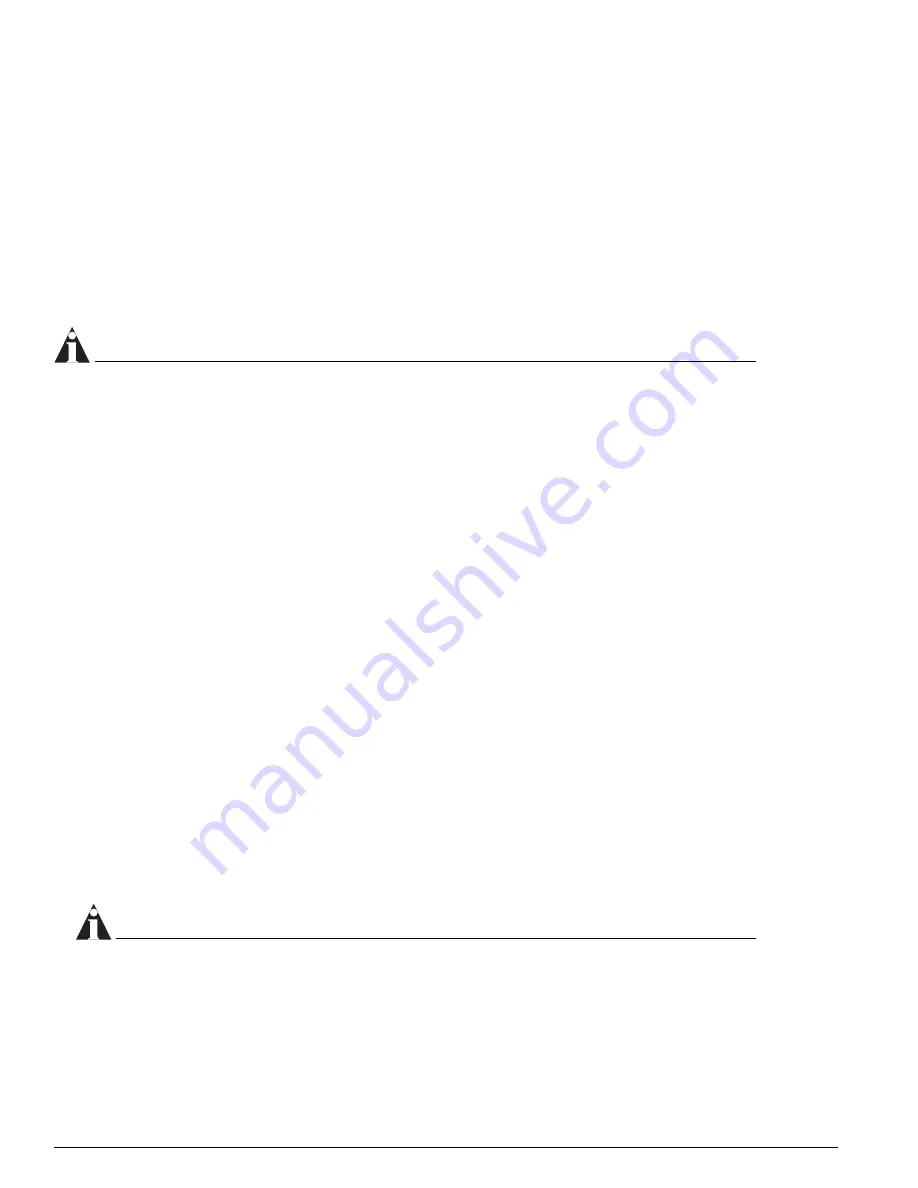
50
ExtremeWare 7.2e Installation and User Guide
Managing the Switch
Manually Configuring the IP Settings
If you are using IP without a BOOTP server, you must enter the IP parameters for the switch in order
for the SNMP Network Manager, Telnet software, or web interface to communicate with the device. To
assign IP parameters to the switch, you must perform the following tasks:
•
Log in to the switch with administrator privileges using the console interface.
•
Assign an IP address and subnet mask to a VLAN.
The switch comes configured with a default VLAN named default. To use Telnet or an SNMP
Network Manager, you must have at least one VLAN on the switch, and it must be assigned an IP
address and subnet mask. IP addresses are always assigned to each VLAN. The switch can be
assigned multiple IP addresses.
NOTE
For information on creating and configuring VLANs, see Chapter 5.
To manually configure the IP settings, follow these steps:
1
Connect a terminal or workstation running terminal-emulation software to the console port, as
detailed in “Using the Console Interface” on page 48.
2
At your terminal, press [Return] one or more times until you see the login prompt.
3
At the login prompt, enter your user name and password. Note that they are both case-sensitive.
Ensure that you have entered a user name and password with administrator privileges.
—
If you are logging in for the first time, use the default user name admin to log in with
administrator privileges. For example:
login: admin
Administrator capabilities enable you to access all switch functions. The default user names have
no passwords assigned.
—
If you have been assigned a user name and password with administrator privileges, enter them at
the login prompt.
4
At the password prompt, enter the password and press [Return].
When you have successfully logged in to the switch, the command-line prompt displays the name of
the switch in its prompt.
5
Assign an IP address and subnetwork mask for the default VLAN by using the following command:
configure vlan <vlan name> ipaddress <ipaddress> {<netmask> | <mask length>}
For example:
configure vlan default ipaddress 123.45.67.8 255.255.255.0
Your changes take effect immediately.
NOTE
As a general rule, when configuring any IP addresses for the switch, you can express a subnet mask
by using dotted decimal notation, or by using classless inter-domain routing notation (CIDR). CIDR
uses a forward slash plus the number of bits in the subnet mask. Using CIDR notation, the
command identical to the one above would be:
configure vlan default ipaddress 123.45.67.8 / 24
Содержание ExtremeWare 7.2e
Страница 14: ...14 ExtremeWare 7 2 0 Software User Guide Contents...
Страница 18: ...18 ExtremeWare 7 2e Installation and User Guide Preface...
Страница 46: ...46 ExtremeWare 7 2e Installation and User Guide Summit 400 48t Switch Overview and Installation...
Страница 80: ...80 ExtremeWare 7 2e Installation and User Guide Accessing the Switch...
Страница 102: ...102 ExtremeWare 7 2e Installation and User Guide Virtual LANs VLANs...
Страница 108: ...108 ExtremeWare 7 2e Installation and User Guide Forwarding Database FDB...
Страница 180: ...180 ExtremeWare 7 2e Installation and User Guide Security...
Страница 194: ...194 ExtremeWare 7 2e Installation and User Guide Ethernet Automatic Protection Switching...
Страница 218: ...218 ExtremeWare 7 2e Installation and User Guide Spanning Tree Protocol STP...
Страница 248: ...248 ExtremeWare 7 2e Installation and User Guide Interior Gateway Protocols...
Страница 256: ...256 ExtremeWare 7 2e Installation and User Guide IP Multicast Routing...
Страница 308: ...308 ExtremeWare 7 2e Installation and User Guide Using ExtremeWare Vista on the Summit 400...
Страница 316: ...316 ExtremeWare 7 2e Installation and User Guide Technical Specifications...
Страница 324: ...324 ExtremeWare 7 2e Installation and User Guide Software Upgrade and Boot Options...
















































