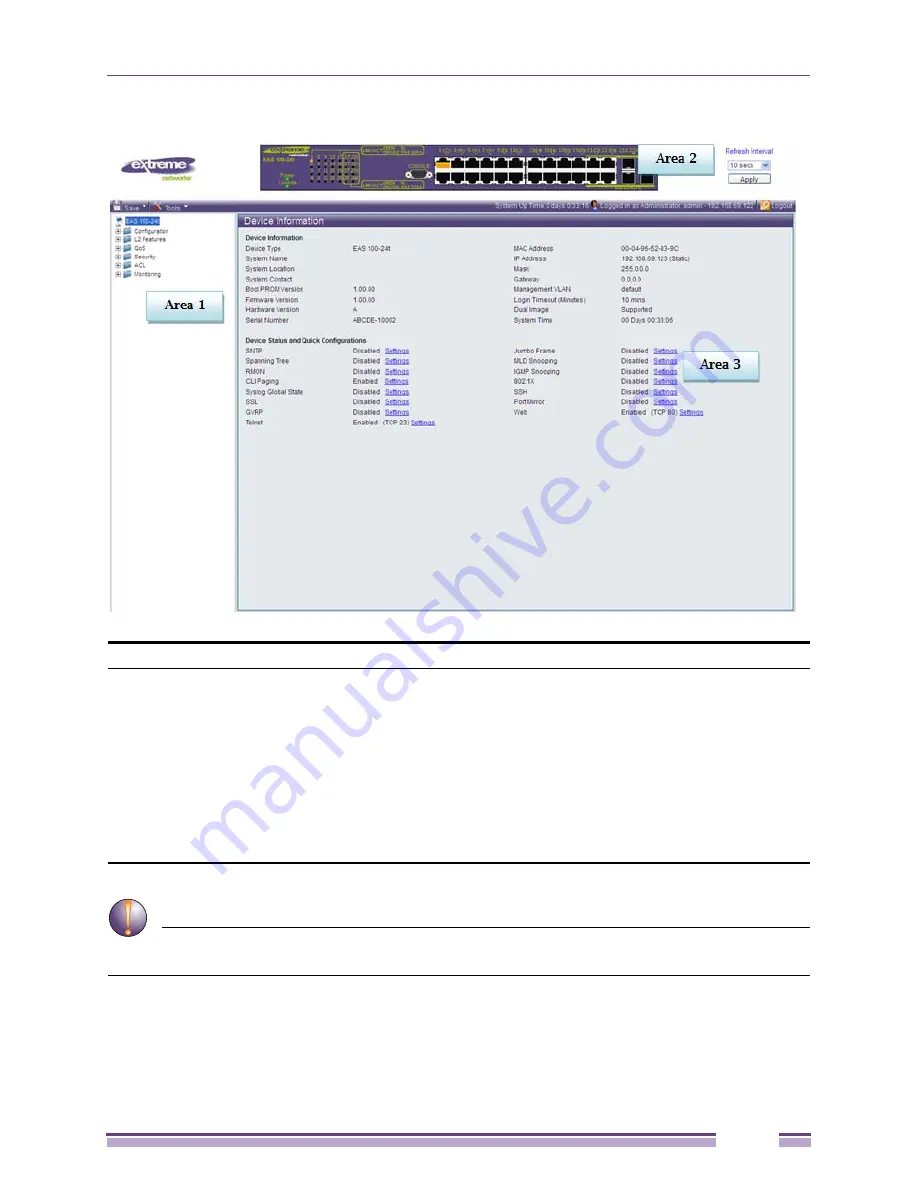
Web-based User Interface
Extreme Networks EAS 100-24t Switch Hardware Installation Manual
33
Figure 18: Main Web-Manager page
CAUTION
Any changes made to the switch configuration during the current session must be saved in the Save
Changes web menu (explained below) or use the command line interface (CLI) command save.
Area
Function
Area 1:
Select the folder or window to be displayed. The folder icons can be opened
to display the hyperlinked window buttons and subfolders contained within
them. Click the Extreme Networks logo to go to the Extreme Networks
website.
Area 2:
Presents a graphical near real-time image of the front panel of the switch. This
area displays the switch's ports and expansion modules, showing port activity,
duplex mode, or speed, depending on the specified mode.
Various areas of the graphic can be selected for performing management
functions, including port configuration.
Area 3:
Presents switch information based on your selection and the entry of
configuration data.
Содержание EAS 100-24t Switch
Страница 10: ...Preface Extreme Networks EAS 100 24t Switch Hardware Installation Manual 10 ...
Страница 16: ...Chapter 1 Introduction Extreme Networks EAS 100 24t Switch Hardware Installation Manual 16 ...
Страница 20: ...Chapter 2 Installation Extreme Networks EAS 100 24t Switch Hardware Installation Manual 20 ...






















