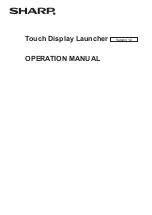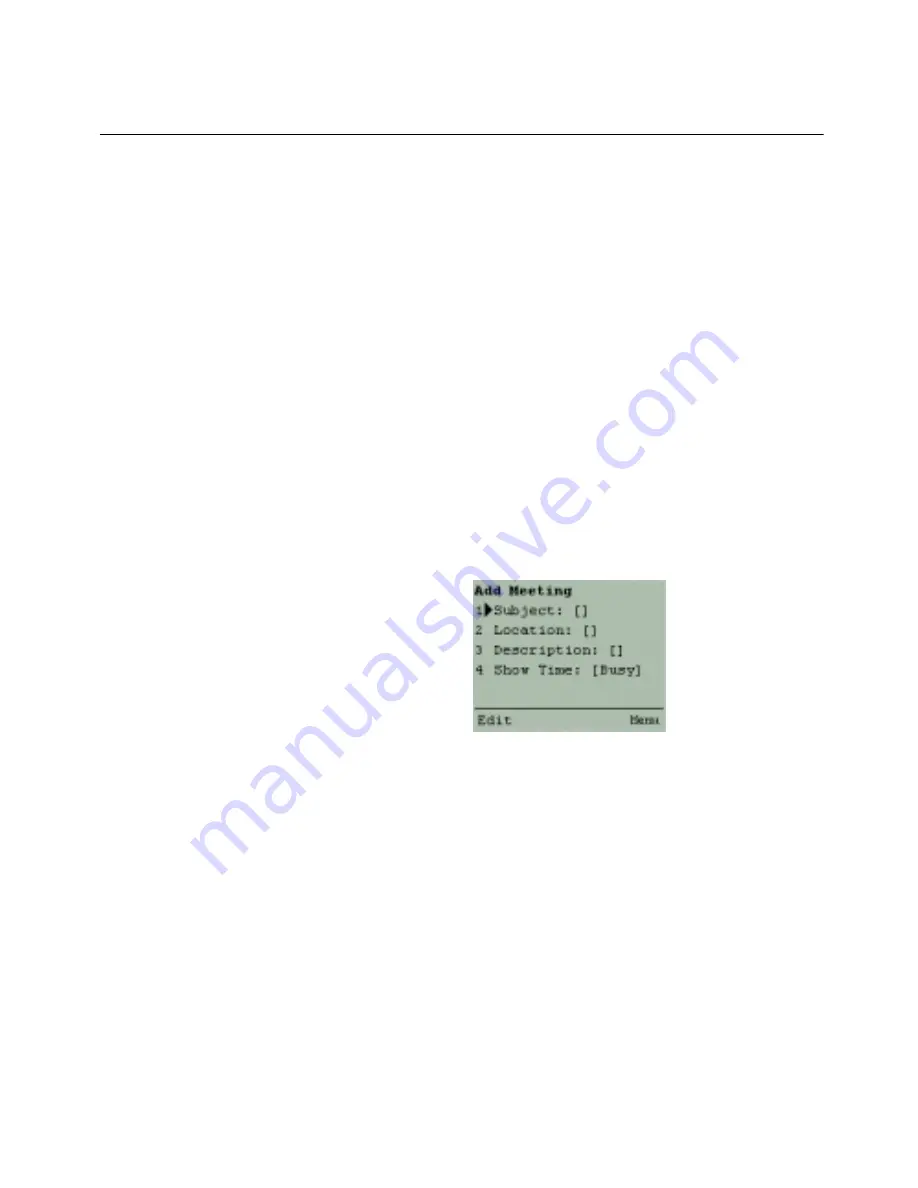
57
Scheduling meetings
Scheduling meetings
Real Time lets you schedule meetings and add them to your calendar.
You can specify the details of a meeting, including the date, subject,
location, start time, duration, and attendees.
You can schedule a meeting with a contact directly from the contact
detail in Global or Personal Contacts. The contact is automatically
added to the recipient list, but you can also add additional attendees.
When you schedule a meeting, email meeting requests are sent to all
recipients.
To schedule a meeting
1
From the Main menu, choose Calendar.
The Day View appears.
2
Click Add.
The Add Meeting screen appears.
Figure 5-5: Add Meeting screen
In the Add Meeting screen, you can edit the Subject, Location, Description, or
Show Time fields.
3
Choose a field.
4
Click Edit.
Содержание OneBridge 4.1
Страница 1: ...OneBridge Real Time Server 4 1 User Guide...
Страница 2: ......
Страница 4: ...ii...
Страница 8: ...vi Table of Contents...
Страница 42: ...32 Getting started...
Страница 54: ...44 Managing messages...
Страница 62: ...52 Using and managing contacts...
Страница 88: ...78 Setting options...
Страница 96: ...86 Index...