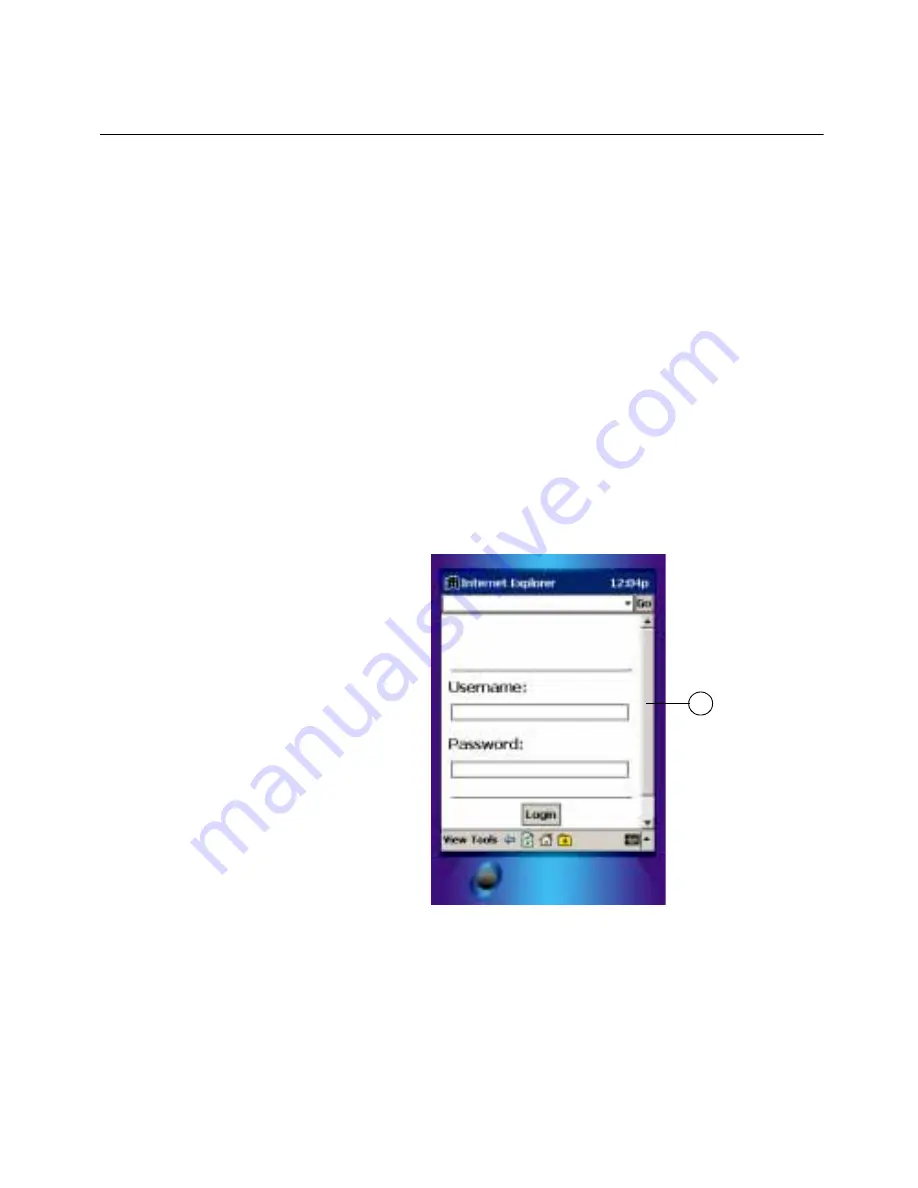
21
Pocket PC functions
Pocket PC functions
This section guides you through using Real Time on Pocket PC devices.
This section reviews the following operations:
• Navigating Real Time
• Choosing menu items
• Clicking buttons
• Entering text in text boxes
• Choosing items from list boxes
Navigating
Real Time
When using a Pocket PC device, you perform all operations by touching
the screen with a stylus (tapping).
When the page is larger than the screen can display, a scroll bar displays
to the right-hand side of the screen. You can move the scroll bar to see
the rest of the page.
Figure 2-19: Navigating Real Time
1. A scroll bar on a Pocket PC
1
Содержание OneBridge 4.1
Страница 1: ...OneBridge Real Time Server 4 1 User Guide...
Страница 2: ......
Страница 4: ...ii...
Страница 8: ...vi Table of Contents...
Страница 42: ...32 Getting started...
Страница 54: ...44 Managing messages...
Страница 62: ...52 Using and managing contacts...
Страница 88: ...78 Setting options...
Страница 96: ...86 Index...
















































