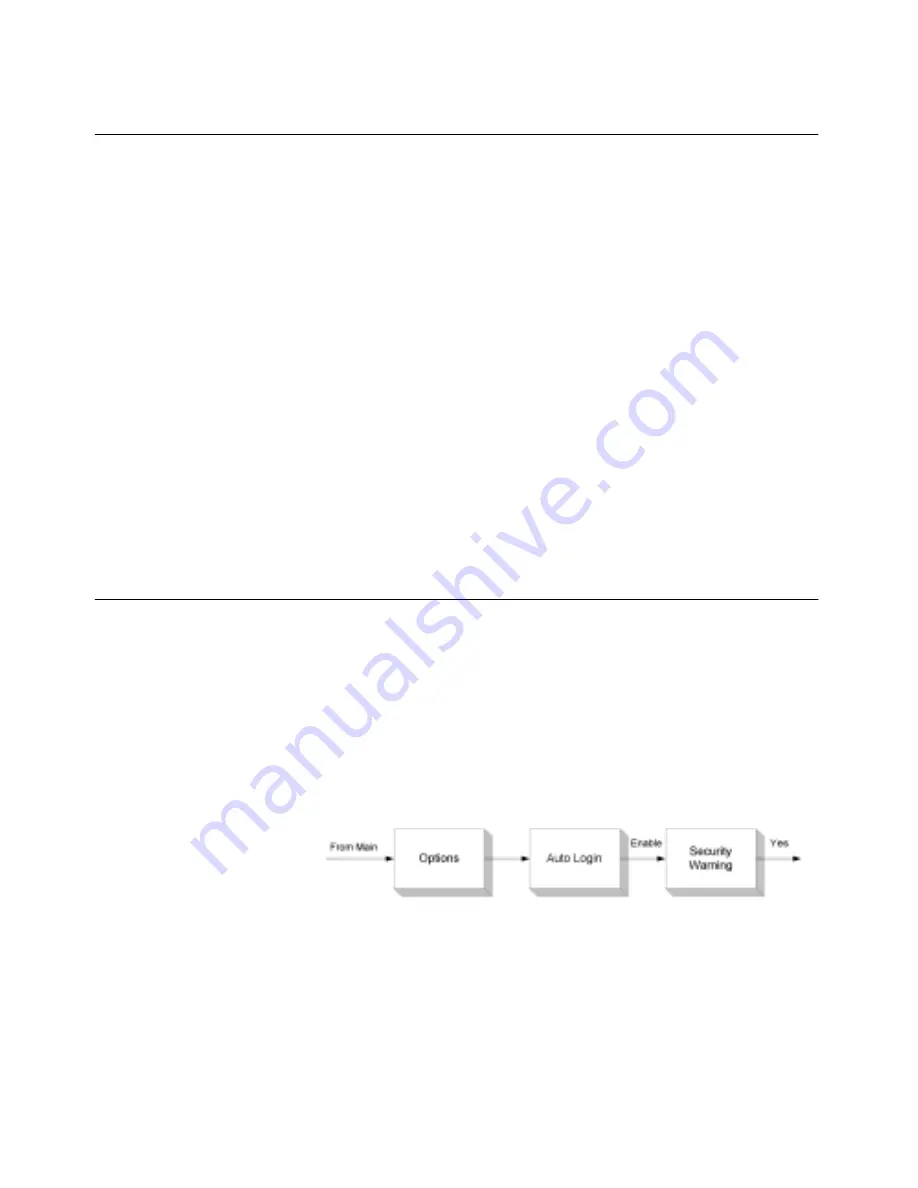
70
Setting options
Attachments
This option allows you to configure the email address of a third party
for converting attachments (for example,
http://www.equin.com/
). When viewing messages or headers, you
have the option to forward the email to that email address. A separate
email for each attachment is returned, converted to text format.
For more information, see “Forwarding attachments to a third party for
conversion” on page 38.
To set up the conversion address for attachments
1
From the Main menu, choose Options.
2
Choose Attachments.
3
In the Attachment Conversion Recipient text box, enter the email
address of the third-party conversion tool.
4
Click OK.
Auto login
When auto login is enabled, you can:
• Start Real Time on your device without entering a user name or
password
• Disable it. Disabling auto login means that you must enter a user
name and password to start Real Time.
Figure 7-1: Enabling auto login
For information about logging in, see “Starting Real Time” on page 29.
Содержание OneBridge 4.1
Страница 1: ...OneBridge Real Time Server 4 1 User Guide...
Страница 2: ......
Страница 4: ...ii...
Страница 8: ...vi Table of Contents...
Страница 42: ...32 Getting started...
Страница 54: ...44 Managing messages...
Страница 62: ...52 Using and managing contacts...
Страница 88: ...78 Setting options...
Страница 96: ...86 Index...






























