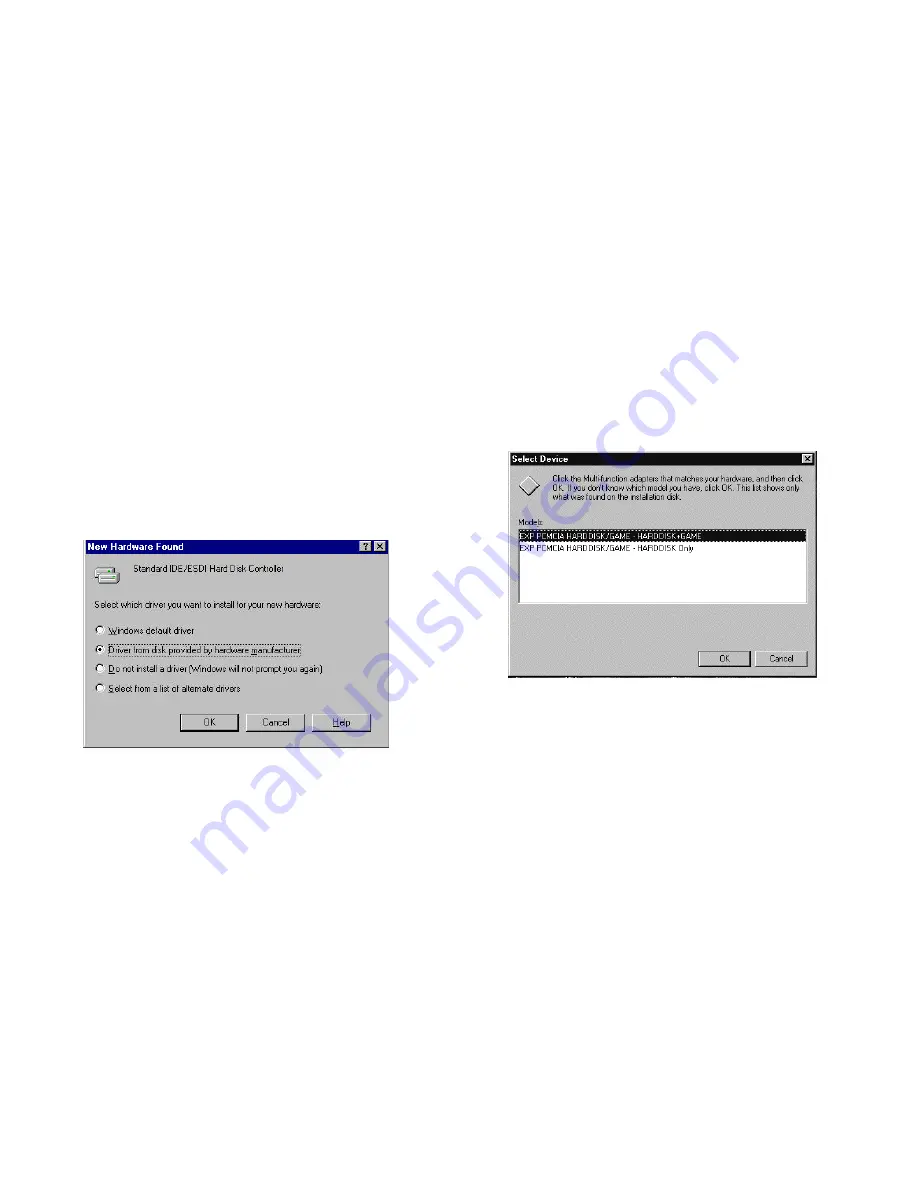
SOFTWARE INSTALLATION FOR WINDOWS 95
USING THE HD TRAVELER UNDER WINDOWS 95
The following dialog box will appear when you use the HD TRAVELER under
Windows 95 for the
very first time.
If the dialog box does not appear and the additional hard disk folder can not
be found in My Computer, please refer to the section titled “Enabling 32-Bit
Card Support”.
Select “Driver from disk provided by hardware manufacturer” and click on
the OK button, Windows 95 will then prompt you to insert the manufacturer’s
installation disk. Insert the HD TRAVELER device driver disk into your
floppy drive. Specify the directory as A:\ (or B:\ whichever contains the
diskette) and select OK.
When the following dialog box appear, select the configuration you need and
click on the OK bottom.
Follow the on-screen instruction to continue. After finishing, look in “My
Computer” and you should have additional hard disk icon.
Note that it is not necessary to connect the HD TRAVELER every time you
reboot your computer, just plug it in when you need to use it.















