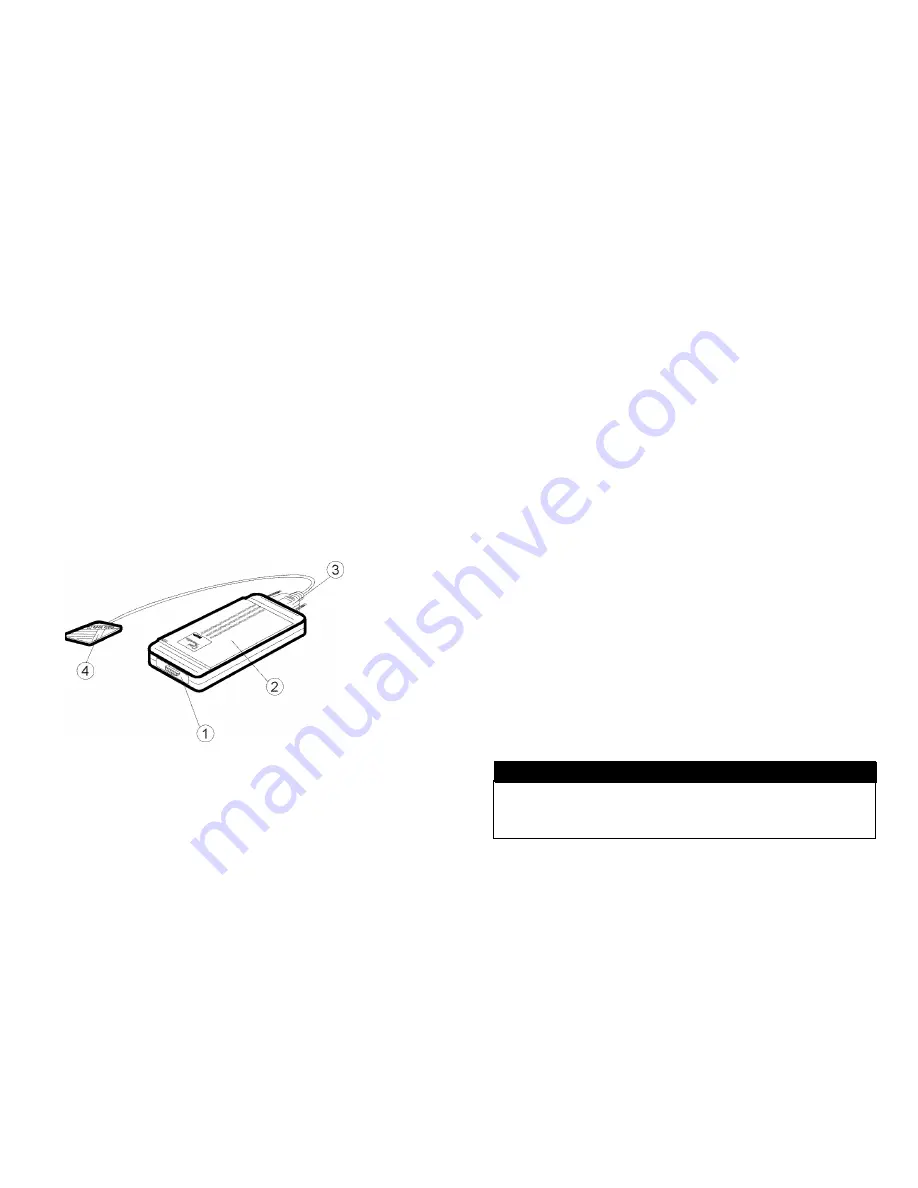
PART NAMES AND FUNCTIONS
1. Game Port
15-pin game
port connector for joystick or game-pad
2. Hard Disk
hard disk with the power indicator and the 5V DC input jack
3. Interface Connector
26-pin male connector connects to PCMCIA card’s female adapter
4. PCMCIA Card
Type 1 PCMCIA card connects to notebook’s PCMCIA slot
HARDWARE INSTALLATION
Before you begin, make sure you turn OFF all power to your system before
connecting the HD TRAVELER to your computer.
1.
Connect the PCMCIA interface card to the HARD DISK drive.
Press firmly until the HARD DISK connector is seated, and then
tighten the two screws on the cable connector.
2.
Place the HARD DISK drive in the horizontal position,
(recommended)
3.
Consult your computer’s documentation to locate the PCMCIA
slot.
4.
Align the PCMCIA interface card with the arrow sign pointing to
the computer’s slot. (Please note that the card is keyed to guide
for proper orientation.)
5.
Slowly insert the PCMCIA interface card into the slot and press
firmly until the connector is seated.
6.
You are now ready to install the HD TRAVELER device driver.
Please follow the Software Installation procedures to follow.
You should connect the PCMCICA interface card to HARD DISK drive first
before inserting the PCMCIA interface card into your computer. DO NOT
connect/disconnect the HARD DISK PCMCIA interface card to/from the
PCMCIA interface card when the system is in power-on state.
CAUTION















