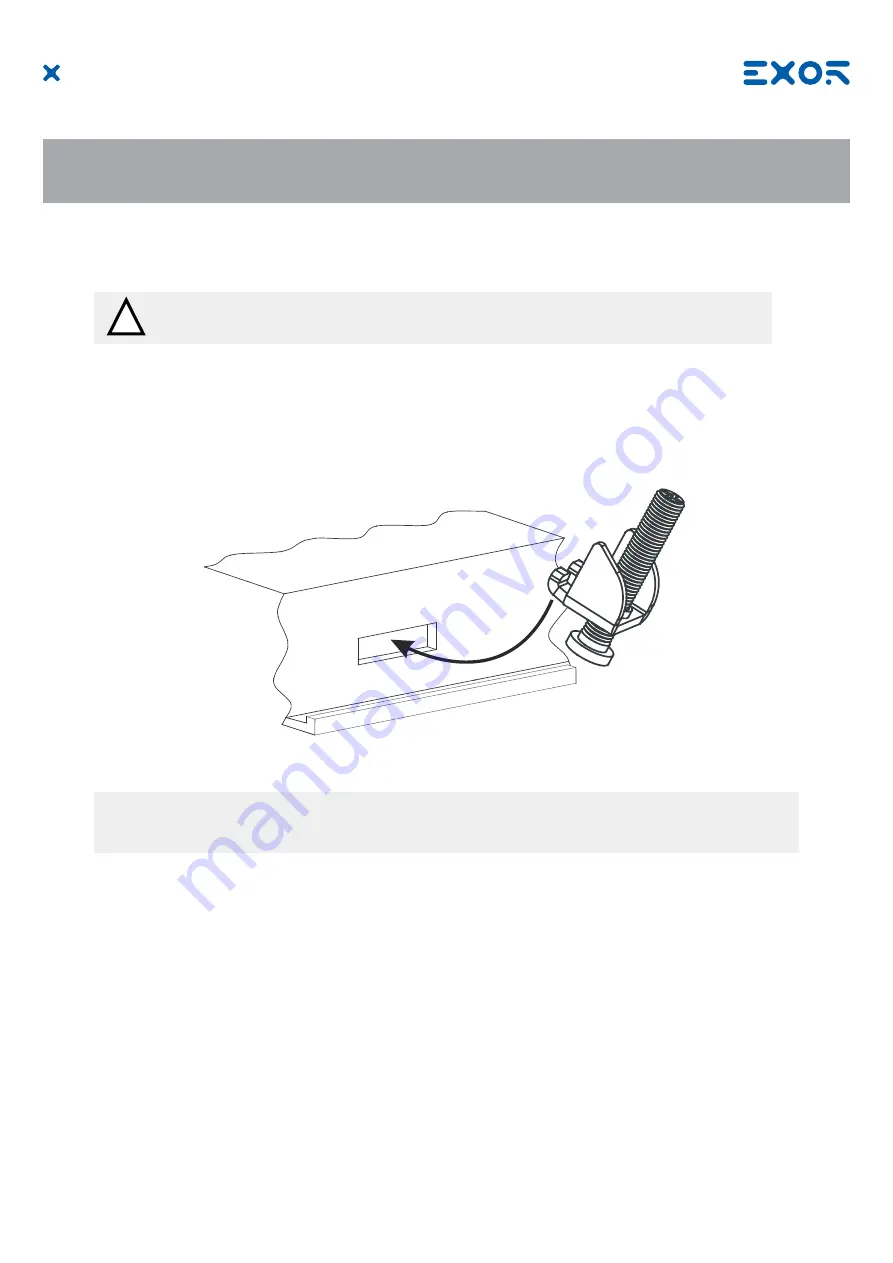
17
MANUGENESMARTxx - Version 2.01
© 2018 EXOR International S.p.A. - Subject to change without notice
4 Technical Data
4.4 Installation Procedure
Place the fixing brackets contained in the fixing kit as shown in figure (Fig. 4.5).
4.3 Safety instruction
For all installation notes, please refer to the Installation Guide provided with the product.
!
CAUTION
Tightening torque: 75Ncm or screw each fixing screw until the bezel corner gets in contact with the panel.
































