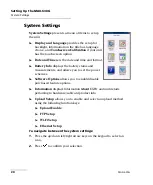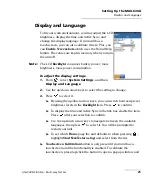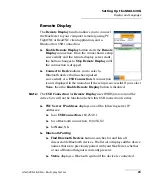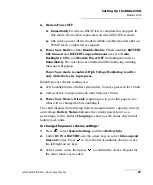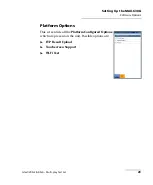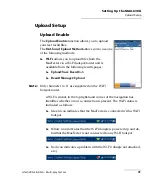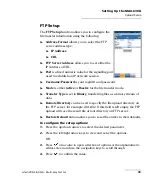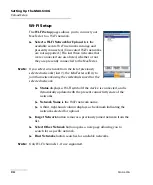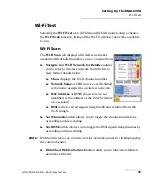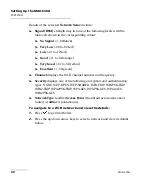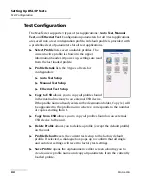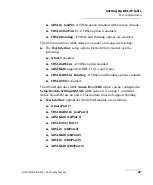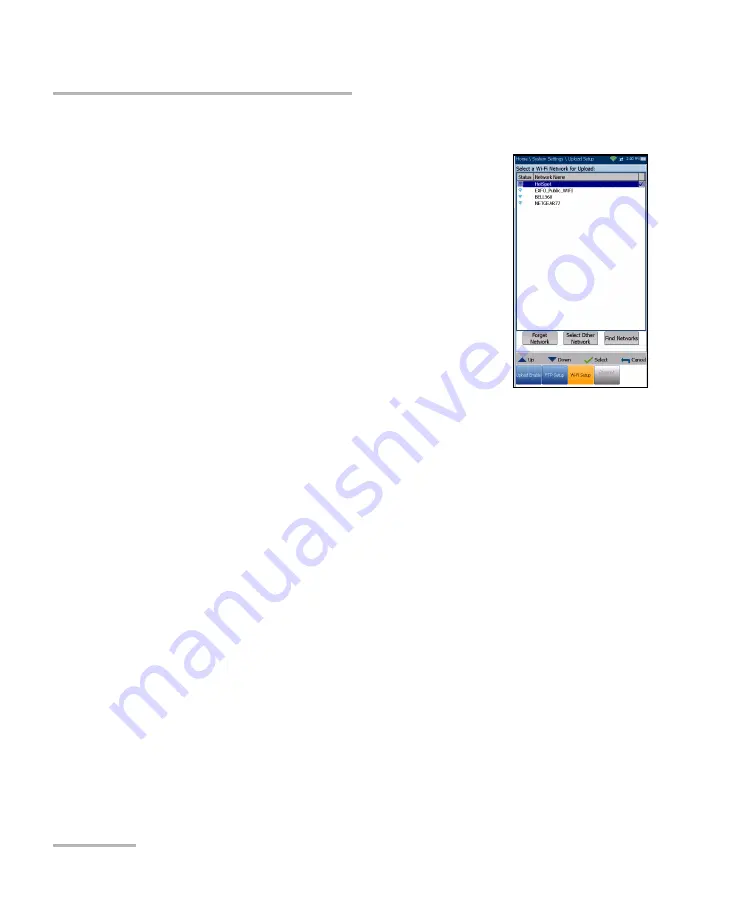
Setting Up the MAX-630G
34
MAX-630G
Upload Setup
Wi-Fi Setup
The
Wi-Fi Setup
pages allows you to connect your
MaxTester to a Wi-Fi network.
Select a Wi-Fi Network for Upload
lists the
available secure Wi-Fi networks in range and
presently connected. (Unsecured Wi-Fi networks
are not supported.) The last three networks that
were connected are also listed, whether or not
they are presently connected to the MaxTester.
Note:
If you select a network from the list of previously
selected networks (last 3), the MaxTester will try to
join that network using the credentials saved for the
selected network.
Status
displays a Wi-Fi symbol if the device is connected, and is
dynamically updated with the present connectivity state of the
networks.
Network Name
is the Wi-Fi network name.
A third, right-hand column displays a checkmark indicating the
network selected for upload.
Forget Network
button removes a previously joined network from the
list.
Select Other Network
button opens a new page allowing you to
search for a specific network.
Find Networks
button searches for available networks.
Note:
Only Wi-Fi channels 1-11 are supported.
Содержание MAX-630G
Страница 1: ...User Guide G fast VDSL2 ADSL2 Multi play Test Set MaxTester 630G ...
Страница 10: ...Introducing the MAX 630G 4 MAX 630G Using the MaxTester Front Power LED Battery LED Speaker Touchscreen ...
Страница 14: ......
Страница 18: ......
Страница 126: ......
Страница 136: ......
Страница 148: ......
Страница 154: ......
Страница 157: ...Index G fast VDSL2 ADSL2 Multi play Test Set 151 liability 144 null and void 143 web browser 56 74 Wi Fi symbol 31 ...