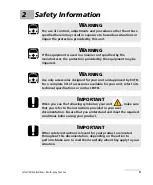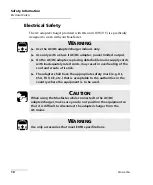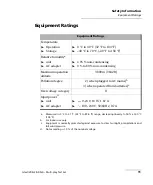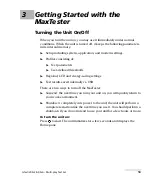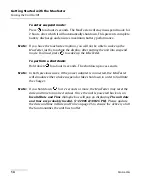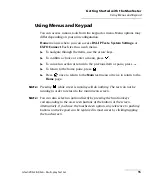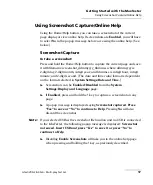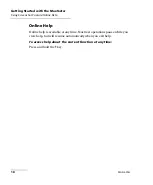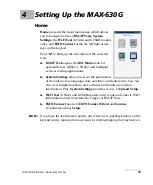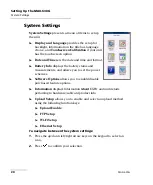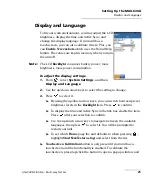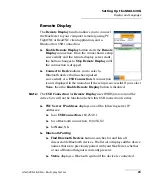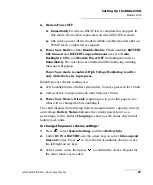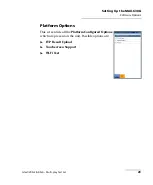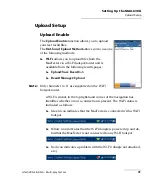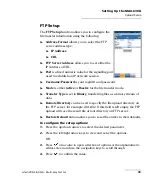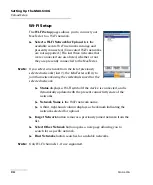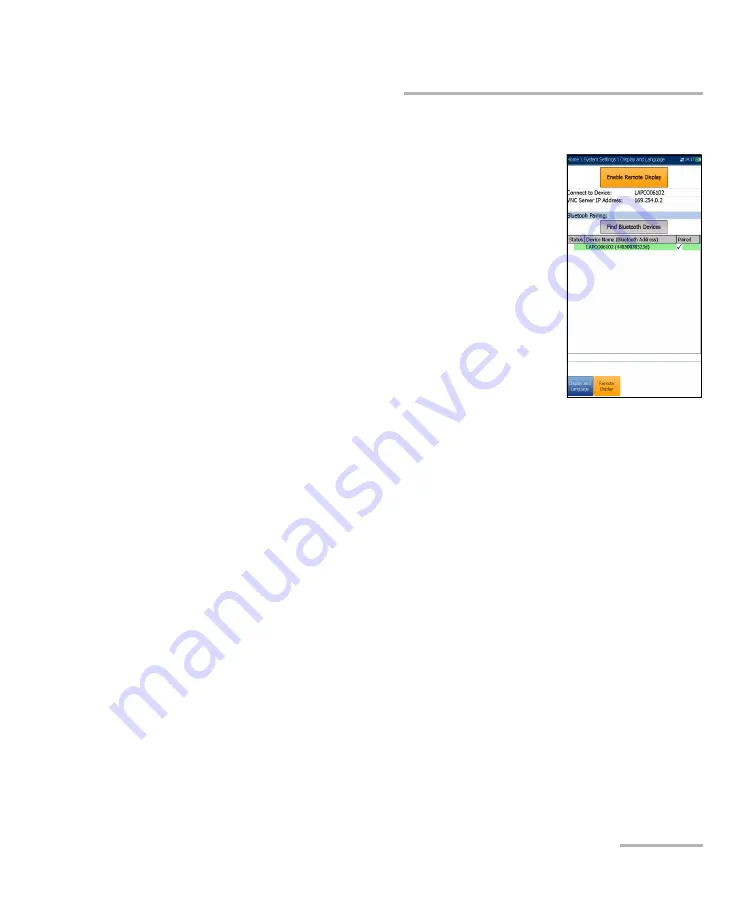
Setting Up the MAX-630G
G.fast/VDSL2/ADSL2+ Multi-play Test Set
23
Display and Language
Remote Display
The
Remote Display
function allows you to connect
the MaxTester to your computer remotely, using PC
TightVNC or RealVNC client application, and a
Bluetooth or USB connection.
Enable Remote Display
button starts the
Remote
Display
connection. Once the connection is setup
successfully and the remote display server starts,
the button changes to
Stop Remote Display
until
the connection is dropped.
Connect to Device
allows you to select a
Bluetooth device that has been paired
successfully or a
USB Connection
. A connection
icon is displayed in the menu bar if the setup is successful. If you select
None
, then the
Enable Remote Display
button is disabled.
Note:
The
USB Connection
for
Remote Display
uses RNDIS protocol and the
Active Sync will not be functional when this USB connection is active.
VNC Server IP address
displays one of the following server IP
addresses:
for a
USB Connection
, 169.254.0.1
for a Bluetooth connection, 169.254.0.2
for
None
, N/A
Bluetooth Pairing
Find Bluetooth Devices
button searches for and lists all
discoverable Bluetooth devices. The list also displays all the device
names that were previously paired with your MaxTester, whether
or not a Bluetooth signal is currently present.
Status
displays a Bluetooth symbol if the device is connected.
Содержание MAX-630G
Страница 1: ...User Guide G fast VDSL2 ADSL2 Multi play Test Set MaxTester 630G ...
Страница 10: ...Introducing the MAX 630G 4 MAX 630G Using the MaxTester Front Power LED Battery LED Speaker Touchscreen ...
Страница 14: ......
Страница 18: ......
Страница 126: ......
Страница 136: ......
Страница 148: ......
Страница 154: ......
Страница 157: ...Index G fast VDSL2 ADSL2 Multi play Test Set 151 liability 144 null and void 143 web browser 56 74 Wi Fi symbol 31 ...