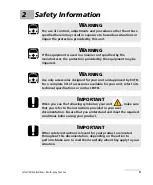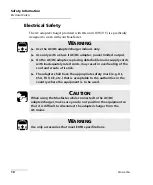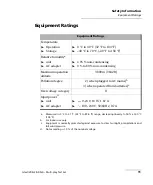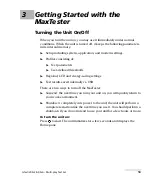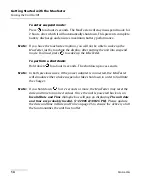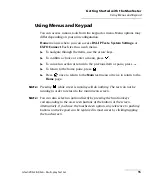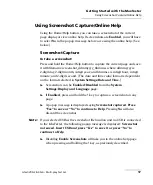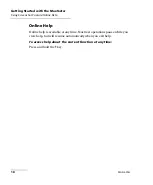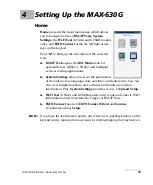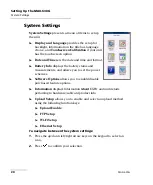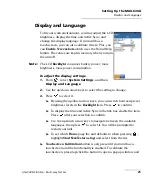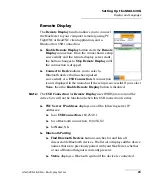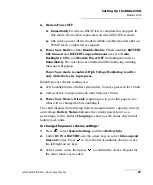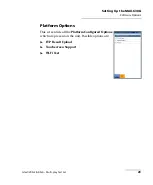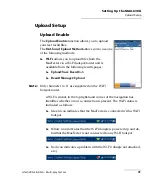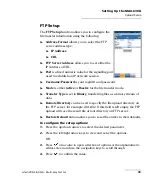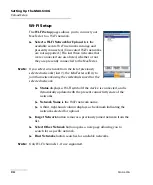Setting Up the MAX-630G
22
MAX-630G
Display and Language
select
Yes
or
No
. This screen will automatically display during power
up, if calibration was never conducted and the data file is not available
in memory.
To
Enable Screenshots
, select
Enabled
(default), then the
Screenshot file format
in either
JPG
(default) or
GIF
, and where
you would like to
Save Screenshot to
:
USB
(default),
EXFO
Connect Client
, or
FTP
.
If
USB
, the image is saved to a directory called
\\MaxTester\Screenshots on the USB memory device. If the
directory does not exist, create it on the root directory of the USB
memory device.
Note:
If you selected USB as the screenshot file location and no USB is connected
to the MaxTester, the following popup message is displayed:
Screenshot
not saved
,
Insert USB and press "Yes" to save it or press "No" to
continue to Help
.
If
EXFO Connect Client
, the image is saved to
\\DATA\EXFO\ECC\FileUpload and the EXFO Connect Client (ECC)
manages the screenshots (for example delete). No change to ECC
is required.
If
FTP
, the image is saved locally to \\DATA\MaxTester\FTPUpload.
From
Result Manager
\
Upload
\
Upload Location
, select
FTP
to
enable uploading screenshot images to the FTP server. If you
select
USB
as the
Upload Location
, the image is uploaded to
Removable Disk\MaxTester\Screenshots.
From the DSL
Upload/Save Result
tab, select In
-Band Upload &
Save
button to save screenshots.
Note:
FTP
is available only if you have the
FTP Result Upload
option listed in
System Settings
\
Software Options
\
Platform Options
.
Содержание MAX-630G
Страница 1: ...User Guide G fast VDSL2 ADSL2 Multi play Test Set MaxTester 630G ...
Страница 10: ...Introducing the MAX 630G 4 MAX 630G Using the MaxTester Front Power LED Battery LED Speaker Touchscreen ...
Страница 14: ......
Страница 18: ......
Страница 126: ......
Страница 136: ......
Страница 148: ......
Страница 154: ......
Страница 157: ...Index G fast VDSL2 ADSL2 Multi play Test Set 151 liability 144 null and void 143 web browser 56 74 Wi Fi symbol 31 ...