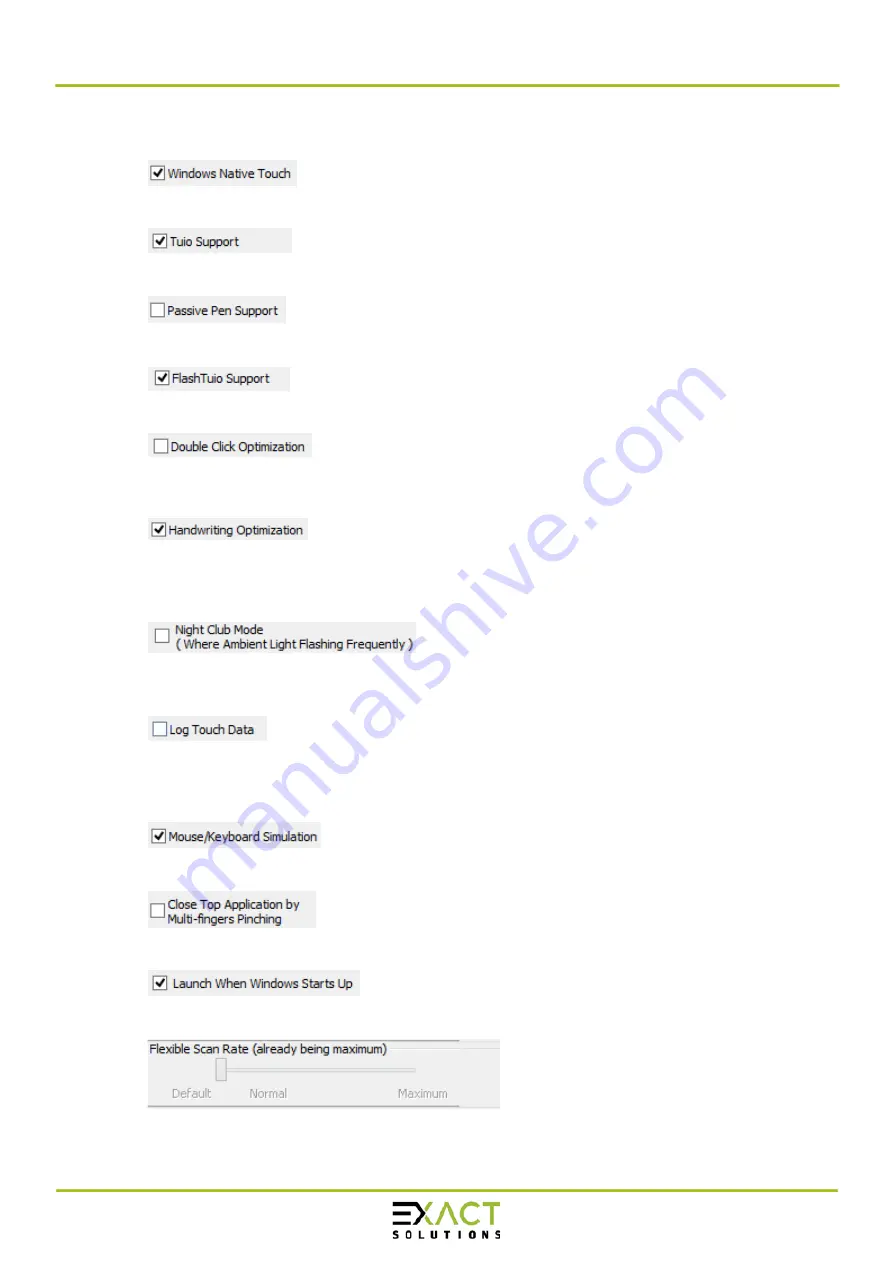
Manual primeTOUCH flat Series
08.12.2020
Page
15
of
26
Section 2 - Options
•
Windows Native Touch:
Enable/Disable Windows Native Touch, enabled by default
•
Tuio Support:
Enable/Disable TUIO UDP support, enabled by default
•
Passive Pen Support:
Enable/Disable Passive Pen Support, disabled by default
•
Flash Tuio Support:
Enable/Disable TUIO TCP support, enabled by default
•
Double Click Optimization:
Make you easier to double click to open an item, disabled by default
•
Handwriting Optimization:
When you draw a line to the end and release your finger, it may cause a “joggle”, this
feature enabled will reduce that “joggle”, enabled by default
•
Night Club Mode:
This feature can enhance anti-jamming performance of the primeTOUCH flat hardware.
When there are changing light conditions, this feature will let touch screen work normal.
Disabled by default.
•
Log Touch Data:
This feature can log touch data, it can be enabled to make a log file for the support team.
Disabled by default.
•
Mouse/Keyboard Simulation:
support for other operating system which does not support touch feature. Under this
circumstance, primeTOUCH flat hardware works as a mouse/keyboard to support your
applications. Enabled by default.
•
Close Top Application by Multi-fingers Pinching:
Close Top Application by Multi-fingers Pinching. Disabled by default.
•
Launch when Windows Start up:
Strongly recommended to enable it. Enabled by default.
•
Flexible Scan Rate:
Allows to adjust scan rate of hardware, you may get a higher FPS of hardware.


























