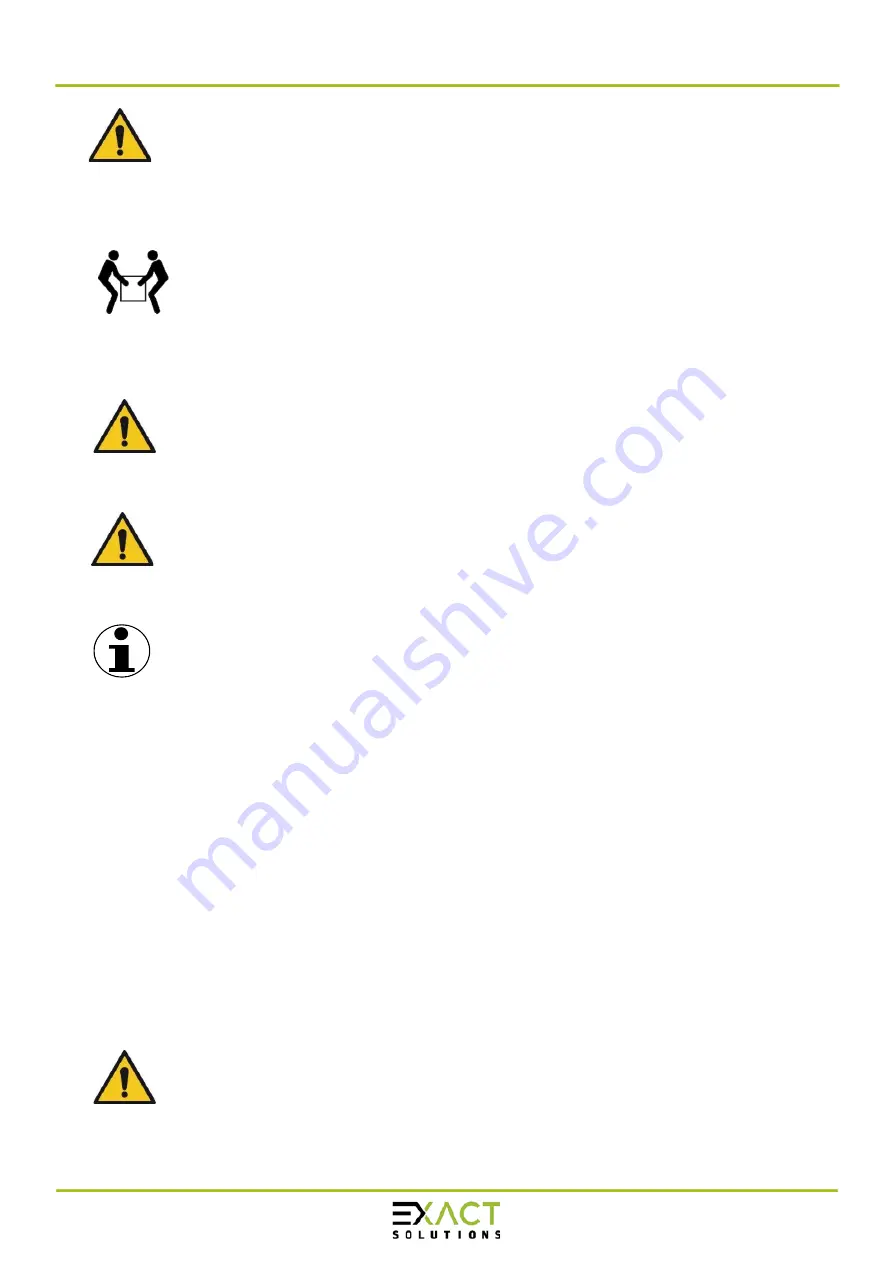
Manual primeTOUCH flat Series
08.12.2020
Page
10
of
26
Attention: Use the provided specified cables with this product so as not to
interfere with radio and television reception. For USB please use a shielded
signal cable with ferrite core. For HDMI, DisplayPort and D-Sub 9-pin, please
use a shielded signal cable. For Audio, please use a signal cable with ferrite
core. Use of other cables and adapters may cause interference with radio and
television reception.
Any handling of the devices must be carried out by at least two people. Additional
people may have to be included in the installation process.
5.2 Mechanical setup
Attention: Not all kind of mechanical installation is allowed. Please refer to the
following instructions and to the
standard user’s manuals of the basis NEC LC
displays listed in 4.3 Specifications to prevent injury or damage.
Note: The primeTOUCH flat is mounted to the LC Display in delivery condition.
There is no need to attach or screw off mechanical parts. Do not unscrew
anything because personal injury or product damage can occur.
Note: This user’s manual is an addendum to the standard user’s manuals of
the basis NEC LC displays listed in 4.3 Specifications. Read the corresponding
original manual carefully before starting the mechanical set up of the
primeTOUCH flat product.
Orientation
The device can be mounted in landscape, in portrait or in face up mode. It must be mounted to a
suitable mounting bracket, table stand or floor stand. Always use the correct mounting brackets
and mounting material
Face Up Installation
:
Not all displays are allowed to be installed horizontally, “Face Up”. Check the display operation
manual and contact your vendor.
Always make sure that the display is m
echanically supported in a way that it can’t bend or twist.
It is recommended to use the VESA mounting holes to mount the display to your construction,
additionally the display boarder has to be support by your construction.
Please make sure the Display can endure the way you want to install it, contact us for special
installations. In some cases it might be necessary to install additional fans to guarantee a safe
ventilation of the display.
WARNING: Make sure to use correct mounting brackets and mounting material
to fix the primeTOUCH flat to a supporting structure like a wall or floor. Also
make sure the supporting structure is capable of carrying the overall weight

























