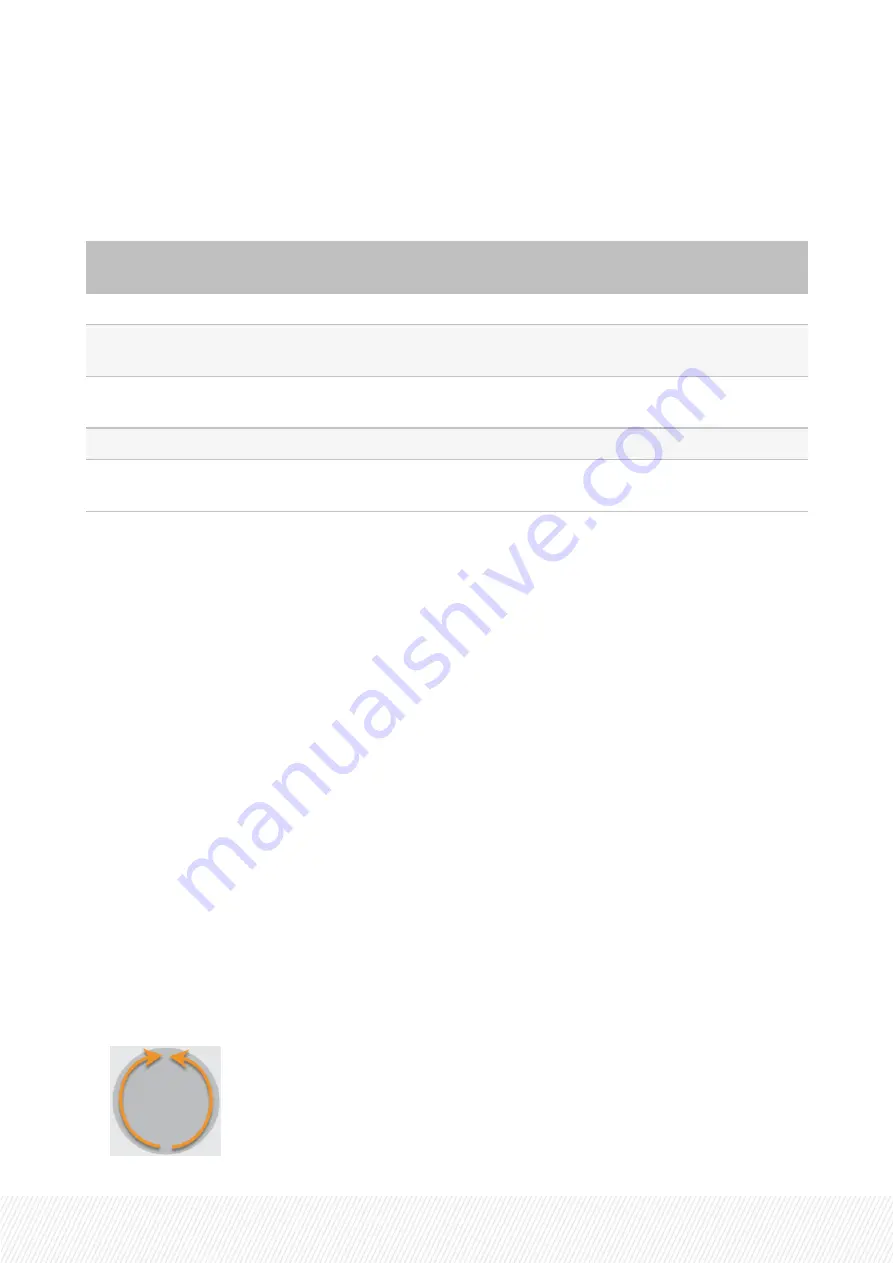
Preferred Camera Angles
The clips are created with the following preferred cameras depending on the cameras loaded on the
play channels when the clip is created:
Channel Control
Mode
Controlled
Channel
1st Preferred CAM (*)
2nd Preferred CAM (=)
PGM+PRV
PGM+PRV
CAM angle loaded on PGM
CAM angle loaded on PRV
PGM+PRV
PGM
CAM angle loaded on PGM
Lowest alphabetical CAM angle
available
PGM+PRV
PRV
CAM angle loaded on PRV
Lowest alphabetical CAM angle
available
Multi-PGM
All PGMs
CAM angle loaded on PGM1 CAM angle loaded on PGM2
Multi-PGM
Single PGM
CAM angle loaded on
controlled PGM
Lowest alphabetical CAM angle
available
OSD Display
When you have set an IN point:
•
IN is displayed on the OSD when you are after the IN point.
•
- IN is displayed on the OSD when you are before the IN point.
When you have set an OUT point:
•
OUT is displayed on the OSD when you are before the OUT point.
•
+ OUT is displayed on the OSD when you are after the OUT point.
How to Create a Clip from the Remote Panel
Whatever the channel control mode, you create a clip on the controlled camera angles and on all the
camera angles defined in the Automake setting.
You create a clip by defining only an IN or an OUT point if it is based on a default clip duration.
Otherwise, you need to define both IN and OUT points. The clip is always created with the same IN and
OUT points on all clip angles.
You can create a clip locally from a local or a remote train.
When the record trains are loaded on the play channels, create a clip as follows:
1.
In the record train, jog to the requested position for IN.
USER MANUAL
LSM-VIA | 6. Working with Clips |
79
Содержание LSM-VIA
Страница 1: ...LSM VIA Version 1 4 January 2022 USER MANUAL ...
Страница 2: ......
Страница 4: ......
Страница 12: ......
Страница 186: ...3 Click in the playlist pane where you want to insert the playlist 174 January 2022 Issue 1 4 G ...
Страница 276: ......
















































