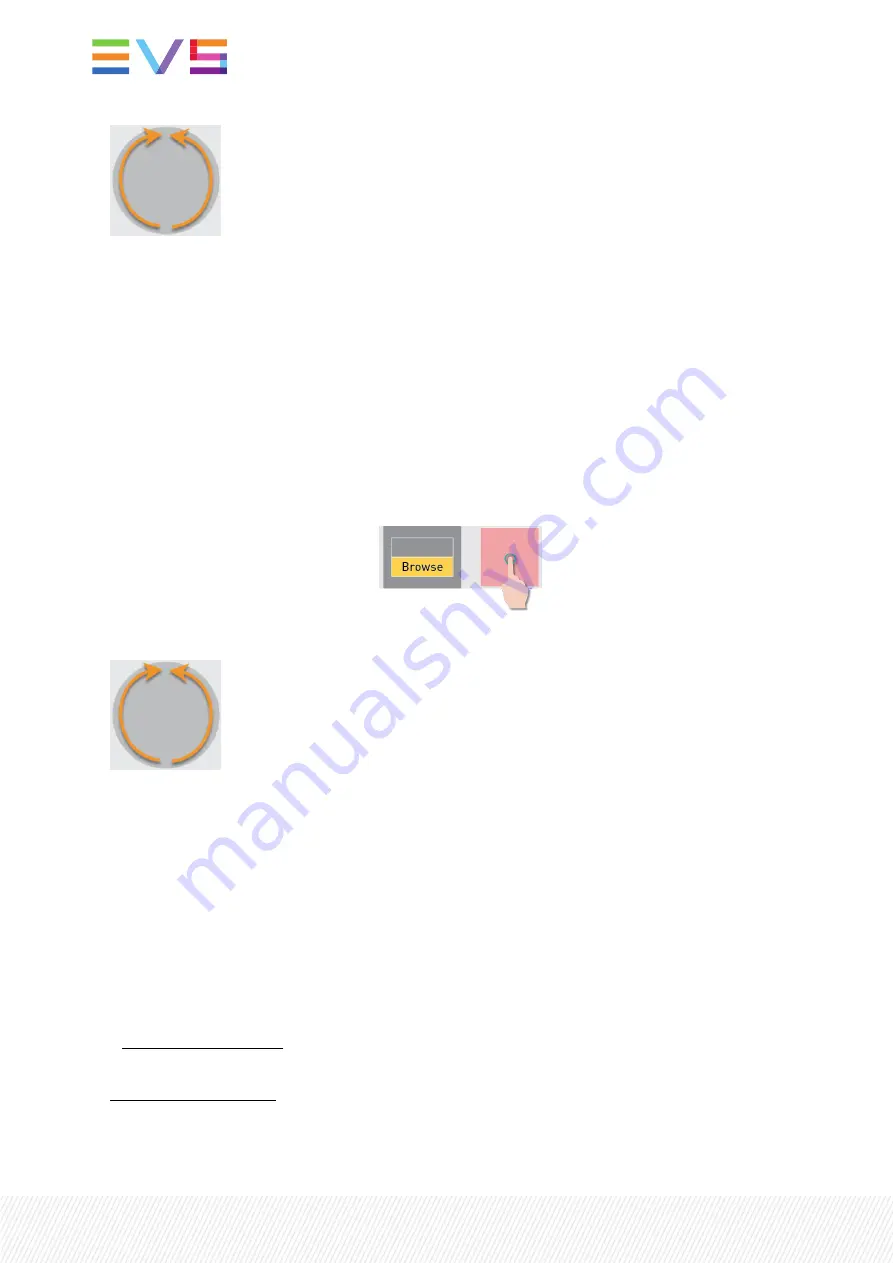
Each clip or train is loaded in pause at the searched TC, on the smallest controlled PGM.
A loaded clip is highlighted on the LSM-VIA Viewer. The OSD counter is updated.
Both the
Browse
and
Search TC
modes can be exited in one of the following ways:
•
pressing
E/E
or
Return
•
pressing
Sync to
•
loading another clip, a train or the active playlist.
How to Browse Through a Clip or Train
To browse through a clip or a train from the results list, the Browse mode must be deactivated.
3.
Press
Browse
to deactivate the mode:
.
4.
Browse through the clip or train with the jog.
Searching for Network Clips from the Search
Window
From the LSM-VIA Viewer, a Search window allows you to see all the clip angles from the XNet network
in a list view.
From this Search window, powerful search tools allow you to search for network clips and easily find the
result you want by restricting the list of elements displayed.
The filtering tools consist of
•
a Quick Text Search field: to perform a global search on text metadata. See section "Performing a
Global Search" on page 91.
•
Advanced Search filters: to perform searches on any metadata among the elements displayed in the
grid. See section "Filtering on Metadata" on page 93.
The different search tools can be combined.
88
| January 2022 | Issue 1.4.G
Содержание LSM-VIA
Страница 1: ...LSM VIA Version 1 4 January 2022 USER MANUAL ...
Страница 2: ......
Страница 4: ......
Страница 12: ......
Страница 186: ...3 Click in the playlist pane where you want to insert the playlist 174 January 2022 Issue 1 4 G ...
Страница 276: ......






























