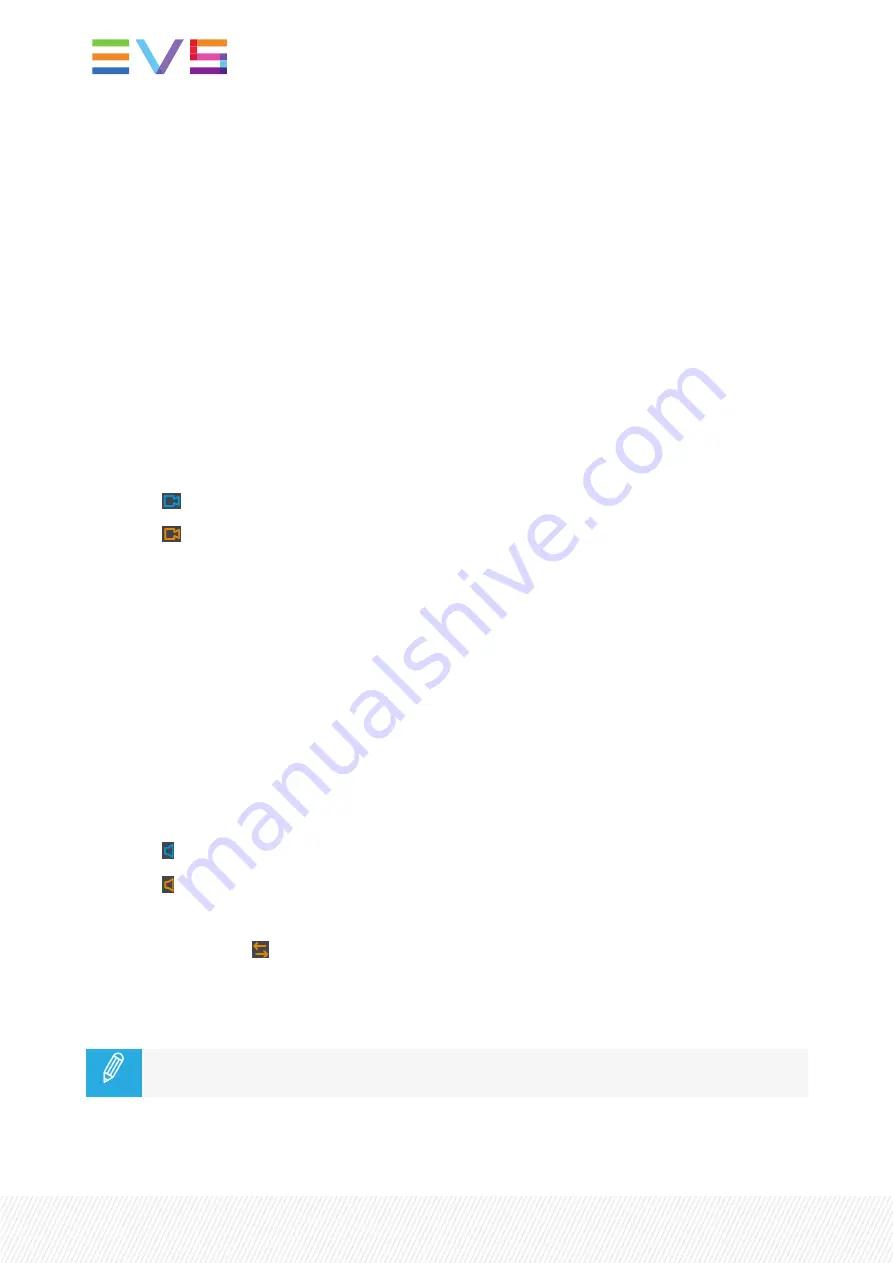
Playlist Elements (3)
A playlist element features the following information from left to right:
•
Position in the playlist
•
Clip LSM ID
•
Clip name (if defined)
•
TC IN of the clip
If the User TC has been selected for the clip used, it is written in yellow.
•
Duration of the playlist element (hh:mm:ss:ff)
•
Speed of the playlist element
•
Transition effect information:
◦
Video effect icon
-
blue when video and audio effect durations are the same
-
orange when video and audio effect durations differ
◦
Video transition effect type:
-
C: Cut
-
M: Mix
-
W: Wipe
-
V: Fade to/from (color)
-
<: Fade from (color)
-
>: Fade to (color)
◦
Video transition effect duration
◦
Audio effect icon
-
blue when video and audio effect durations are the same
-
orange when video and audio effect durations differ
◦
Audio transition effect duration
◦
Audio swap icon
on the individual elements where:
-
an audio swap has been set between some of the audio tracks, or
-
one (or more) of the audio tracks has been muted.
Remote clips stored on unavailable remote server are displayed as "Not available" in the
playlist.
136
| January 2022 | Issue 1.4.G
Содержание LSM-VIA
Страница 1: ...LSM VIA Version 1 4 January 2022 USER MANUAL ...
Страница 2: ......
Страница 4: ......
Страница 12: ......
Страница 186: ...3 Click in the playlist pane where you want to insert the playlist 174 January 2022 Issue 1 4 G ...
Страница 276: ......
















































