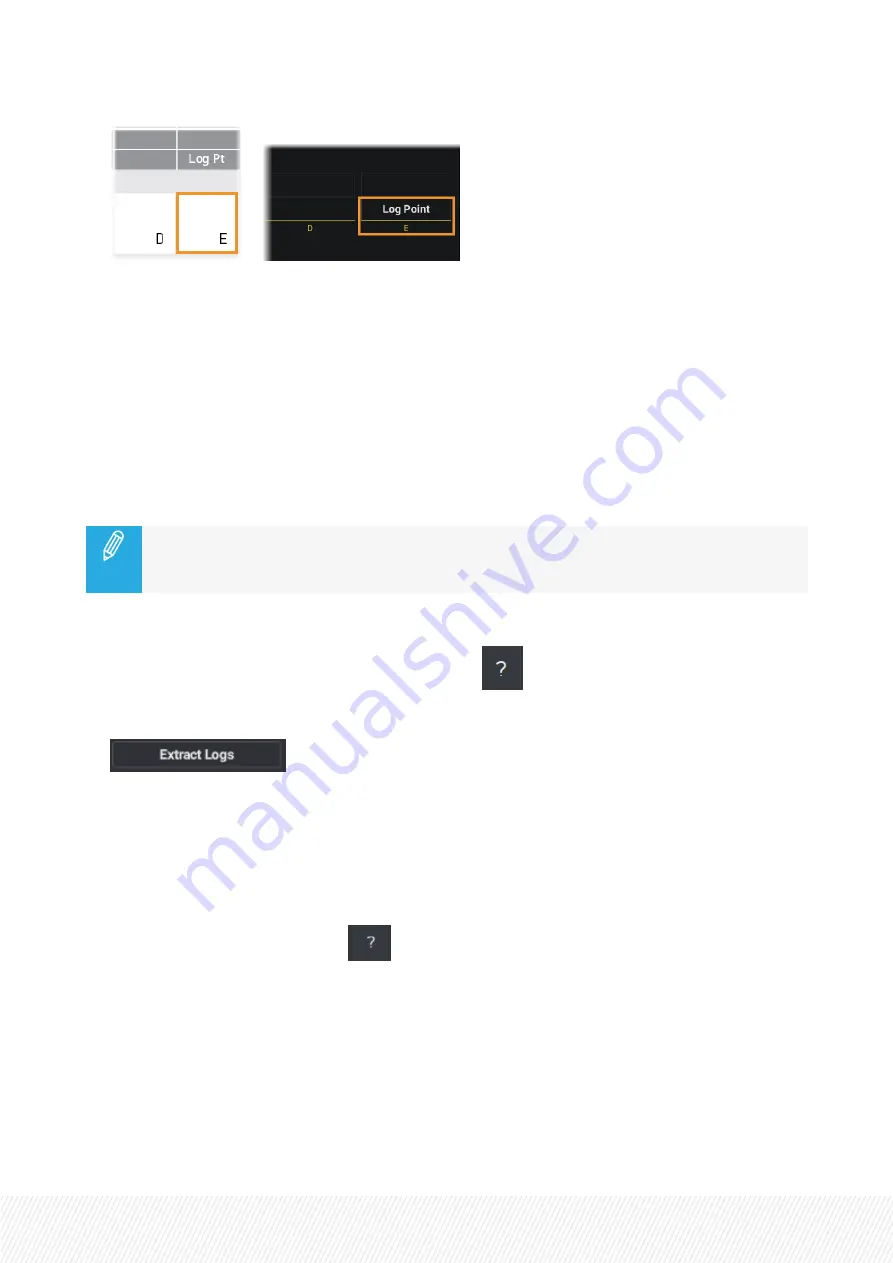
or
How to Extract Logs for the LSM-VIA System
Make sure the LSM-VIA application is started on the XClient-VIA and the remote is connected to the
XClient-VIA.
So, you will extract the logs from the Remote Panel or from the Viewer after you have logged in. In this
case, the full logs (from the LSM-VIA Remote Panel and from the LSM-VIA workstation) are extracted
whatever the device from which you extract the logs.
How to Extract Logs from the Remote Panel
If more than one USB key is connected to the Remote Panel, the logs will be extracted to the
USB key that was first connected. For simplicity's sake, we recommend to keep only one USB
key connected to the Remote Panel.
1.
(optional) Plug a USB key (formatted in FAT32) onto the Remote Panel.
2.
From the Application bar, on the touchscreen, tap the
button.
3.
From the About window, tap the
Extract Logs
button.
A message informs you that the logs have been extracted. The archive package is stored in the folder
/var/log/EVSLogs/LSM-VIA/History
on the XClient-VIA.
They are extracted to the USB key too, in case one is plugged onto the Remote Panel.
How to Extract Logs from the Viewer
1.
From the Application bar, click the
button.
2.
Select
Extract logs
from the menu.
A message informs you that the logs have been extracted. The archive package is stored in the folder
/var/log/EVSLogs/LSM-VIA/History
.
USER MANUAL
LSM-VIA | 9. Maintenance |
261
Содержание LSM-VIA
Страница 1: ...LSM VIA Version 1 4 January 2022 USER MANUAL ...
Страница 2: ......
Страница 4: ......
Страница 12: ......
Страница 186: ...3 Click in the playlist pane where you want to insert the playlist 174 January 2022 Issue 1 4 G ...
Страница 276: ......


















