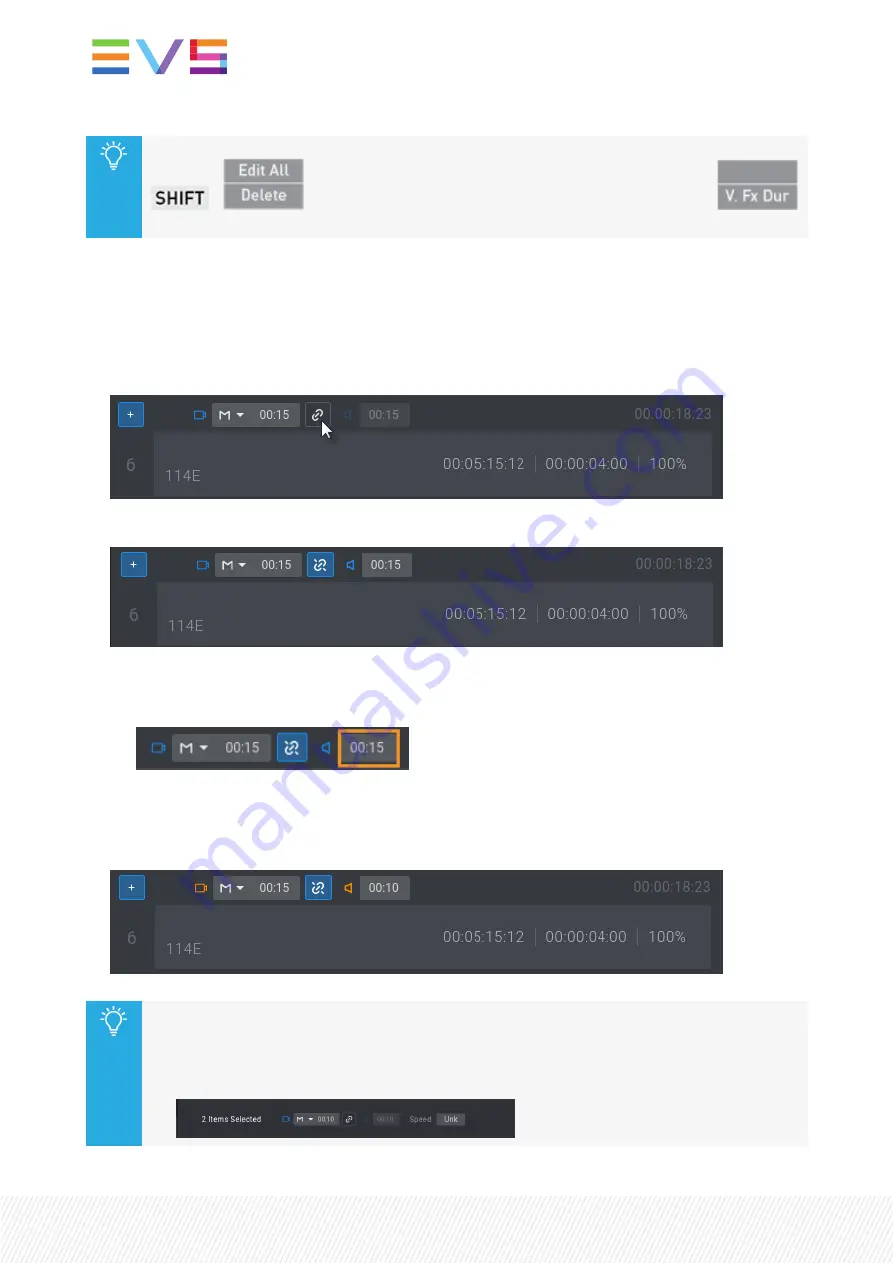
You can also edit the video effect duration of all the playlist elements at once by pressing
+
before entering the Video Transition Effect Duration mode (
). The playlist must be in Edit mode.
How to Edit an Audio Transition Effect Duration from the Viewer
To edit the audio transition effect duration of a playlist element without impacting the video transition
effect duration,
1.
Click the
Link
button:
The button shows an
Unlinked
icon and the
Audio Transition Duration
field becomes available:
2.
Edit the audio transition effect duration:
a.
Click in the
Audio Effect Duration
field.
b.
Enter a value for the transition effect duration. Possible values range from 0 frames to 20
seconds.
The
Video
and the
Audio
icons turn orange to highlight the difference.
You can also edit the audio effect duration of several playlist elements at once.
1.
Select the elements. See section "Selecting Playlist Elements" on page 159.
2.
Follow the above procedure from the bottom of the Playlist pane:
200
| January 2022 | Issue 1.4.G
Содержание LSM-VIA
Страница 1: ...LSM VIA Version 1 4 January 2022 USER MANUAL ...
Страница 2: ......
Страница 4: ......
Страница 12: ......
Страница 186: ...3 Click in the playlist pane where you want to insert the playlist 174 January 2022 Issue 1 4 G ...
Страница 276: ......






























