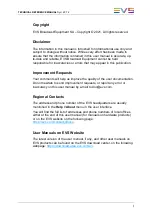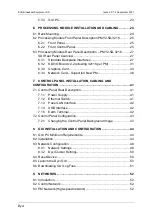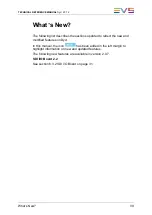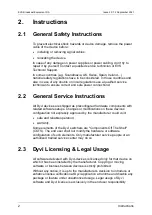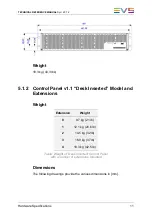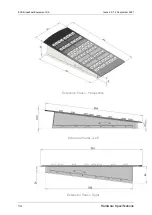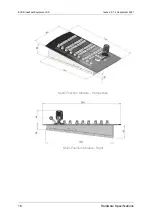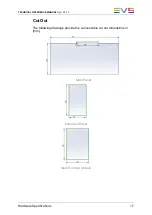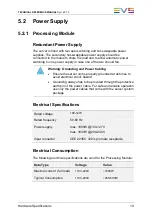EVS Broadcast Equipment SA
Issue 2.0.7.2 September 2021
4
Compliance
DIN EN 61000-4-5:2007-06; VDE 0847-4-5:2007-06
Electromagnetic Compatibility (EMC) - Part 4-5: Testing and measurement
techniques - Surge immunity test (IEC 61000-4-5:2005); German version
EN 61000-4-5:2006
DIN EN 61000-4-6:2014-08; VDE 0847-4-6:2014-08
Electromagnetic compatibility (EMC) - Part 4-6: Testing and measurement
techniques - Immunity to conducted disturbances, induced by radio-
frequency fields (IEC 61000-4-6:2013); German version EN 61000-4-
6:2014
DIN EN 61000-4-11:2005-02; VDE 0847-4-11:2005-02
Electromagnetic compatibility (EMC) - Part 4-11: Testing and
measurement techniques - Voltage dips, short interruptions and voltage
variations immunity tests (IEC 61000-4-11:2004); German version EN
61000-4-11:2004
DIN EN 55103-1:2013-11; VDE 0875-103-1:2013-11
Electromagnetic compatibility - Product family standard for audio, video,
audio-visual and entertainment lighting control apparatus for professional
use - Part 1: Emissions; German version EN 55103-1:2009 + A1:2012
DIN EN 55103-2:2010-07; VDE 0875-103-2:2010-07
Electromagnetic compatibility - Product family standard for audio, video,
audio-visual and entertainment lighting control apparatus for professional
use - Part 2: Immunity; German version EN 55103-2:2009
3.3
EMC Warnings
Changes or modifications not expressly approved by the manufacturer for
compliance could void the user's authority to operate the equipment.
This equipment generates, uses and can radiate radio frequency energy
and, if not installed and used in accordance with the instructions, may
cause harmful interference to radio communications. However, there is no
guarantee that interference will not occur in a particular installation.
Содержание DYVI
Страница 1: ...HARDWARE TECHNICAL REFERENCE MANUAL Version 2 0 7 2 September 2021 ...
Страница 2: ......
Страница 4: ......
Страница 8: ......
Страница 10: ......
Страница 56: ...EVS Broadcast Equipment SA Issue 2 0 7 2 September 2021 46 GUI Installation and Configuration ...
Страница 101: ......
Страница 102: ......